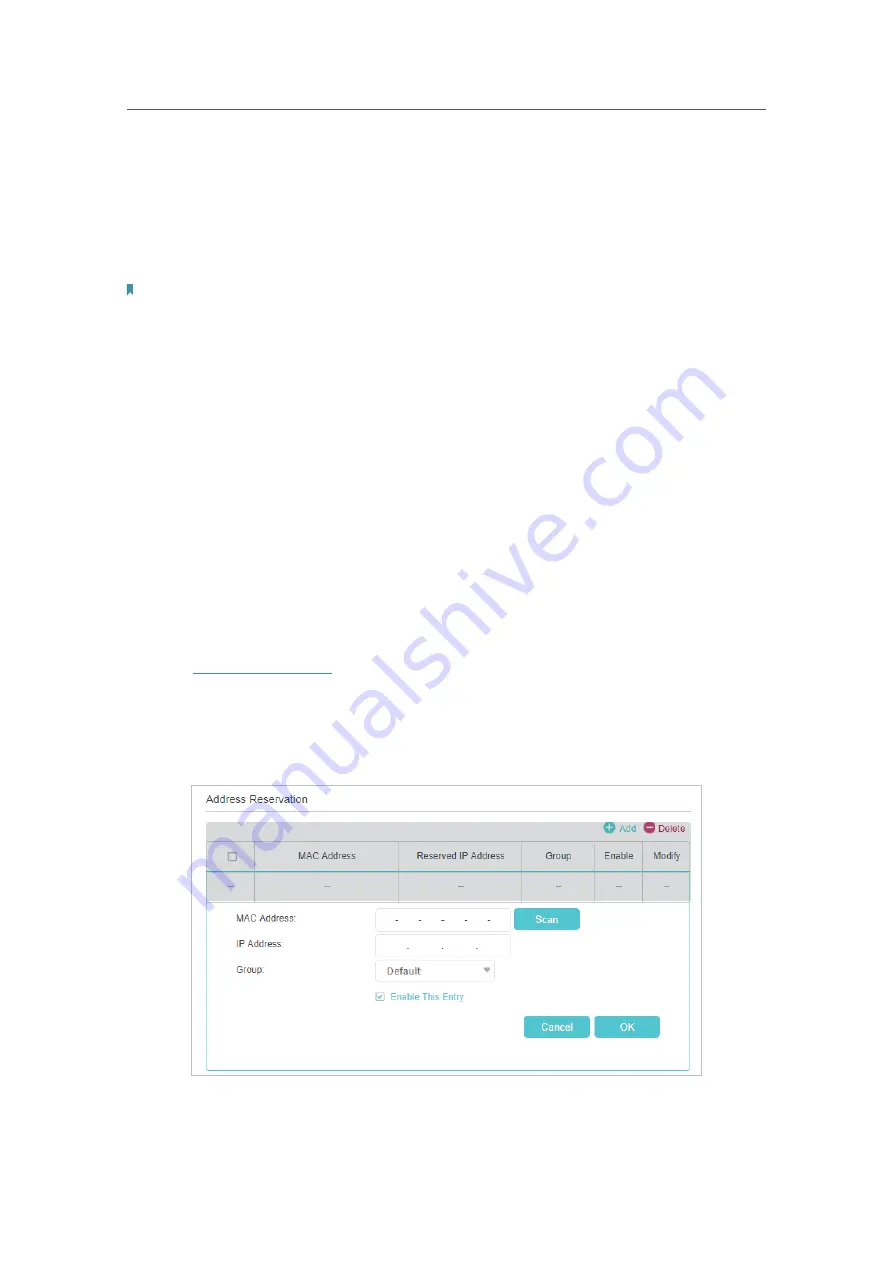
50
Chapter 8
Customize Your Network
6.
Enter a value for the
Address Lease Time
. The
Address Lease Time
is the amount of
time in which a DHCP client can lease its current dynamic IP address assigned by
the Controller. After the dynamic IP address expires, the user will be automatically
assigned a new dynamic IP address. The default is 1440 minutes.
7.
Keep the rest settings as default and click
Save
.
Note:
1. The Controller can be configured to work as a
DHCP Relay
. A DHCP relay is a computer that forwards DHCP data between
computers that request IP addresses and the DHCP server that assigns the addresses. Each of the device’s interfaces can be
configured as a DHCP relay. If it is enabled, the DHCP requests from local PCs will be forwarded to the DHCP server that runs
on WAN side.
2. You can also appoint IP addresses within a specified range to devices of the same type by using
Condition Pool
feature. For
example, you can assign IP addresses within the range (192.168.23.50 to192.168.23.80) to Camera devices, thus facilitating
the network management. Enable DHCP feature and configure the parameters according to your situation on the
Settings
>
Advanced Settings
>
DHCP Server
page.
8. 4. 3.
Reserve LAN IP Addresses
You can view and add a reserved address for a client. When you specify an IP address
for a device on the LAN, that device will always receive the same IP address each time
when it accesses the DHCP server. If there are some devices in the LAN that require
permanent IP addresses, please configure Address Reservation on the Controller.
Follow the steps below to reserve an IP address for your devices.
1.
Visit
http://tplinkwifi.net
, and log in with the password you set for the Controller.
2.
Go to
Settings
>
Advanced Settings
>
DHCP Server
and select
IPv4
.
3.
Scroll down to locate the
Address Reservation
table and click
Add
to add an address
reservation entry for your device.
4.
Enter the
MAC Address
of the device for which you want to reserve IP address.






























