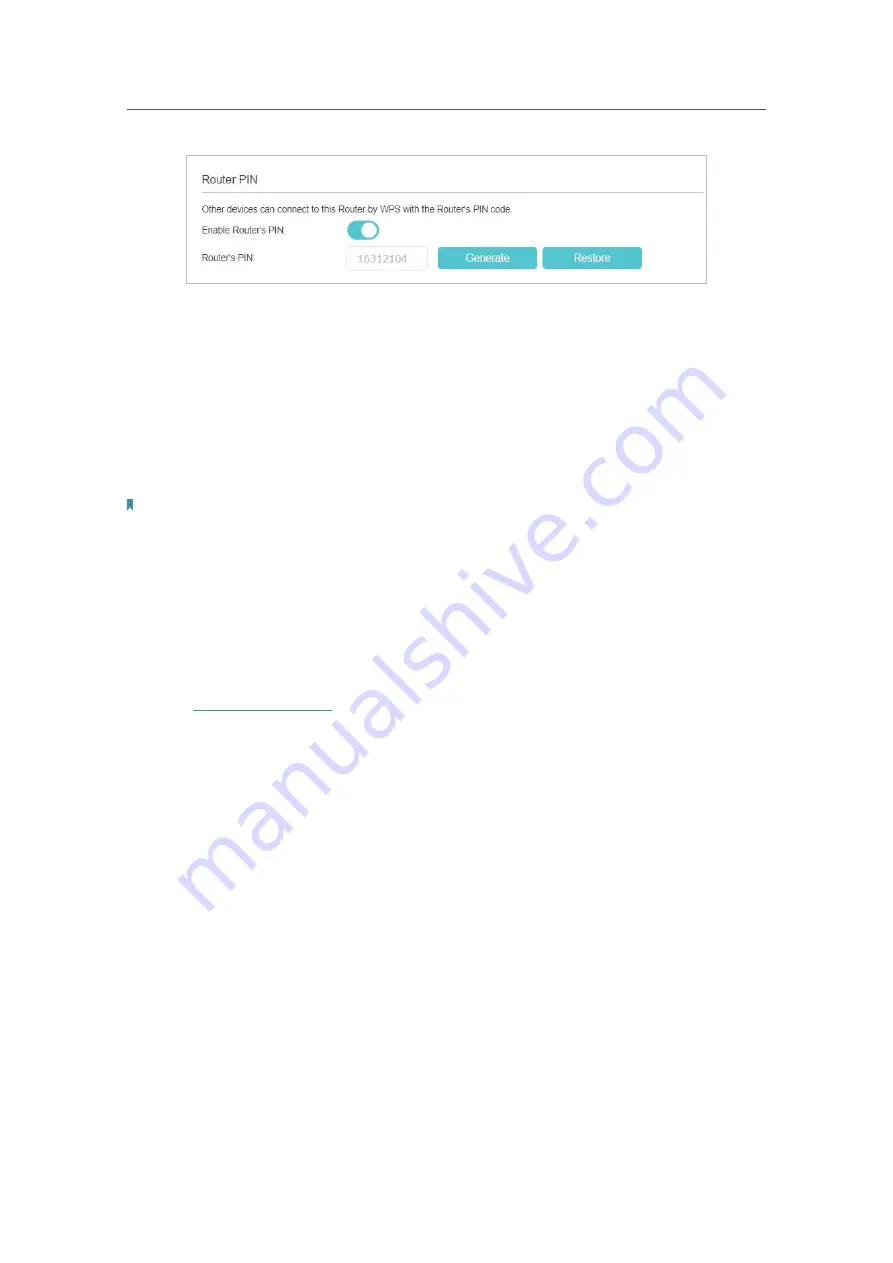
47
Chapter 8
Customize Your Network
3.
Take a note of the current
Router’s PIN
. You can also click the
Generate
button to
get a new PIN.
4.
Enter the PIN on the client device. (The default PIN is also printed on the label of the
Controller.)
5.
The Sync LED flashes for about 2 minutes during the WPS process.
6.
When the Sync LED is on, the client device has successfully connected to the
router.
Note:
1. The WPS LED on the router will light on for five minutes if the device has been successfully added to the network.
2. The WPS function cannot be configured if the wireless function of the router is disabled. Please make sure the wireless function
is enabled before configuring WPS.
8. 3. 3.
Use Multiple SSIDs
Your Controller supports additional up to three wireless networks for client access. You
can specify the settings according to your situation.
1.
Visit
http://tplinkwifi.net
, and log in with the password you set for the Controller.
2.
Go to
Settings
>
Wireless
>
Multi-SSID
.
3.
Select the
SSID (1
,
2
or
3)
Enable
check box.






























