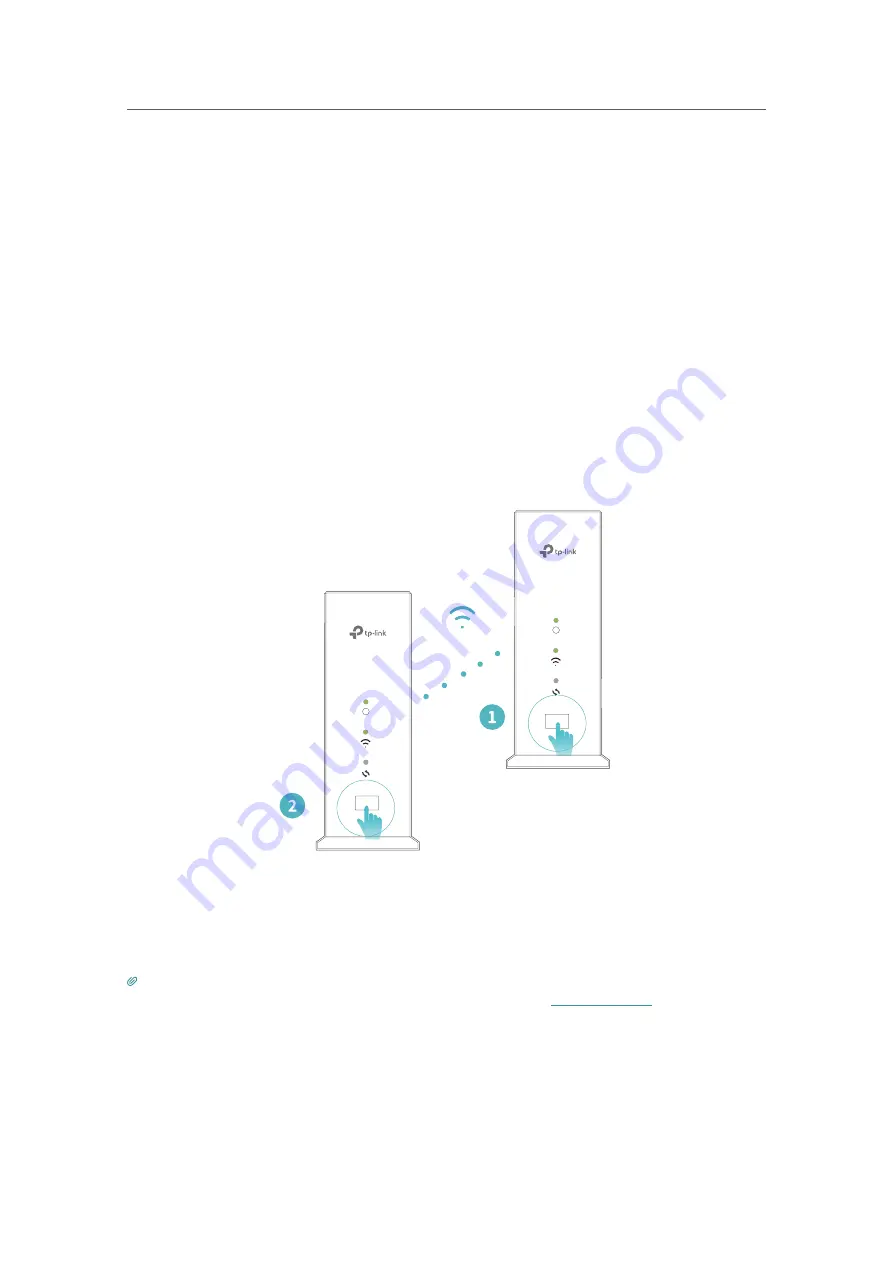
20
Chapter 5
Add Satellites to Your Network
5. 1. Sync Your Satellites
The Wi-Fi System includes three routers, one works as the Controller and the others
work as the Satellites. The Sync process is triggered by the Sync button, and the
Satellites will automatically copy the settings of your Controller after successful sync.
Follow the steps below to sync the Satellites:
1. Place the Satellite close to the Controller.
2. Power on the Satellites and wait about two minutes for it to get ready.
• System Status LED is green.
• Wireless LED is flashing green.
3. Press and hold the Sync button on the Controller for about 5 seconds until its Sync
LED turns solid green and within one minute, press and hold the Sync button on the
Satellite for about 5 seconds until its Sync LED turns solid Green.
Sync
Sync
yn
y
The Sync LEDs of the Controller and the Satellite flash green and turn off about two
minutes later. The Wireless LEDs of the Controller and the Satellite should be solid
green after successful synchronization.
4. Repeat step 1-3 to sync another Satellite.
Tips:
1. You can check the sync status on the web management page by visiting
http://tplinkwifi.net
, going to
Settings
>
Network Map
and clicking the
HC220-G1
icon.
















































