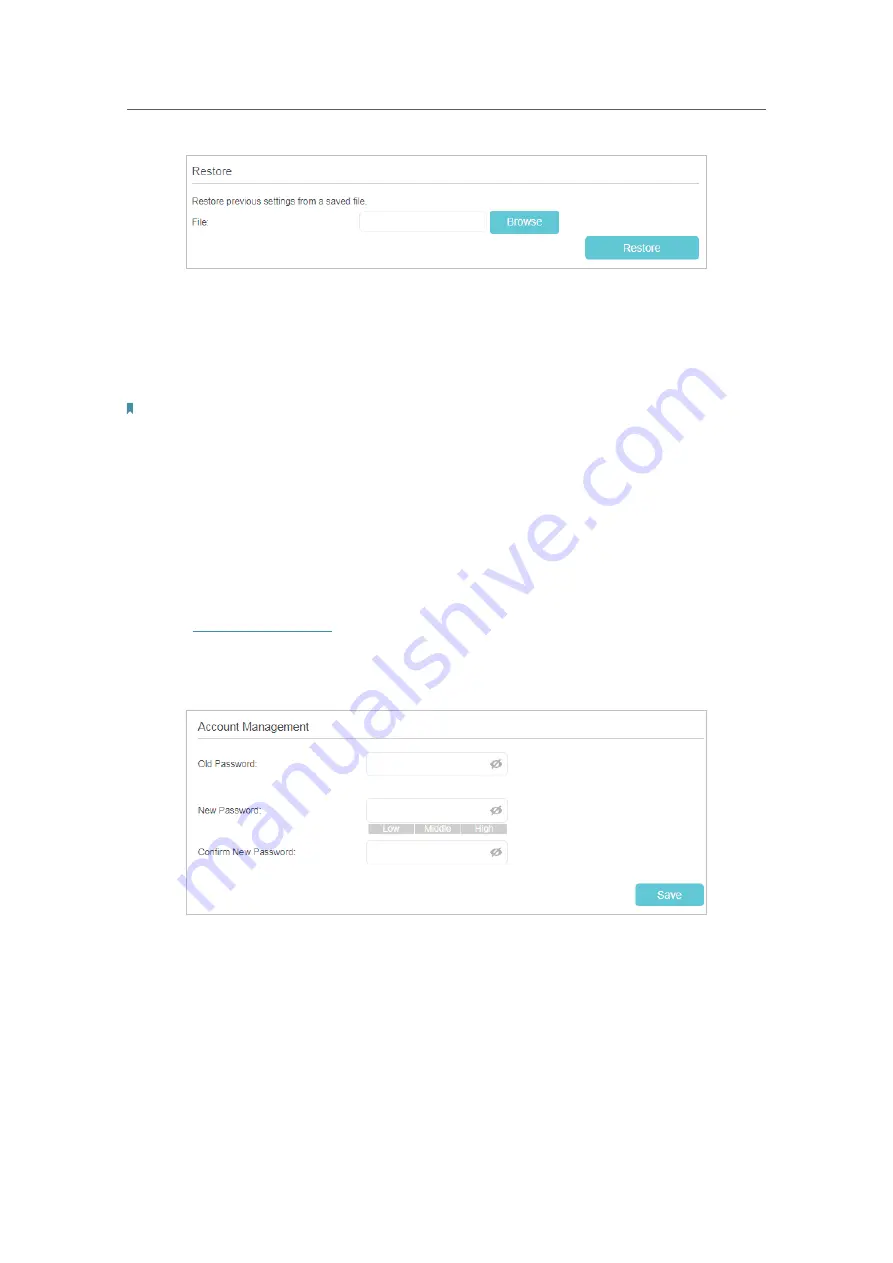
58
Chapter 9
Manage Your Controller
¾
To reset the router to factory default settings
1 ) Click
Factory Restore
to reset the Controller to its factory default settings.
2 ) Wait for the reset process to complete, and then the router will automatically
reboot.
Note:
1. During the resetting process, do not turn off the Controller.
2. We strongly recommend you back up the current configuration settings before resetting.
9. 5. Change the Login Password
A login password is required when you are trying to log in to the Controller’s web
management page. You will be asked to create a password at the first login. You can
change it on the web management page.
1.
Visit
http://tplinkwifi.net
, and log in with the password you set for the Controller.
2.
Go to
Settings
>
System Tools
>
Administration
and locate the
Account Management
section.
3.
Enter the old password, and enter the new password twice.
4.
Click
Save
to make the settings effective.
9. 6. Local Management
You can control the local devices’ authority to manage the Controller via Local
Management feature. By default all local connected devices are allowed to manage the






























