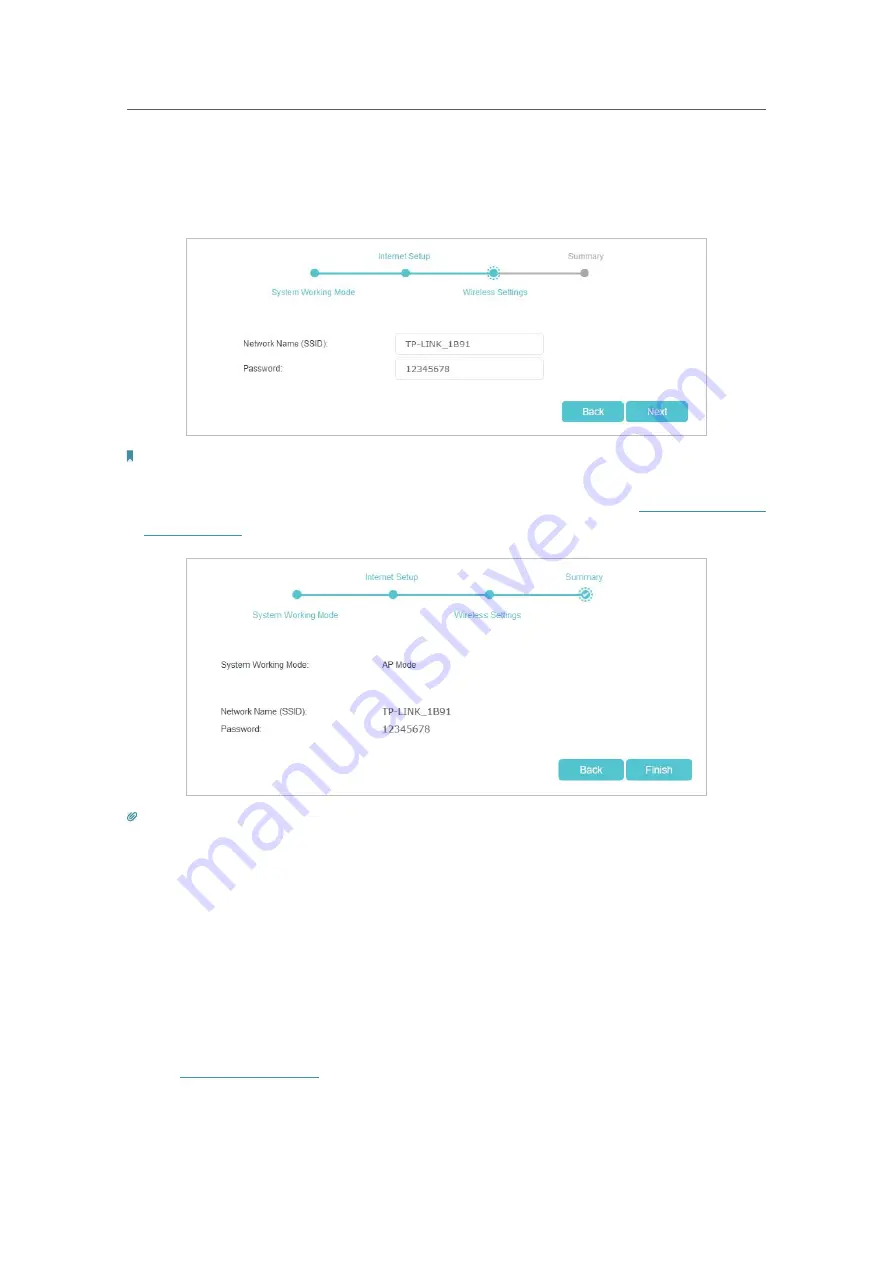
17
Chapter 4
Set Up Internet Connection
3. Customize your wireless network name(SSID) and the password. You can keep the
default settings or change it to a new one, both fields are case-sensitive, and then
click
Next
to have a brief summary of your internet setup.
Note:
If you have changed the preset wireless network name (SSID) and wireless password during the Quick Setup
process, all your wireless devices must use the new SSID and password to connect to your network.
4. Click
Finish
to complete the Quick Setup process. You can refer to
Test the Network
Connectivity
to test your Internet connection
Tips:
• In AP mode, functions like NAT,Parental Controls and QoS are not supported.
4. 2. Set Up an IPv6 Internet Connection
If your ISP provides IPv6 connection and some detailed IPv6 parameters, you can
manually set up an IPv6 connection.
If your ISP provides an IPv4-only connection or IPv6 tunnel service, you can run the
Quick Setup to enable
6to4 Tunnel
for permitting IPv6 connection
.
Follow the steps below to set up an IPv6 connection:
1. Visit
http://tplinkwifi.net
, and log in with the password you set for the Controller.
2. Go to
Settings
>
Advanced Settings
>
Internet
.






























