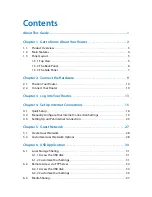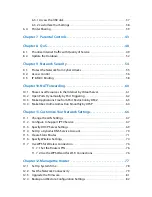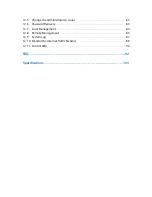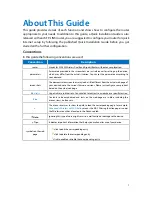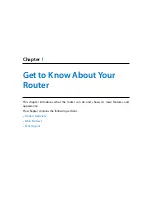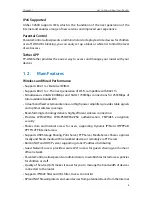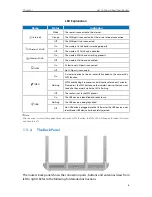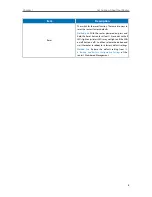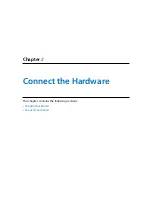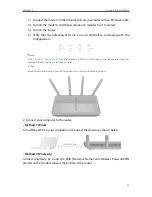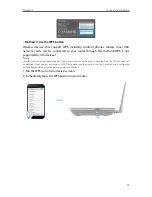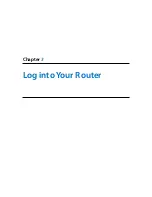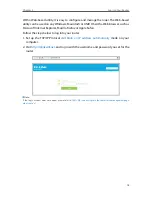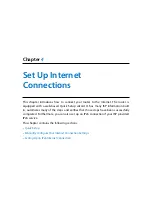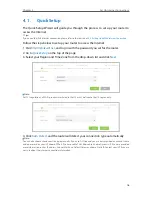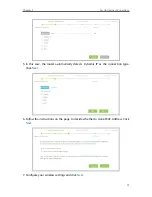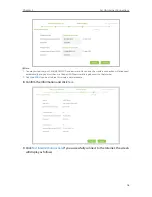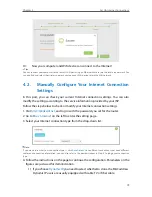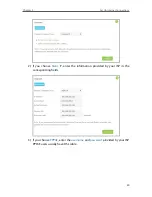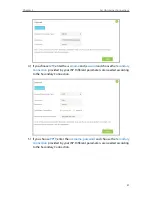6
Chapter 1
Get to Know About Your Router
LED Explanation
Name
Status
Indication
(Internet)
White
The router is connected to the Internet.
Orange
The WAN port is connected, but there is no Internet connection.
Off
The WAN port is not connected.
(Wireless 2.4GHz)
On
The wireless 2.4GHz band is working properly.
Off
The wireless 2.4 GHz band is disabled.
(Wireless 5GHz)
On
The wireless 5GHz band is working properly.
Off
The wireless 5GHz band is disabled.
(LAN)
On
At least one LAN port is connected.
Off
No LAN port is connected.
(WPS)
On
A wireless device has been successfully added to the network by
WPS function.
Flashing
WPS handshaking is in process and will continue for about 2 minutes.
Please press the WPS button on other wireless devices that you want
to add to the network while the LED is flashing.
Off
The router is not in the WPS process
.
(USB)
On
The USB device is identified and ready to use.
Flashing
The USB device is being identified.
Off
No USB device is plugged into the USB port or the USB device is not
identified or USB device has been safely ejected.
Note:
After a device is successfully added to the network by WPS function, the WPS LED will keep on for about 5 minutes
and then turn off.
1. 3. 2. The Back Panel
The router’s back panel shows the connection ports, buttons and antennas (view from
left to right). Refer to the following for detailed instructions.
Содержание Archer C2600
Страница 1: ...REV1 2 0 1910011423 Archer C2600 User Guide AC2600 Wireless Dual Band Gigabit Router ...
Страница 17: ...Chapter 3 Log into Your Router ...
Страница 45: ...41 Chapter 6 USB Application Windows Mac 4 Select the printer you share then click Apply Windows ...
Страница 95: ...91 Chapter 12 Manage the Router 4 Click Save to make the settings effective ...