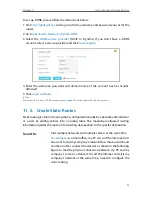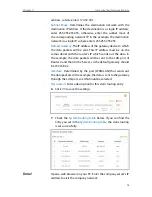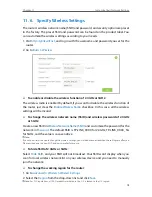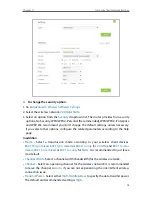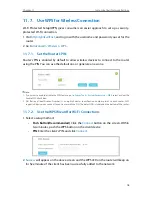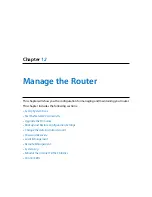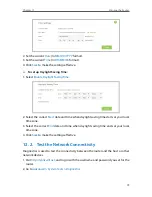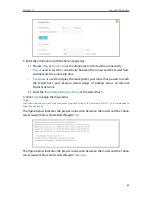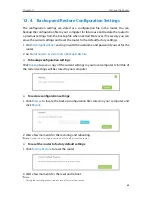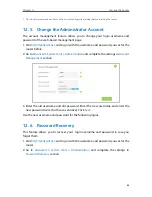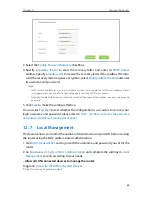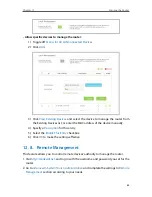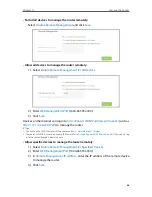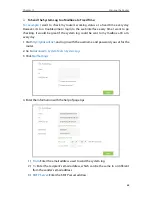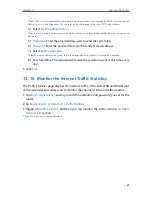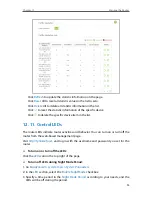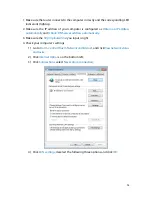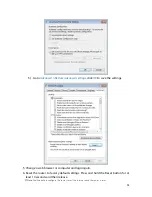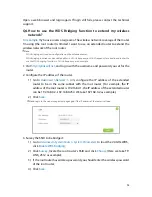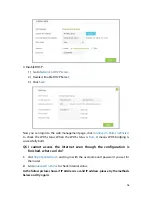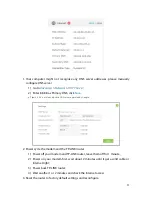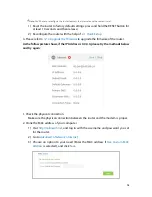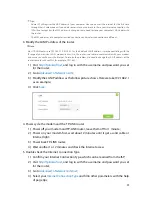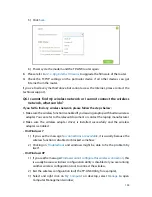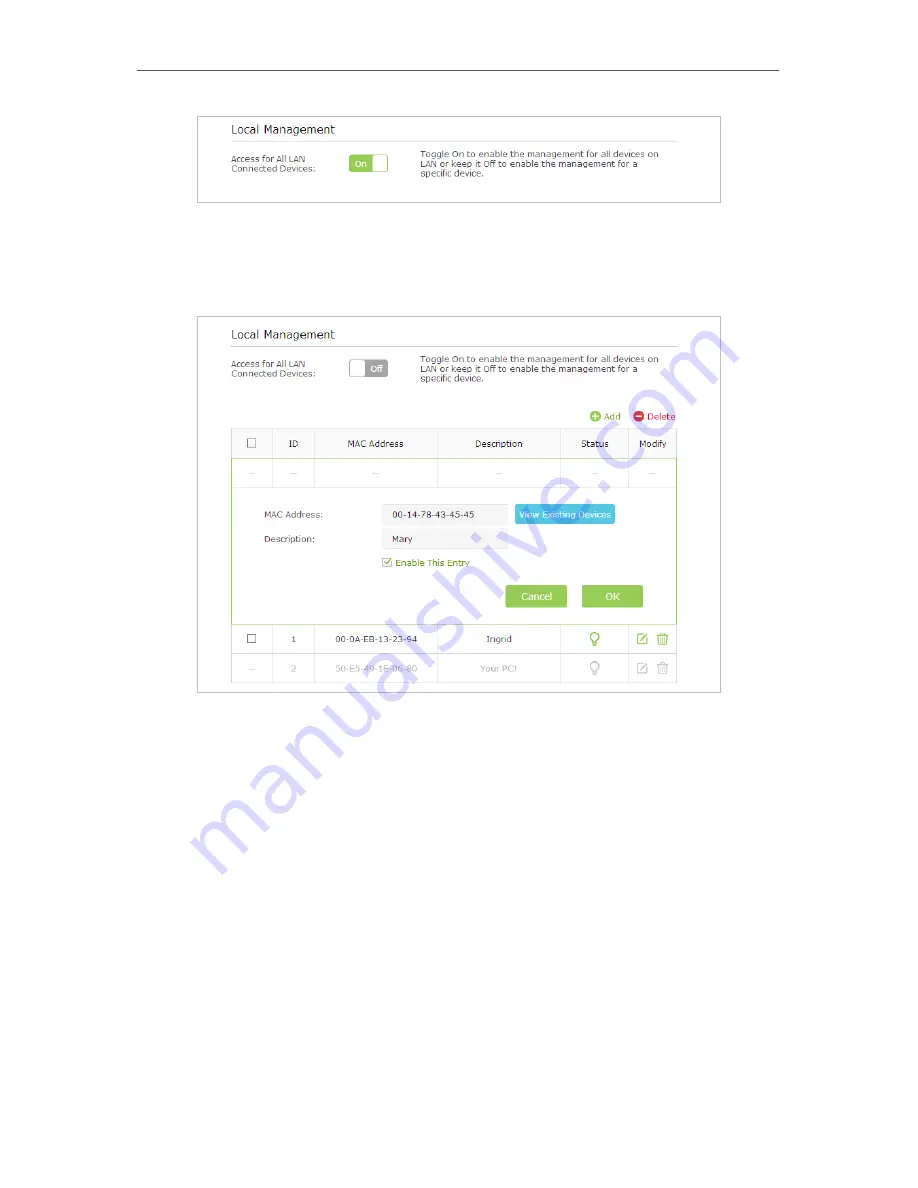
85
Chapter 12
Manage the Router
•
Allow specific devices to manage the router:
1 ) Toggle off
Access for All LAN Connected Devices
.
2 ) Click
Add
.
3 ) Click
View Existing Devices
and select the device to manage the router from
the Existing Devices list, or enter the MAC address of the device manually.
4 ) Specify a
Description
for this entry.
5 ) Select the
Enable This Entry
checkbox.
6 ) Click
OK
to make the settings effective.
12. 8. Remote Management
This feature allows you to control remote devices’ authority to manage the router.
1. Visit
http://tplinkwifi.net
, and log in with the username and password you set for the
router.
2. Go to
Advanced
>
System Tools
>
Administration
and complete the settings In
Remote
Management
section according to your needs.
Содержание Archer C2600
Страница 1: ...REV1 2 0 1910011423 Archer C2600 User Guide AC2600 Wireless Dual Band Gigabit Router ...
Страница 17: ...Chapter 3 Log into Your Router ...
Страница 45: ...41 Chapter 6 USB Application Windows Mac 4 Select the printer you share then click Apply Windows ...
Страница 95: ...91 Chapter 12 Manage the Router 4 Click Save to make the settings effective ...