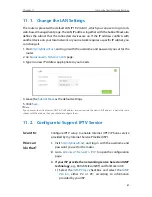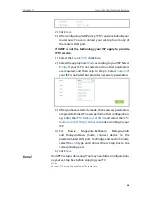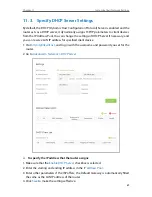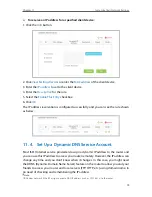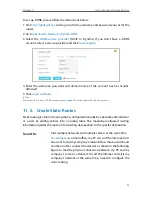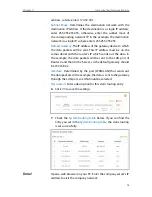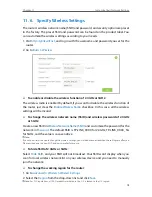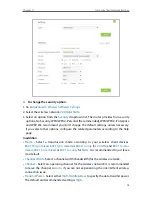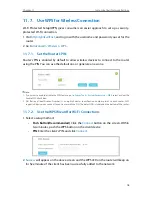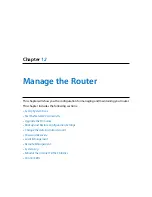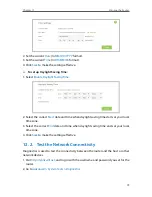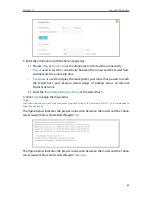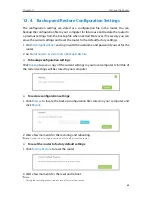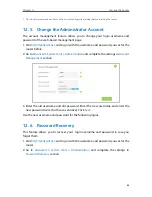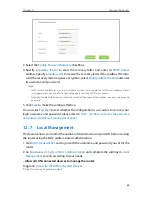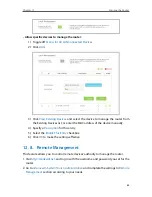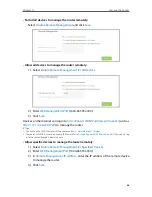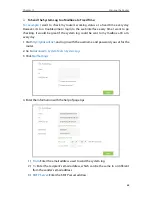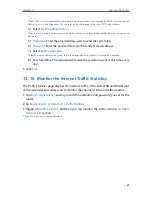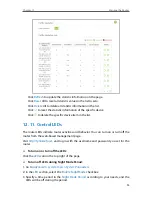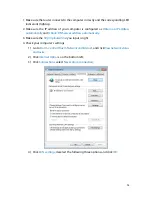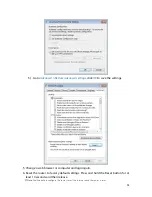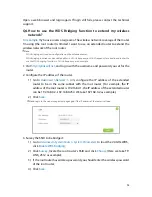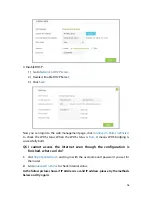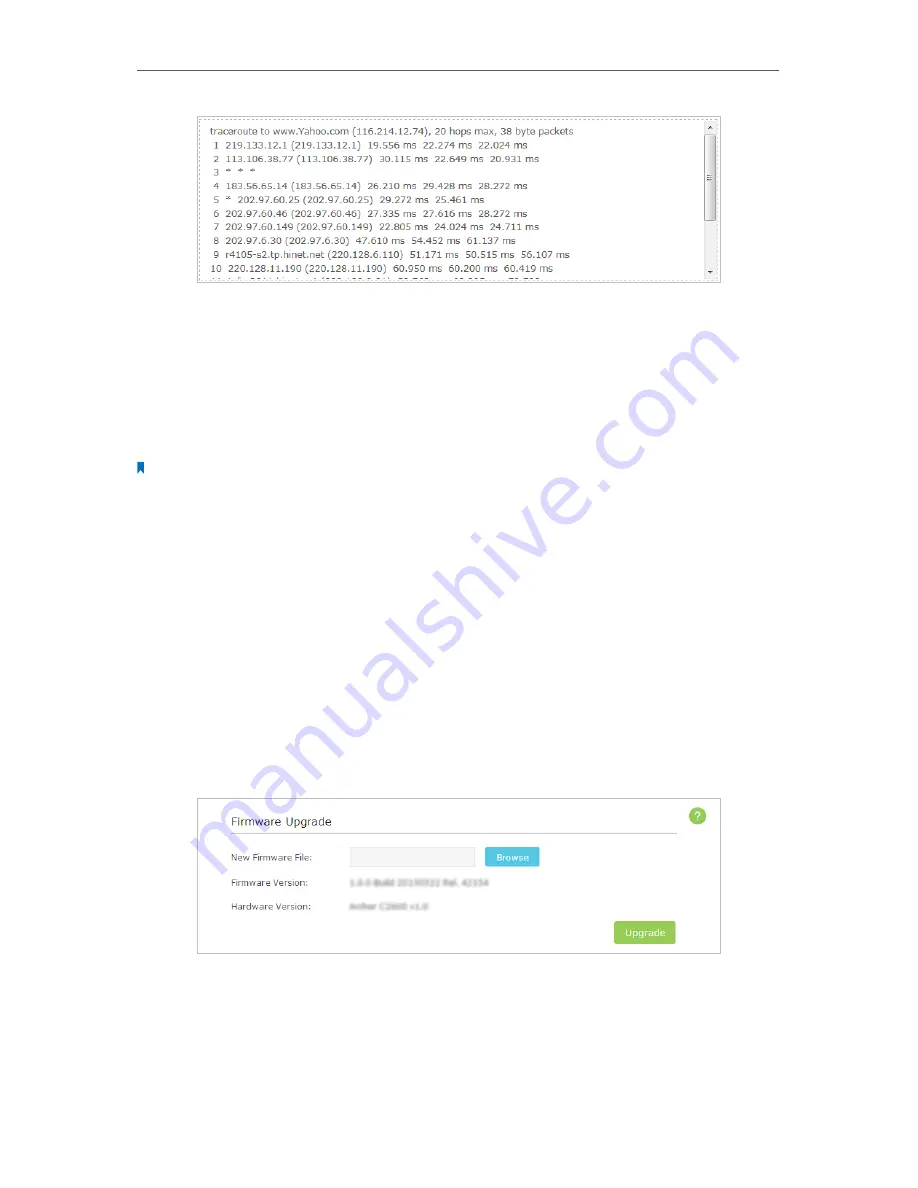
81
Chapter 12
Manage the Router
12. 3. Upgrade the Firmware
TP-LINK is dedicated to improving and richening the product features, giving you a
better network experience. We will release the latest firmware at TP-LINK official website,
you can download the latest firmware file from the
Support
page of our website
www.
tp-link.com
and upgrade the firmware to the latest version.
Note:
1. Make sure the latest firmware file is matched with the hardware version (as shown in the webpage).
2. Make sure that you have a stable connection between the router and your computer. It is NOT recommended to
upgrade the firmware wirelessly.
3. Make sure you remove any USB storage device connected to the router before the firmware upgrade to prevent
data loss.
4. Backup your router configuration.
5. Do NOT turn off the router during the firmware upgrade.
Follow the steps to upgrade the firmware.
1. Download the latest firmware file for the router from our website
www.tp-link.com
.
2. Visit
http://tplinkwifi.net
, and log in with the username and password you set for the
router.
3. Go to
Advanced
>
System Tools
>
Firmware Upgrade
.
4. Click
Browse
to locate the downloaded new firmware file, and click
Upgrade
.
5. Wait a few moments for the upgrading and rebooting.
Содержание Archer C2600
Страница 1: ...REV1 2 0 1910011423 Archer C2600 User Guide AC2600 Wireless Dual Band Gigabit Router ...
Страница 17: ...Chapter 3 Log into Your Router ...
Страница 45: ...41 Chapter 6 USB Application Windows Mac 4 Select the printer you share then click Apply Windows ...
Страница 95: ...91 Chapter 12 Manage the Router 4 Click Save to make the settings effective ...