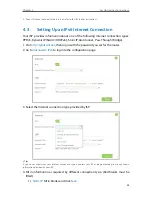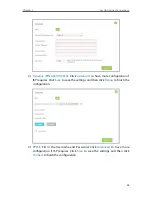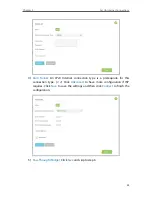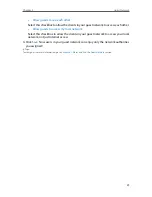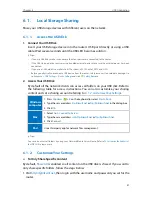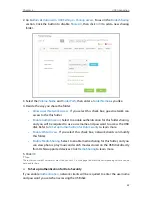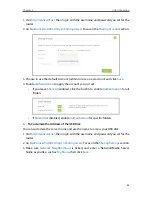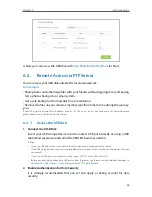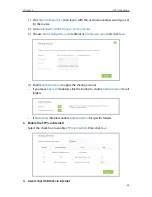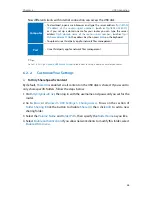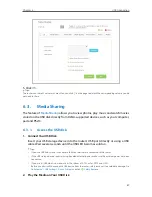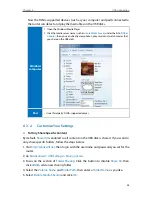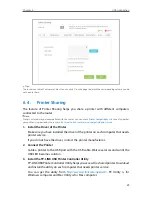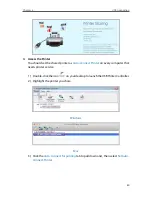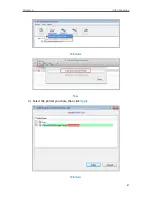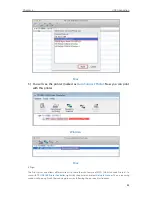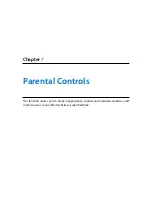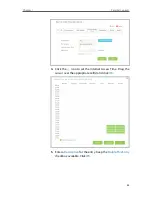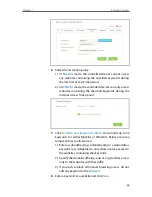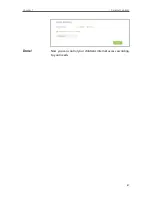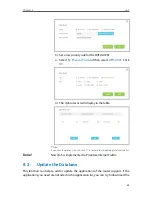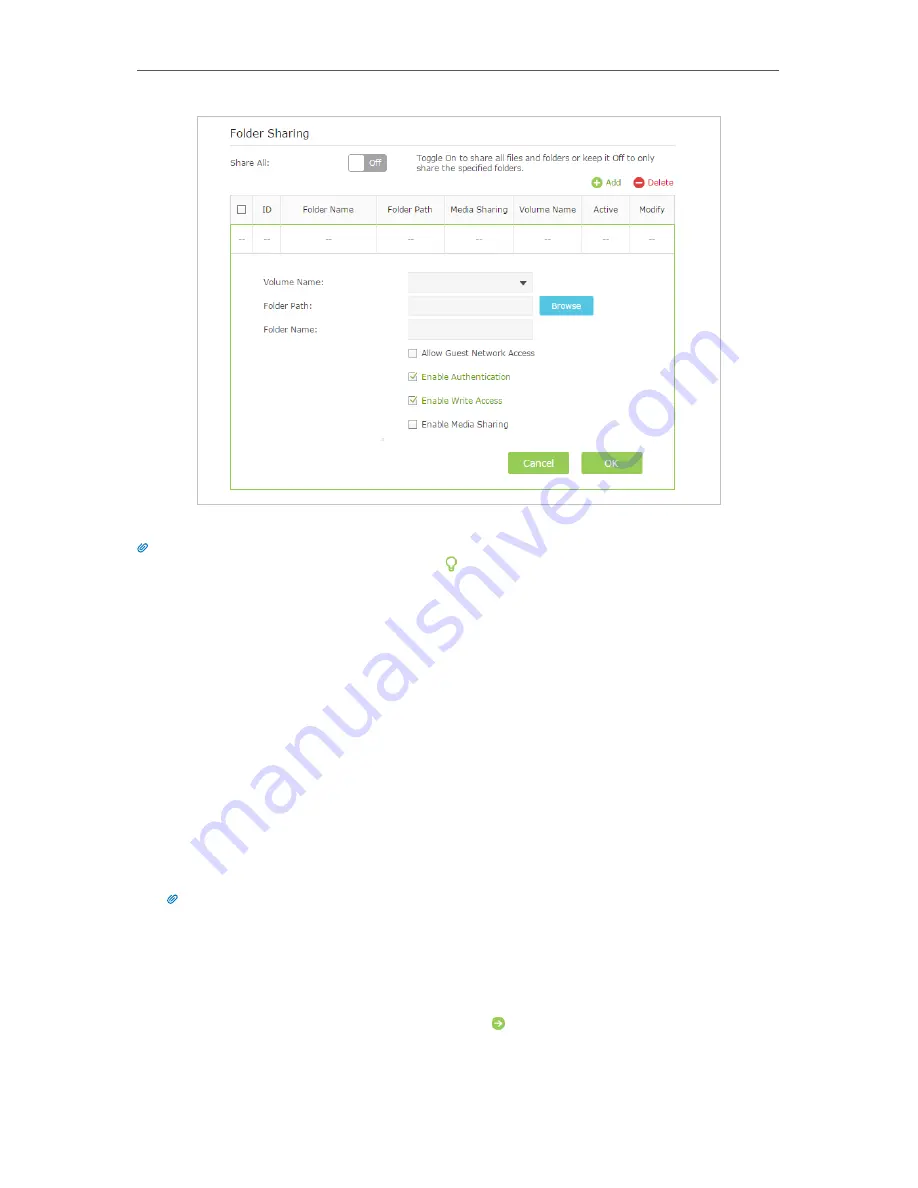
37
Chapter 6
USB Application
5. Click
OK
.
Tips:
The router can share 32 volumes at most. You can click on the page to detach the corresponding volume you do
not need to share.
6. 3. Media Sharing
The feature of
Media Sharing
allows you to view photos, play music and watch movies
stored on the USB disk directly from DLNA-supported devices, such as your computer,
pad and PS2/3.
6. 3. 1. Access the USB disk
1. Connect Your USB Disk
Insert your USB storage device into the router’s USB port directly or using a USB
cable. Wait several seconds until the USB LED becomes solid on.
Tips:
• If you use USB hubs, make sure no more than four devices are connected to the router.
• If the USB storage device requires using bundled external power, make sure the external power has been
connected.
• If you use a USB hard drive, make sure its file system is FAT32, exFat, NTFS and HFS+.
• Before you physically disconnect a USB device from the router, safely remove it to avoid data damage: Go
to
Advanced
>
USB Settings
>
Device Settings
and click
Safety Remove
.
2. Play the Media on Your USB Disk
Содержание Archer C2600
Страница 1: ...REV1 2 0 1910011423 Archer C2600 User Guide AC2600 Wireless Dual Band Gigabit Router ...
Страница 17: ...Chapter 3 Log into Your Router ...
Страница 45: ...41 Chapter 6 USB Application Windows Mac 4 Select the printer you share then click Apply Windows ...
Страница 95: ...91 Chapter 12 Manage the Router 4 Click Save to make the settings effective ...