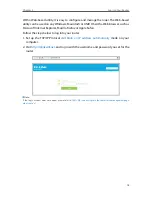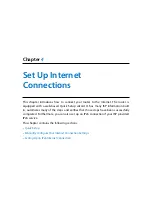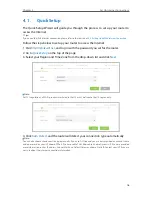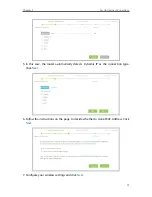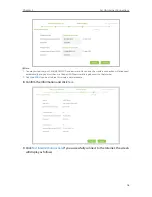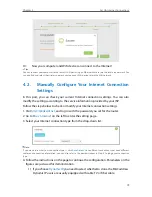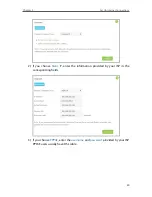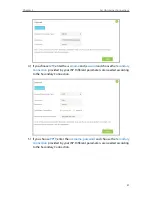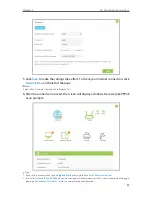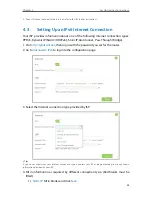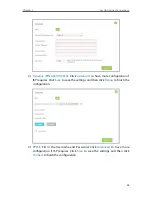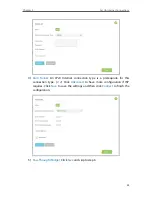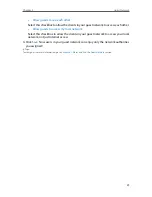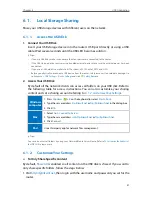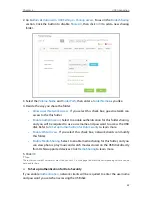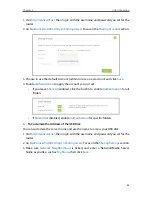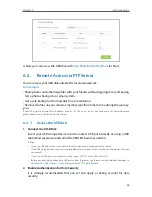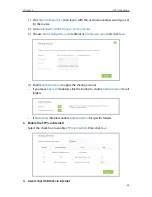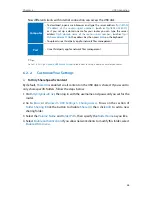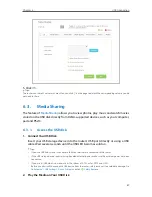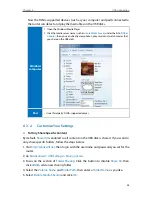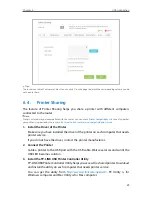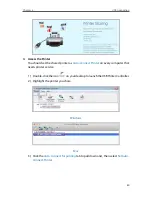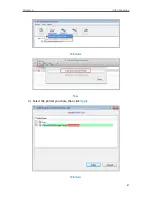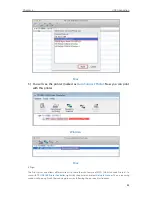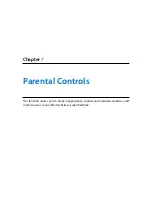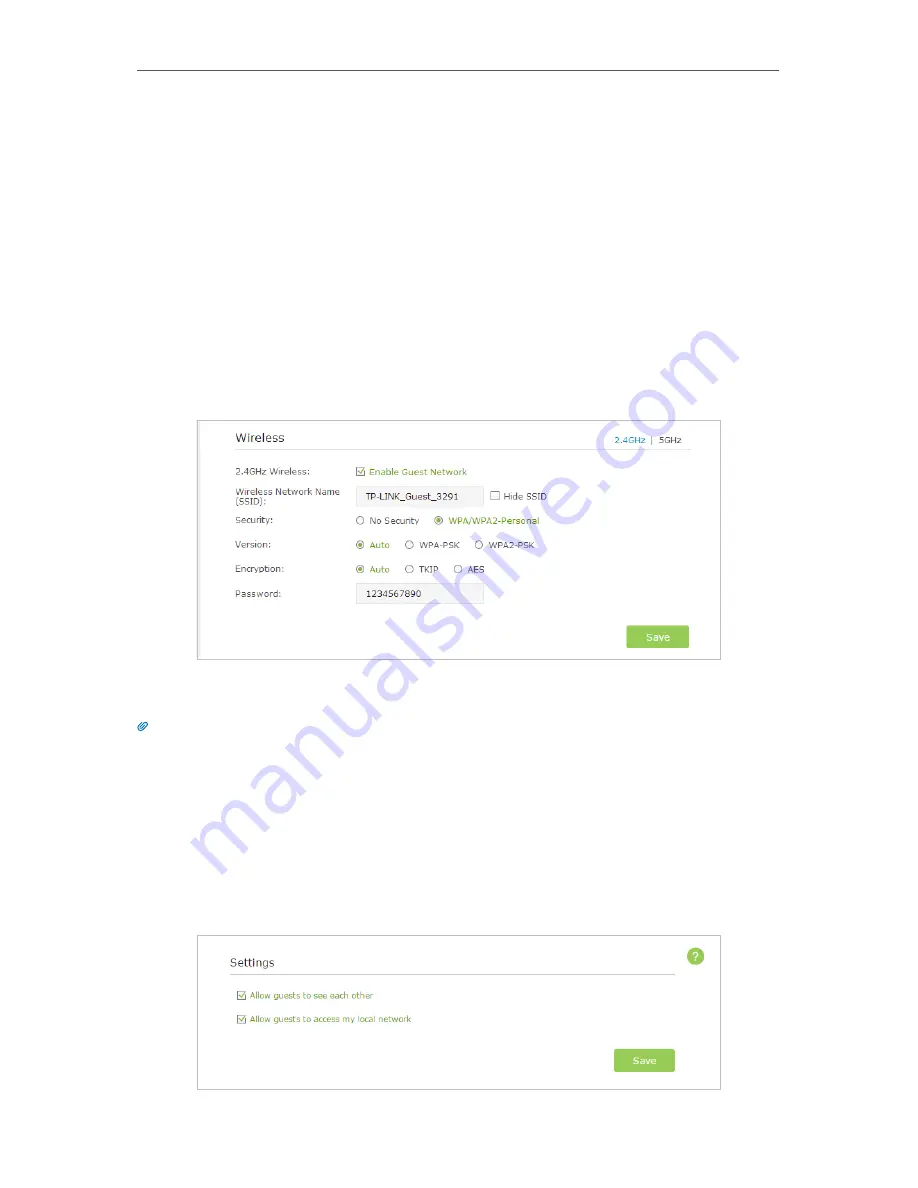
28
Chapter 5
Guest Network
5. 1. Create Guest Network
1. Visit
http://tplinkwifi.net
, and log in with the username and password you set for the
router.
2. Go to
Advanced
>
Guest Network
.
3. Create a 2.4GHz or 5GHz guest network according to your needs.
1 ) Enable
Wireless Network 2.4GHz
or
Wireless Network 5GHz
.
2 ) Set an easy-to-identify SSID. Don‘t select
Hide SSID
unless you want your guests
and other people to manually input this SSID for Wi-Fi access.
3 ) Set
Security
to
WPA/WPA2 Personal
, keep the default
Version
and
Encryption
values, and set an easy-to-remember
Password
.
4. Click
Save
. Now your guests can access your guest network using the SSID and
password you set!
Tips:
To view guest network information, go to
Advanced
>
Status
and find the Guest Network section.
5. 2. Customize Guest Network Options
1. Visit
http://tplinkwifi.net
, and log in with the password you set for the router
.
2. Go to
Advanced
>
Guest Network
.
3. Customize guest network options according to your needs.
Содержание Archer C2600
Страница 1: ...REV1 2 0 1910011423 Archer C2600 User Guide AC2600 Wireless Dual Band Gigabit Router ...
Страница 17: ...Chapter 3 Log into Your Router ...
Страница 45: ...41 Chapter 6 USB Application Windows Mac 4 Select the printer you share then click Apply Windows ...
Страница 95: ...91 Chapter 12 Manage the Router 4 Click Save to make the settings effective ...