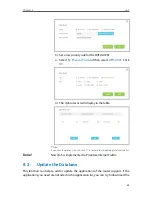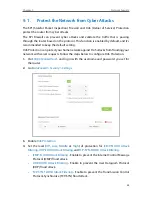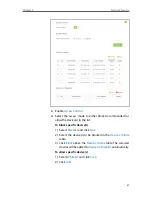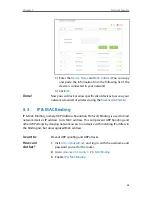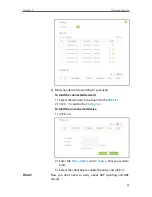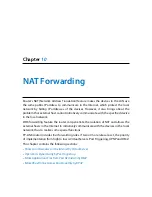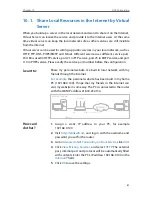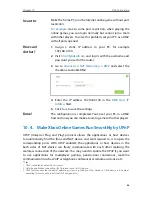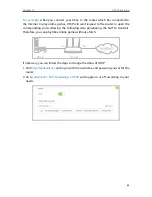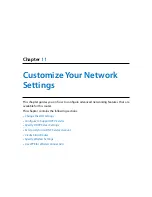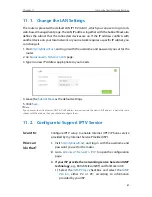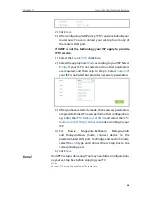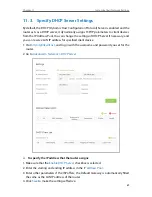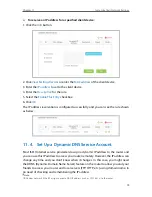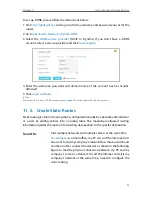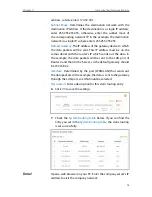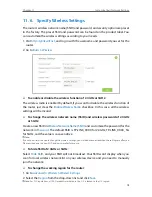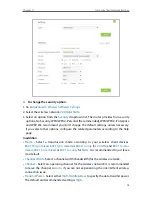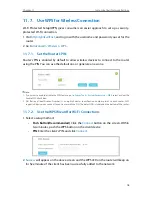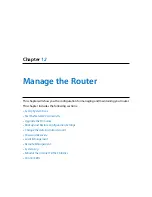63
Chapter 10
NAT Forwarding
1. Visit
http://tplinkwifi.net
, and log in with the username and password you set for the
router.
2. Go to
Advanced
>
NAT Forwarding
>
Port Triggering
and click
Add
.
3. Click
View Existing Applications
, and select the desired application. The external port,
internal port and protocol will be automatically filled with contents. The following
picture takes application
MSN Gaming Zone
as an example.
4. Click
OK
to save the settings.
Tips:
1. You can add multiple port triggering rules according to your network need.
2. The triggering ports can not be overlapped.
3. If the application you need is not listed in the Existing Applications list, please enter the parameters manually.
You should verify the external ports the application uses first and enter them into External Port field according
to the format the page displays.
10. 3. Make Applications Free from Port Restriction by
DMZ
When a PC is set to be a DMZ (Demilitarized Zone) host in the local network, it is totally
exposed to the Internet, which can realize the unlimited bidirectional communication
between internal hosts and external hosts. The DMZ host becomes a virtual server with
all ports opened. When you are not clear about which ports to open in some special
applications, such as IP camera and database software, you can set the PC to be a DMZ
host.
Note:
DMZ is more applicable in the situation that users are not clear about which ports to open. When it is enabled, the
DMZ host is totally exposed to the Internet, which may bring some potential safety hazard. If DMZ is not in use,
please disable it in time.
Содержание Archer C2600
Страница 1: ...REV1 2 0 1910011423 Archer C2600 User Guide AC2600 Wireless Dual Band Gigabit Router ...
Страница 17: ...Chapter 3 Log into Your Router ...
Страница 45: ...41 Chapter 6 USB Application Windows Mac 4 Select the printer you share then click Apply Windows ...
Страница 95: ...91 Chapter 12 Manage the Router 4 Click Save to make the settings effective ...