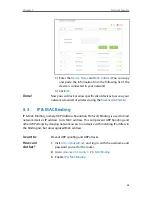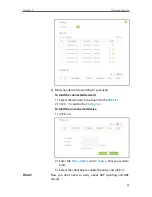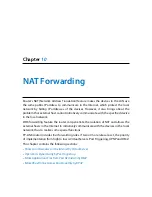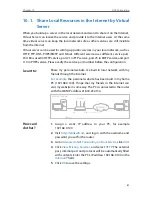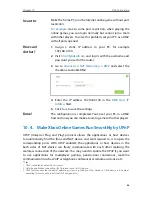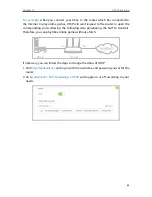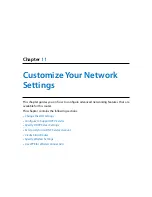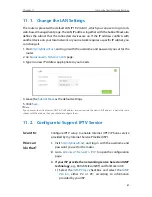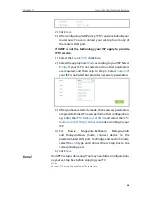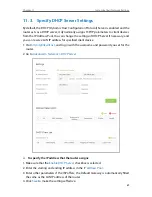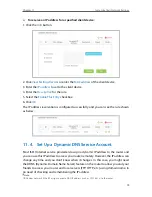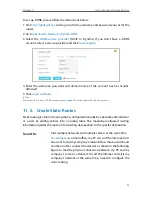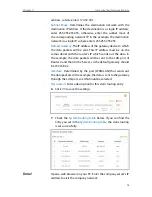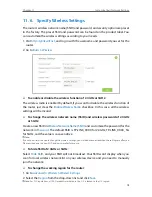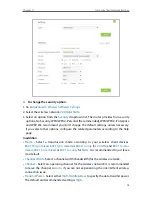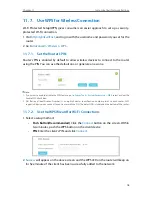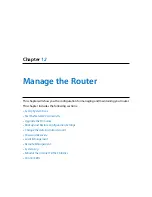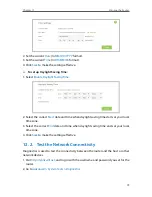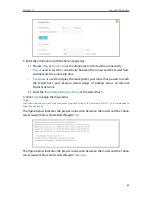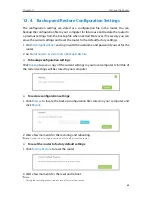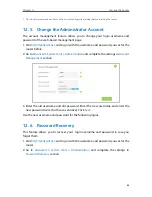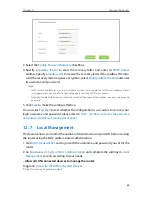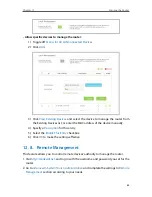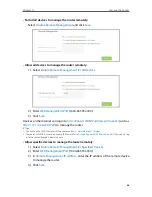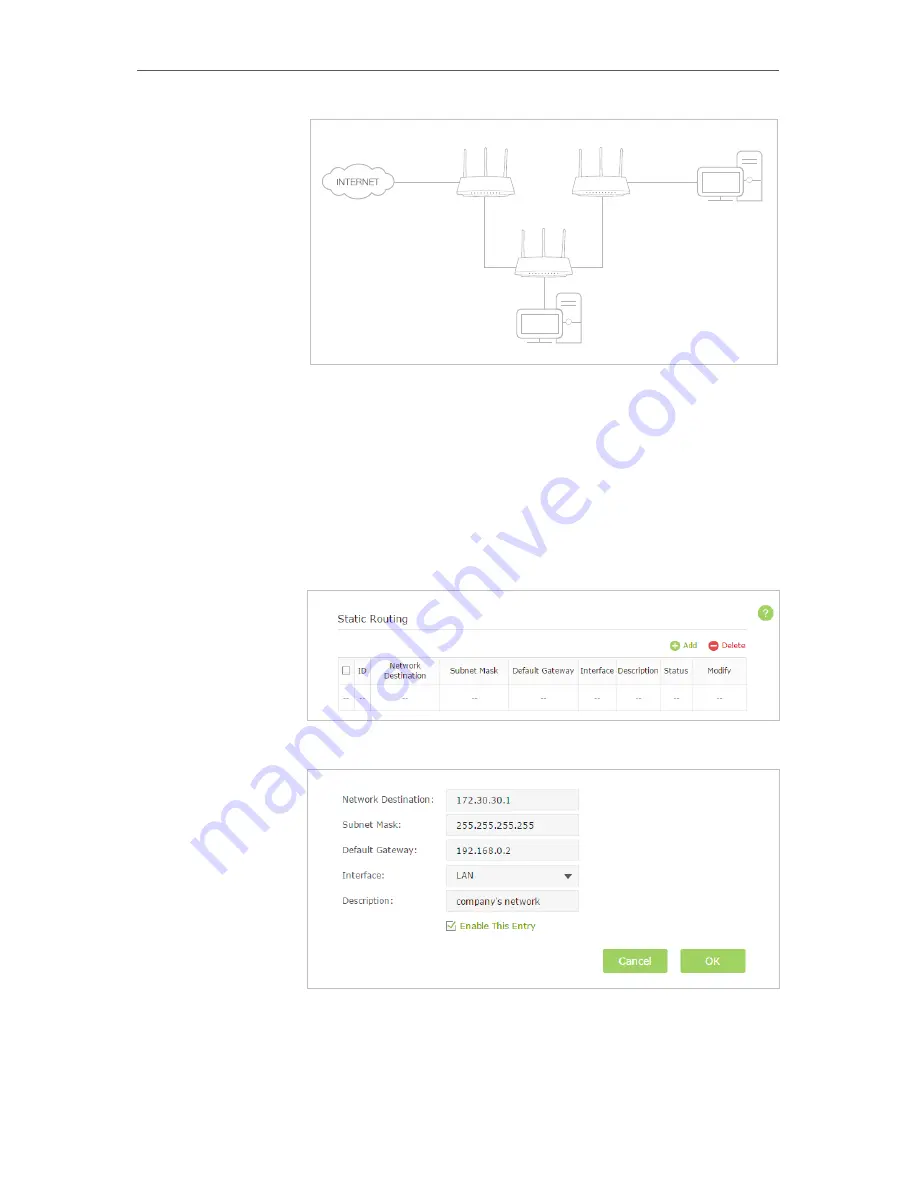
72
Chapter 11
Customize Your Network Settings
PC 1
PC 2
Router 2
Router 1
Router 3
LAN: 192.168.0.1
192.168.0.100
LAN: 192.168.0.2
WAN: 172.30.30.100
172.30.30.1
1.
Change the router’s LAN IP addresses to two different IP
addresses on the same subnet. Disable Router 2’s DHCP
function.
2.
Visit
http://tplinkwifi.net
, and log in with the username and
password you set for the router.
3.
Go to
Network
>
Advanced Routing
.
4.
Click
Add
to add a new static routing entry.
5.
Finish the settings according to the following explanations:
Network Destination:
The destination IP address that you want
to assign to a static route. This IP address cannot be on the same
subnet with the WAN IP or LAN IP of the router. In the example,
the IP address of the company network is the destination IP
How can
I do that?
Содержание Archer C2600
Страница 1: ...REV1 2 0 1910011423 Archer C2600 User Guide AC2600 Wireless Dual Band Gigabit Router ...
Страница 17: ...Chapter 3 Log into Your Router ...
Страница 45: ...41 Chapter 6 USB Application Windows Mac 4 Select the printer you share then click Apply Windows ...
Страница 95: ...91 Chapter 12 Manage the Router 4 Click Save to make the settings effective ...