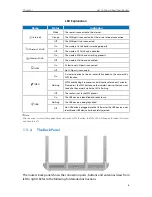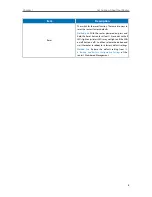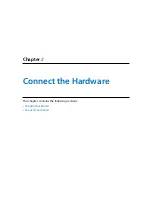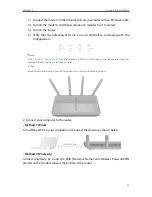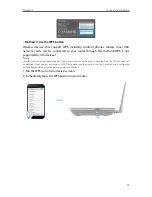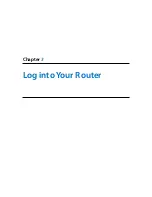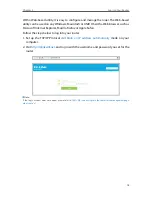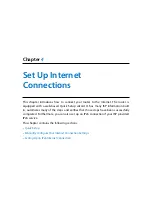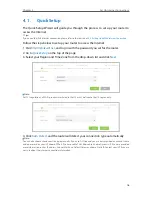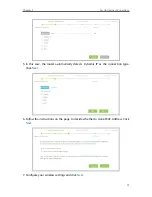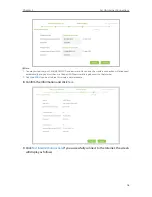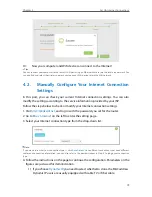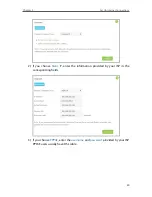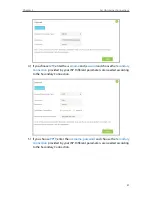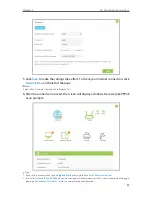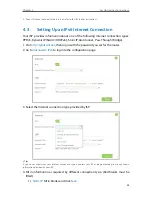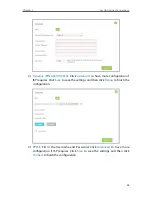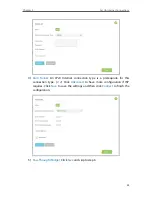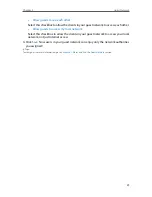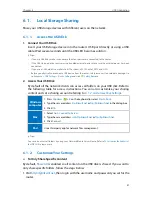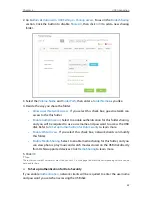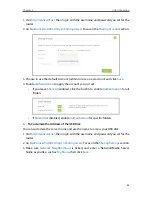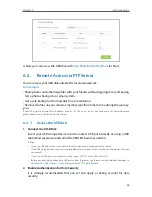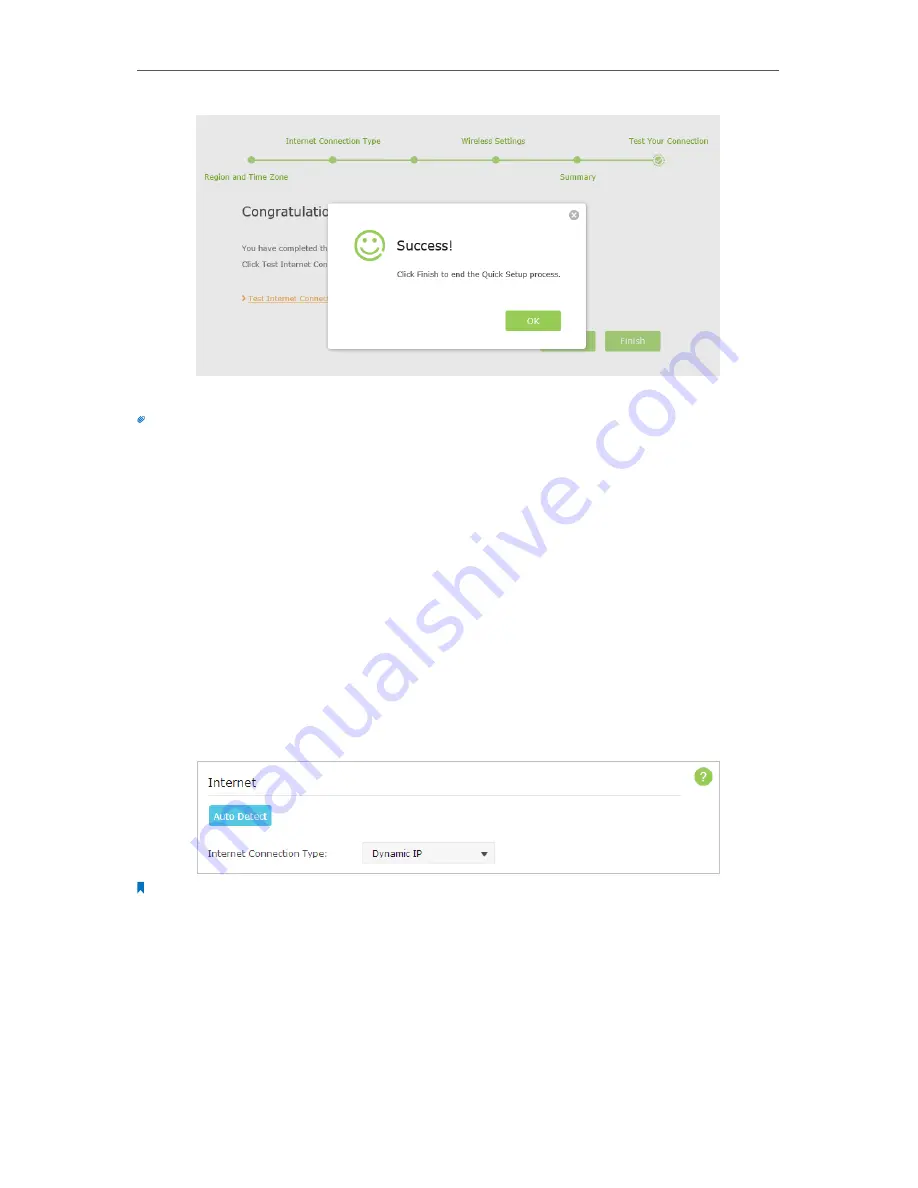
19
Chapter 4
Set Up Internet Connections
10.
Now your computer and WiFi device can connect to the Internet!
Tips:
You can connect your computer to the router’s LAN port using an Ethernet cable to join the local area network. You
can also find and select the wireless network name on your WiFi device to join the WiFi network.
4. 2. Manually Configure Your Internet Connection
Settings
In this part, you can check your current Internet connection settings. You can also
modify the settings according to the service information provided by your ISP.
Follow the steps below to check or modify your Internet connection settings.
1. Visit
http://tplinkwifi.net
, and log in with the password you set for the router.
2. Go to
Basic
>
Internet
on the left to enter the setting page.
3. Select your Internet connection type from the drop-down list.
Note:
If you are unsure what your connection type is, click
Auto Detect
. Since different connection types need different
cables and connection information, you can also refer to the demonstrations in Step 4 to judge your connection
type.
4. Follow the instructions on the page to continue the configuration. Parameters on the
figures are just used for demonstration.
1 ) If you choose
Dynamic IP
, you need to select whether to clone the MAC address.
Dynamic IP users are usually equipped with cable TV or fiber cable.
Содержание Archer C2600
Страница 1: ...REV1 2 0 1910011423 Archer C2600 User Guide AC2600 Wireless Dual Band Gigabit Router ...
Страница 17: ...Chapter 3 Log into Your Router ...
Страница 45: ...41 Chapter 6 USB Application Windows Mac 4 Select the printer you share then click Apply Windows ...
Страница 95: ...91 Chapter 12 Manage the Router 4 Click Save to make the settings effective ...