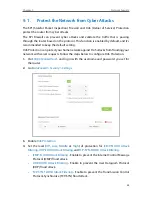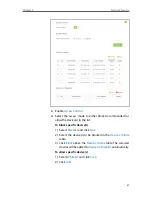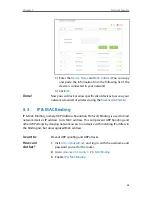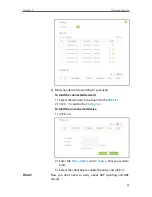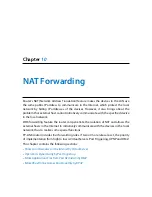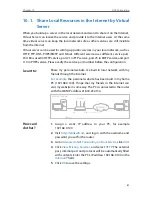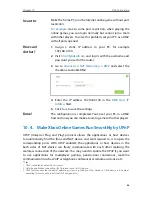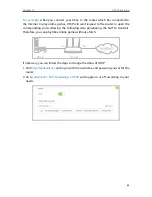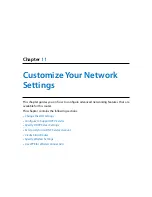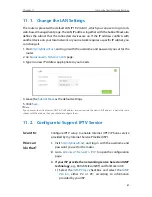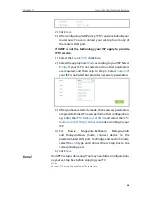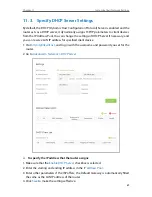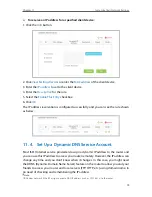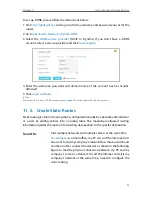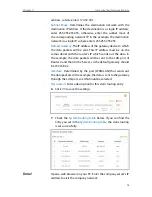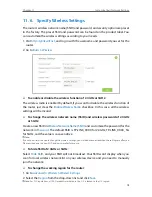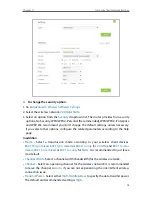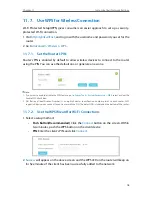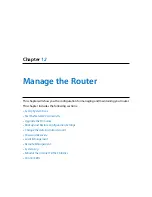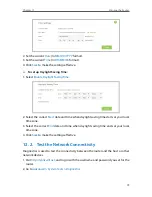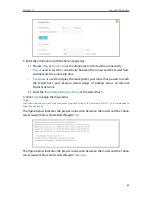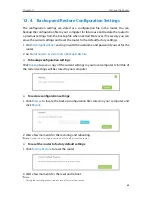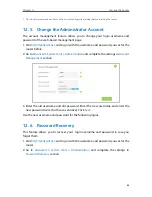68
Chapter 11
Customize Your Network Settings
2 ) Click
Save
.
3 ) After configuring IGMP proxy, IPTV can work behind your
router now. You can connect your set-top box to any of
the router’s LAN port.
If IGMP is not the technology your ISP apply to provide
IPTV service:
1 ) Select the
Enable IPTV
check box.
2 ) Select the appropriate
Mode
according to your ISP. Select
Bridge
if your ISP is not listed and no other parameters
are required, and then skip to Step 4. Select
Custom
if
your ISP is not listed but provides necessary parameters.
3 ) After you have selected a mode, the necessary parameters
are predetermined. You can perform other configuration,
e.g. enter the
IPTV Multicast VLAN ID
and select the
IPTV
Multicast VLAN Priority
in
Russia
mode according to your
ISP.
4 ) For Russia, Singapore-ExStream, Malaysia-Unifi
and Malaysia-Maxis mode, connect device to the
predetermined LAN port. For Bridge and Custom mode,
select the
LAN
type and connect the set-top box to the
corresponding port.
5 ) Click
Save
.
Your IPTV setup is done now! You may need other configurations
on your set-top box before enjoying your TV.
Tips
Qos and IPTV cannot be enabled at the same time.
Done!
Содержание Archer C2600
Страница 1: ...REV1 2 0 1910011423 Archer C2600 User Guide AC2600 Wireless Dual Band Gigabit Router ...
Страница 17: ...Chapter 3 Log into Your Router ...
Страница 45: ...41 Chapter 6 USB Application Windows Mac 4 Select the printer you share then click Apply Windows ...
Страница 95: ...91 Chapter 12 Manage the Router 4 Click Save to make the settings effective ...