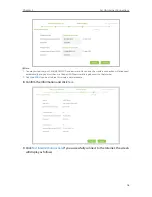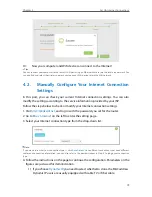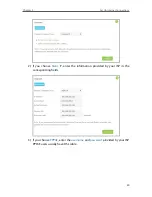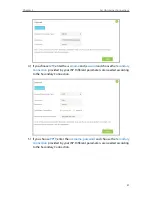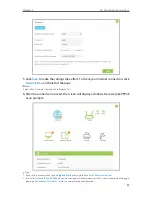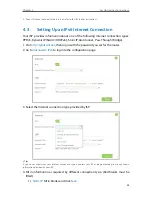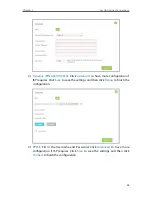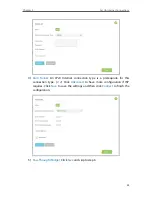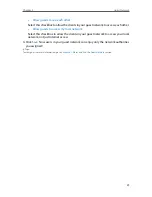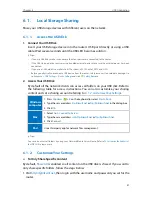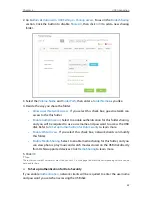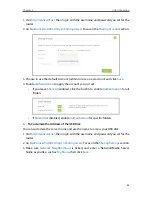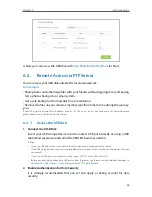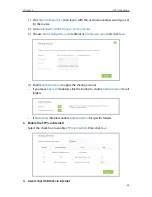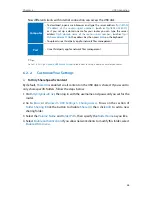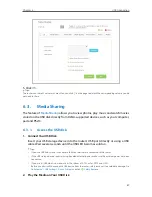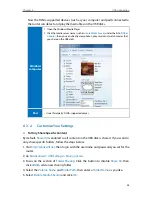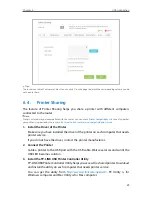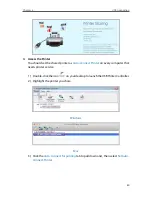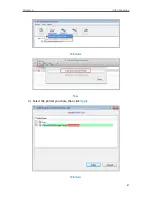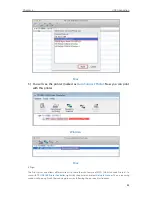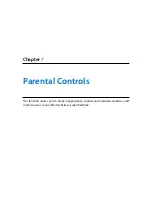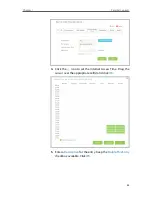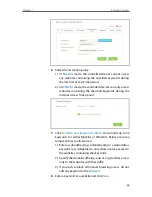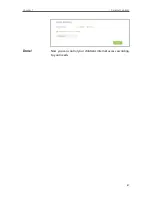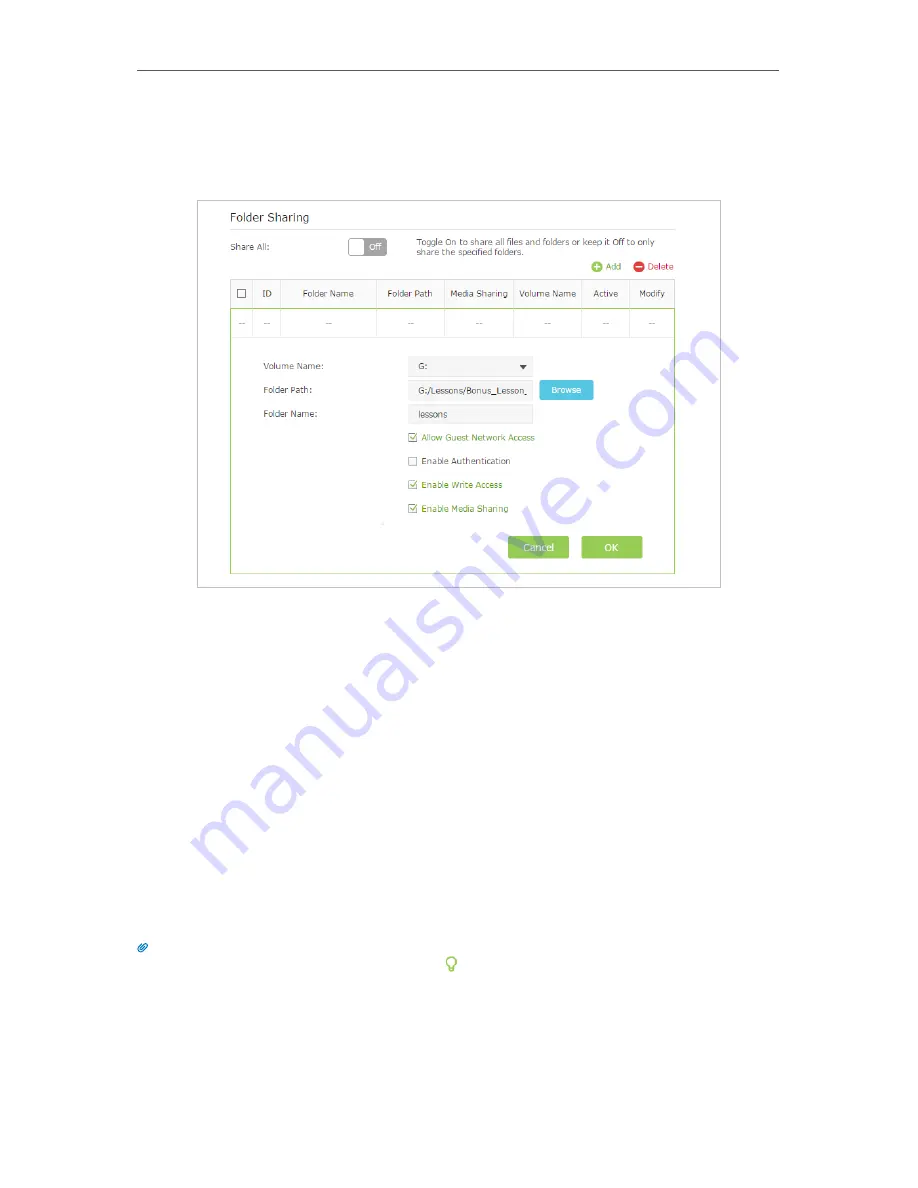
32
Chapter 6
USB Application
2. Go to
Basic
or
Advanced
>
USB Settings
>
Sharing Access
. Focus on the
Folder Sharing
section. Click the button to disable
Share All
, then click
Add
to add a new sharing
folder.
3. Select the
Volume Name
and
Folder Path
, then enter a
Folder Name
as you like.
4. Decide the way you share the folder:
•
Allow Guest Network Access:
If you select this check box, guest network can
access to the this folder.
•
Enable Authentication:
Select to enable authentication for this folder sharing,
and you will be required to use a username and password to access the USB
disk. Refer to
To Set up Authentication for Data Security
to learn more.
•
Enable Write Access:
If you select this check box, network clients can modify
this folder.
•
Enable Media Sharing:
Select to enable media sharing for this folder, and you
can view photos, play music and watch movies stored on the USB disk directly
from DLNA-supported devices. Click
Media Sharing
to learn more.
5. Click
OK
.
Tips:
The router can share 32 volumes at most. You can click on the page to detach the corresponding volume you do
not need to share.
¾
To Set up Authentication for Data Security
If you enable
Authentication
, network clients will be required to enter the username
and password you set when accessing the USB disk.
Содержание Archer C2600
Страница 1: ...REV1 2 0 1910011423 Archer C2600 User Guide AC2600 Wireless Dual Band Gigabit Router ...
Страница 17: ...Chapter 3 Log into Your Router ...
Страница 45: ...41 Chapter 6 USB Application Windows Mac 4 Select the printer you share then click Apply Windows ...
Страница 95: ...91 Chapter 12 Manage the Router 4 Click Save to make the settings effective ...