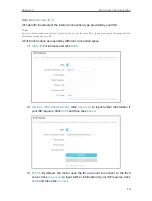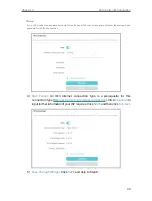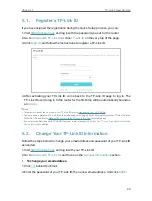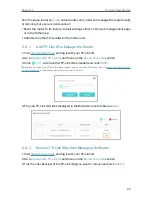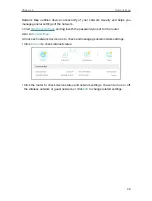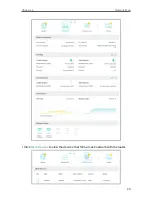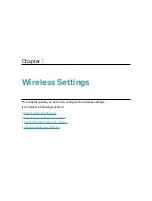23
Chapter 5
TP-Link Cloud Service
5 1 Register a TP-Link ID
If you have skipped the registration during the Quick Setup process, you can:
1. Visit
, and log in with the password you set for the router.
2. Go to
Advanced
>
TP-Link ID
or click
TP-Link ID
on the very top of the page.
3. Click
Sign Up
and follow the instructions to register a TP-Link ID.
4. After activating your TP-Link ID, come back to the TP-Link ID page to log in. The
TP-Link ID used to log in to the router for the first time will be automatically bound as
an
Admin
.
Note:
• To learn more about the
Admin
and
User
TP-Link ID, refer to
.
• Once you have registered a TP-Link ID on the web management page, you can only register another TP-Link ID via the
Tether APP. Please refer to
Manage the Router via the TP-Link Tether App
to install the app.
• If you want to unbind the admin TP-Link ID from your router, please go to
Advanced
>
TP-Link ID
, an click
Unbind
in the
Device Information
section.
5 2 Change Your TP-Link ID Information
Follow the steps below to change your email address and password of your TP-Link ID
as needed.
1. Visit
, and log in with your TP-Link ID.
2. Go to
Advanced
>
TP-Link ID
, and focus on the
Account Information
section.
• To change your email address
:
1. Click behind the Email.
2. Enter the password of your TP-Link ID, then a new email address. And click
SAVE
.
Содержание Archer AX73
Страница 1: ...2022 TP Link 1910013167 REV1 2 0 User Guide AX5400 Wi Fi 6 Router Archer AX73...
Страница 15: ...Chapter 3 Log In to Your Router...
Страница 31: ...Chapter 6 Network Map...
Страница 33: ...29 Chapter 6 Network Map Click Mesh Devices to view the devices that form a mesh network with the router...
Страница 49: ...45 Chapter 8 Guest Network 4 Click SAVE Now you can ensure network security and privacy...
Страница 99: ...95 Chapter 14 VPN Server Client Done Now the devices you specified can access the VPN server you enabled...