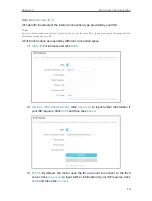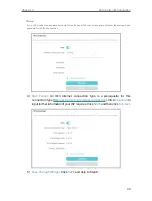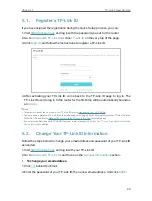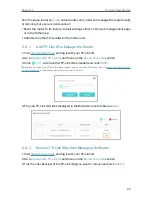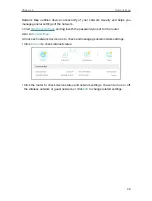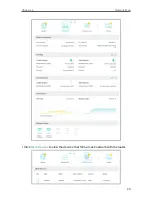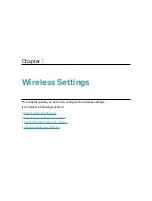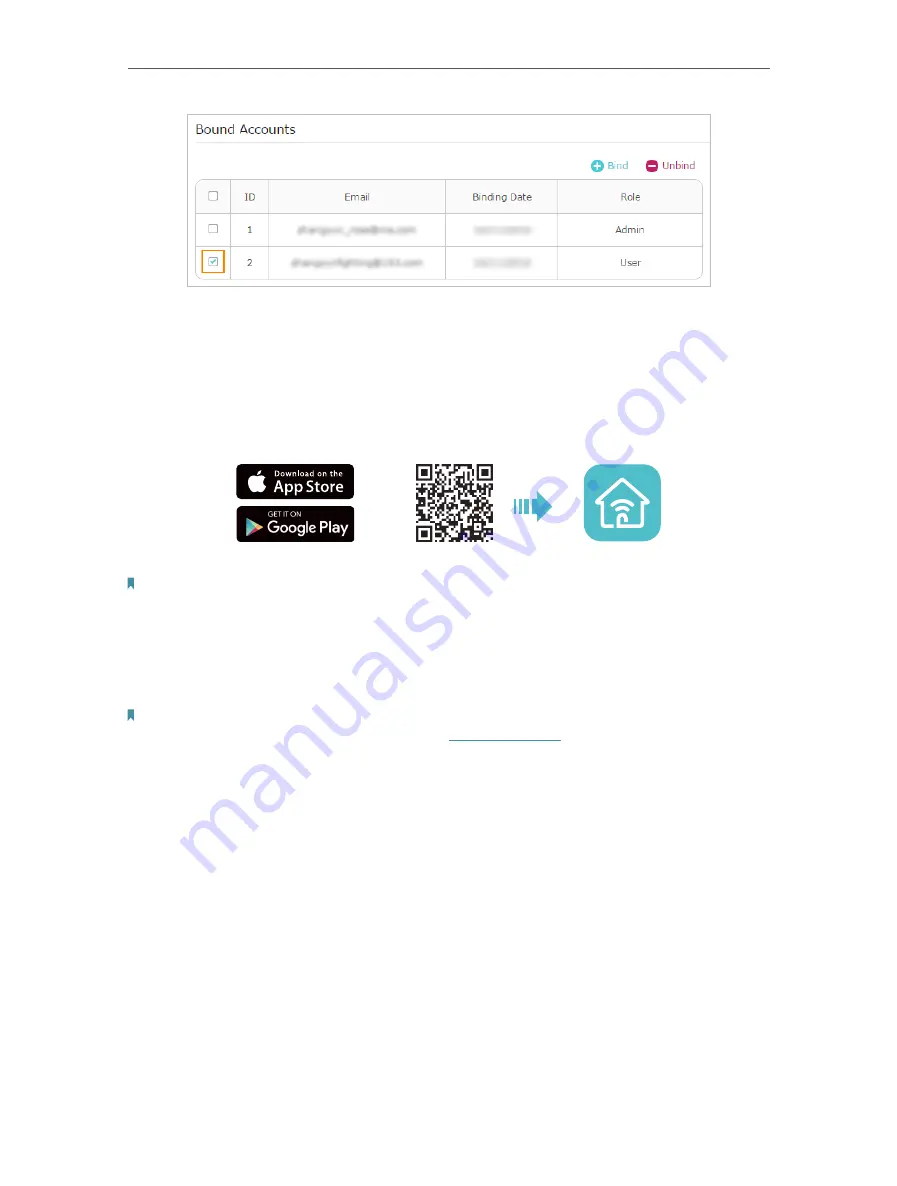
26
Chapter 5
TP-Link Cloud Service
5 4 Manage the Router via the TP-Link Tether App
The Tether app runs on iOS and Android devices, such as smartphones and tablets.
1. Launch the Apple App Store or Google Play store and search “
TP-Link Tether
” or
simply scan the QR code to download and install the app.
OR
2. Launch the Tether app and log in with your TP-Link ID.
Note:
If you don’t have a TP-Link ID, create one first.
3. Connect your device to the router’s wireless network.
4. Go back to the Tether app, select the model of your router and log in with the password
you set for the router.
5. Manage your router as needed.
Note:
If you need to remotely access your router from your smart devices, you need to:
•
L
og in with your TP-Link ID. If you don’t have one, refer to
.
• Make sure your smartphone or tablet can access the internet with cellular data or a Wi-Fi network.
Содержание Archer AX73
Страница 1: ...2022 TP Link 1910013167 REV1 2 0 User Guide AX5400 Wi Fi 6 Router Archer AX73...
Страница 15: ...Chapter 3 Log In to Your Router...
Страница 31: ...Chapter 6 Network Map...
Страница 33: ...29 Chapter 6 Network Map Click Mesh Devices to view the devices that form a mesh network with the router...
Страница 49: ...45 Chapter 8 Guest Network 4 Click SAVE Now you can ensure network security and privacy...
Страница 99: ...95 Chapter 14 VPN Server Client Done Now the devices you specified can access the VPN server you enabled...