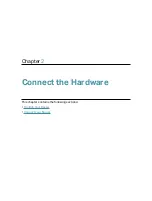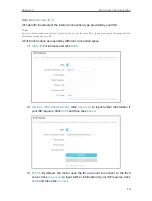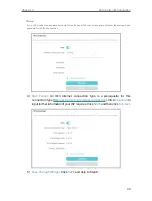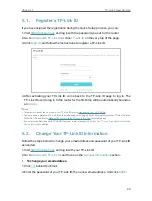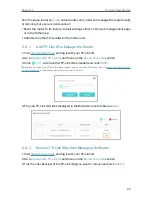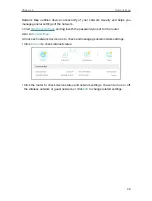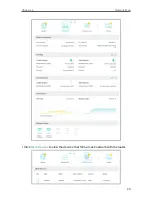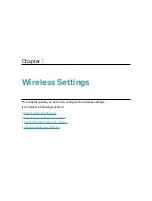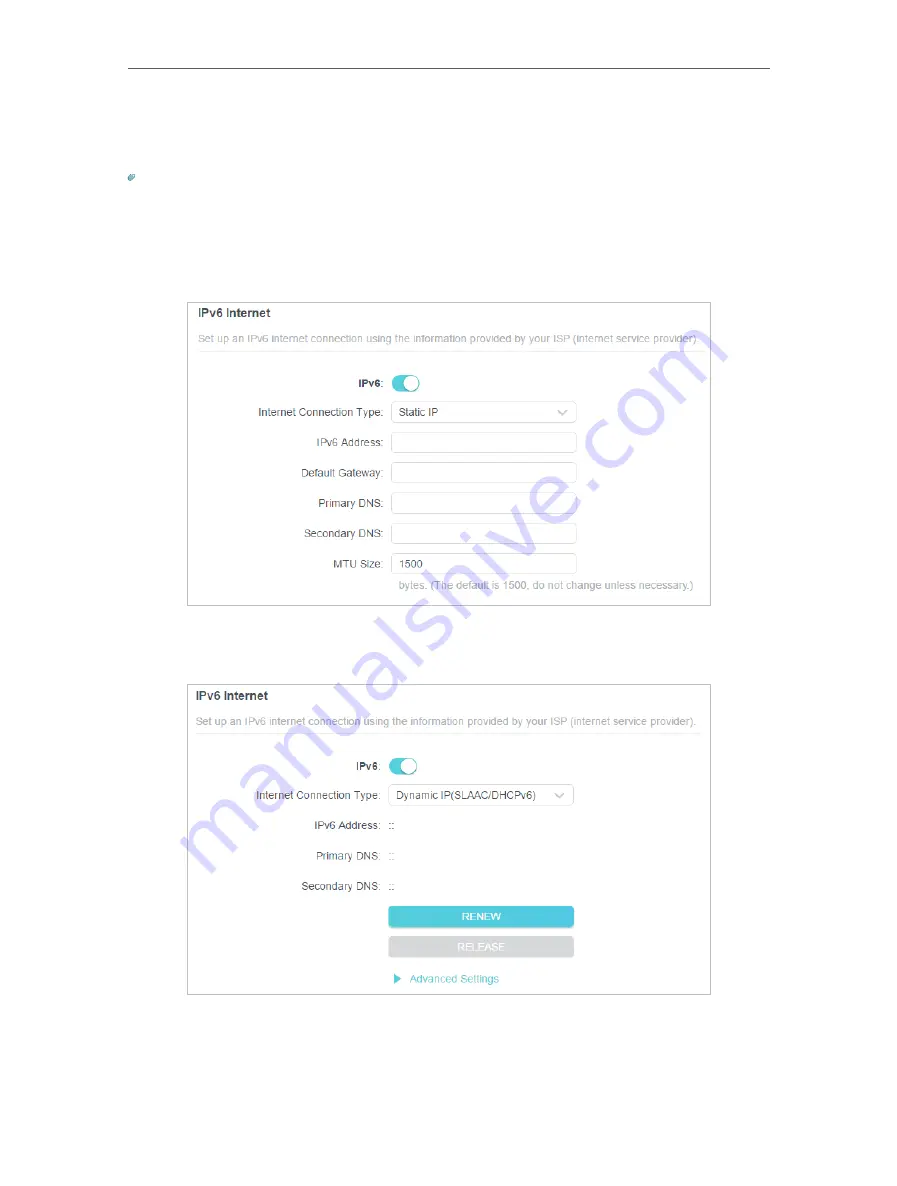
19
Chapter 4
Set Up Internet Connection
2. Go to
Advanced
>
IPv6
.
3. Enable IPv6 and select the internet connection type provided by your ISP.
Tips:
If you do not know what your internet connection type is, contact your ISP or judge according to the already known
information provided by your ISP.
4. Fill in information as required by different connection types.
1 )
Static IP:
Fill in blanks and click
SAVE
.
2 )
Dynamic IP(SLAAC/DHCPv6):
Click
Advanced
to input further information if
your ISP requires. Click
SAVE
and then click
Renew
.
3 )
PPPoE:
By default, the router uses the IPv4 account to connect to the IPv6
server. Click
Advanced
to input further information if your ISP requires. Click
SAVE
and then click
Connect
.
Содержание Archer AX73
Страница 1: ...2022 TP Link 1910013167 REV1 2 0 User Guide AX5400 Wi Fi 6 Router Archer AX73...
Страница 15: ...Chapter 3 Log In to Your Router...
Страница 31: ...Chapter 6 Network Map...
Страница 33: ...29 Chapter 6 Network Map Click Mesh Devices to view the devices that form a mesh network with the router...
Страница 49: ...45 Chapter 8 Guest Network 4 Click SAVE Now you can ensure network security and privacy...
Страница 99: ...95 Chapter 14 VPN Server Client Done Now the devices you specified can access the VPN server you enabled...