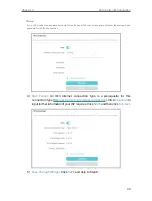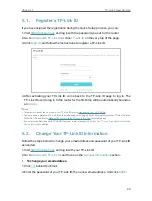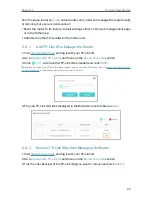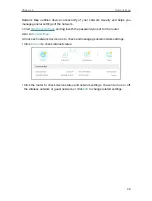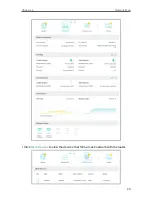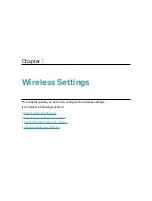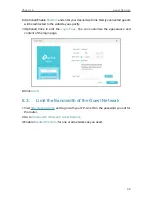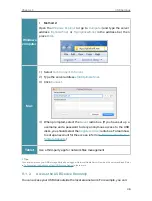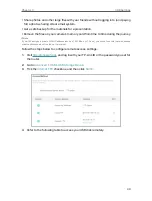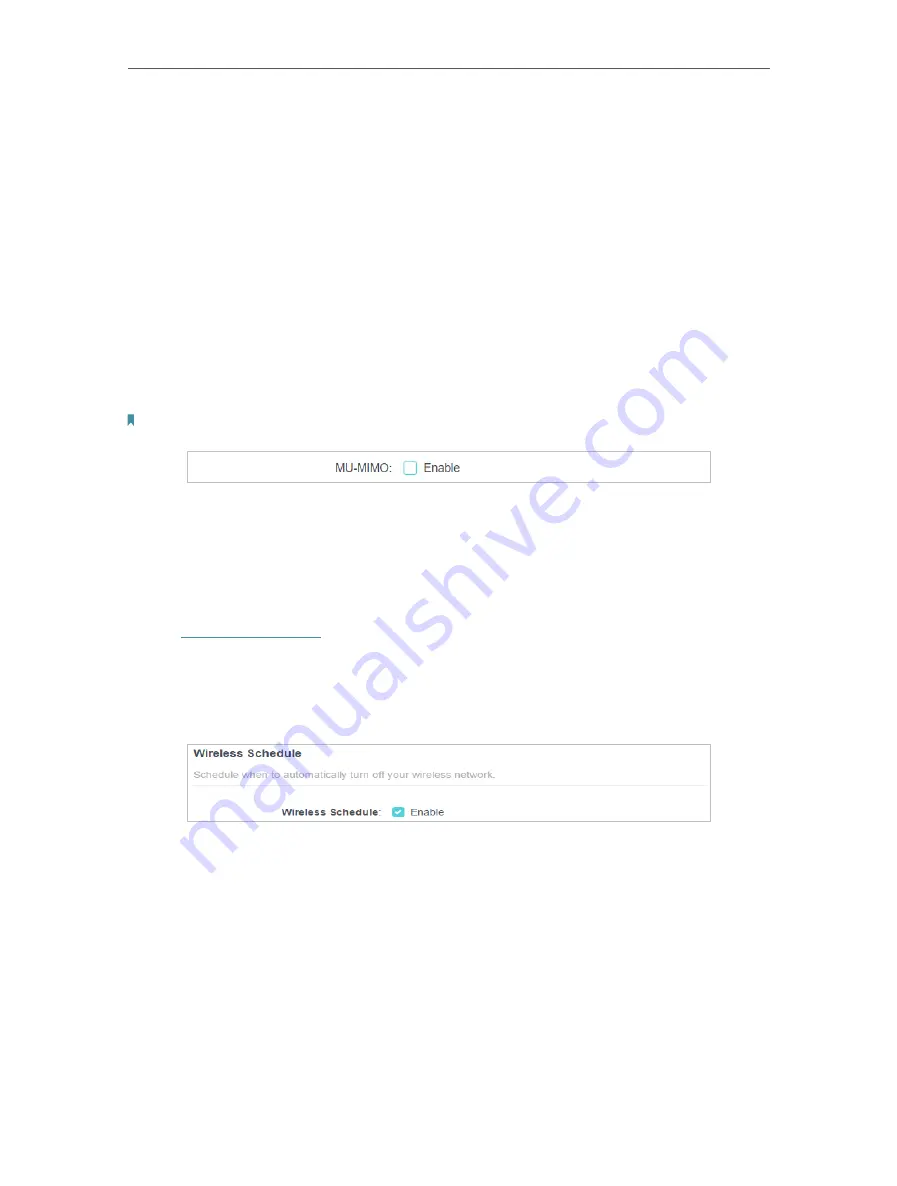
34
Chapter 7
Wireless Settings
•
Channel
- Select an operating channel for the wireless network. It is recommended
to leave the channel to
Auto
, if you are not experiencing the intermittent wireless
connection issue.
•
Mode
- Select a transmission mode according to your wireless client devices. It is
recommended to just leave it as default.
• To use the MU-MIMO function:
The MU-MIMO (Multi-User Multiple-Input Multiple-Output) feature enables the router
to simultaneously send data to multiple devices, significantly enhancing the network
efficiency.
1. Go to
Advanced
>
Wireless
>
Wireless Settings
.
2. Make sure Smart Connect is disabled, and enable
MU-MIMO
for the 5 GHz band.
Note:
MU-MIMO works only on the 5 GHz band and thus is not available when Smart Connect is enabled.
7 2 Schedule Your Wireless Function
The wireless network can be automatically off at a specific time when you do not need
the wireless connection.
1. Visit
http://tplinkwifi.net
, and log in with your TP-Link ID or the password you set for
the router.
2. Go to
Advanced
>
Wireless
>
Wireless Schedule
.
3. Enable the
Wireless Schedule
feature.
4. Click
Add
to specify a wireless off period during which you need the wireless off
automatically, and click
SAVE
.
Содержание Archer AX73
Страница 1: ...2022 TP Link 1910013167 REV1 2 0 User Guide AX5400 Wi Fi 6 Router Archer AX73...
Страница 15: ...Chapter 3 Log In to Your Router...
Страница 31: ...Chapter 6 Network Map...
Страница 33: ...29 Chapter 6 Network Map Click Mesh Devices to view the devices that form a mesh network with the router...
Страница 49: ...45 Chapter 8 Guest Network 4 Click SAVE Now you can ensure network security and privacy...
Страница 99: ...95 Chapter 14 VPN Server Client Done Now the devices you specified can access the VPN server you enabled...