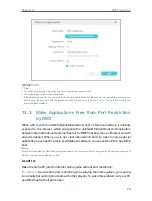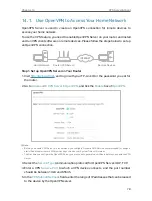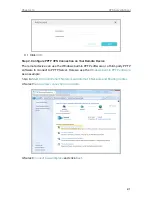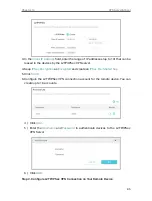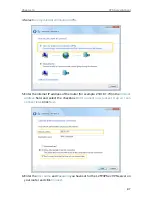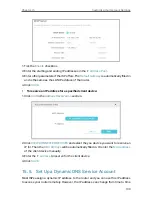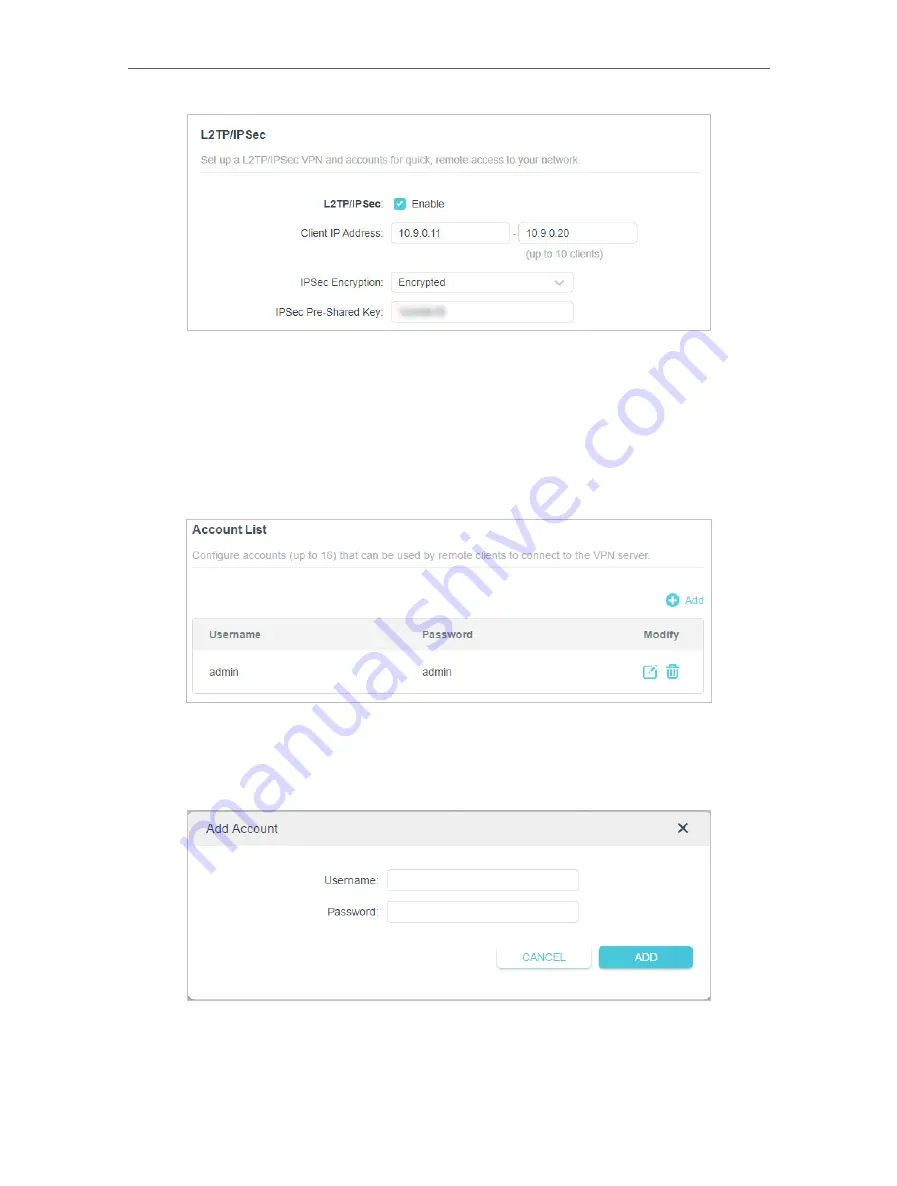
85
Chapter 14
VPN Server&Client
3. In the
Client IP Address
field, enter the range of IP addresses (up to 10) that can be
leased to the devices by the L2TP/IPSec VPN server.
4. Keep
IPSec Encryption
as
Encrypted
and create an
IPSec Pre-Shared Key
.
5. Click
SAVE
.
6. Configure the L2TP/IPSec VPN connection account for the remote device. You can
create up to 16 accounts.
4 ) Click
Add
.
5 ) Enter the
Username
and
Password
to authenticate devices to the L2TP/IPSec
VPN Server.
6 ) Click
ADD
.
Step 2 Configure L2TP/IPSec VPN Connection on Your Remote Device
Содержание Archer AX73
Страница 1: ...2022 TP Link 1910013167 REV1 2 0 User Guide AX5400 Wi Fi 6 Router Archer AX73...
Страница 15: ...Chapter 3 Log In to Your Router...
Страница 31: ...Chapter 6 Network Map...
Страница 33: ...29 Chapter 6 Network Map Click Mesh Devices to view the devices that form a mesh network with the router...
Страница 49: ...45 Chapter 8 Guest Network 4 Click SAVE Now you can ensure network security and privacy...
Страница 99: ...95 Chapter 14 VPN Server Client Done Now the devices you specified can access the VPN server you enabled...