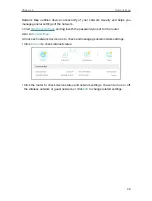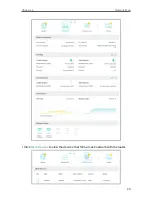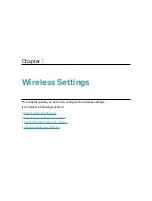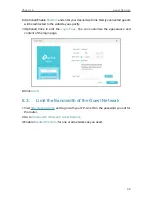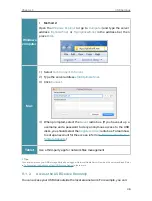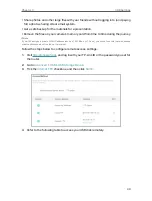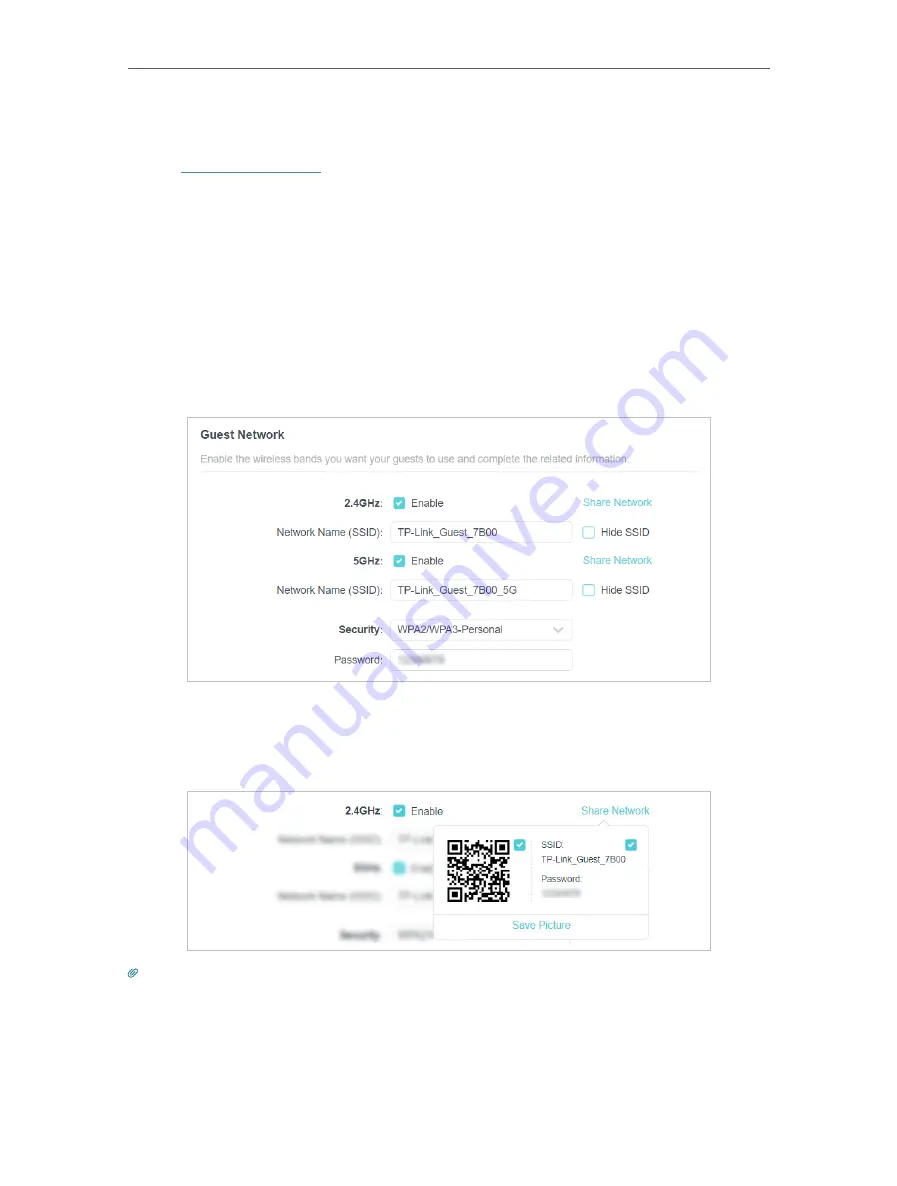
40
Chapter 8
Guest Network
8 1 Create a Network for Guests
1. Visit
http://tplinkwifi.net
, and log in with your TP-Link ID or the password you set for
the router.
2. Go to
Wireless
and locate the
Guest Network
section.
3. Create a guest network as needed.
1 ) Enable
2.4GHz
and/or
5GHz
.
2 ) Customize the SSID. Don‘t select
Hide SSID
unless you want your guests to
manually input the SSID for guest network access.
3 ) Select the
Security
type and customize your own password. If
No security
is
selected, no password is needed to access your guest network.
4. Click
SAVE
. Now your guests can access your guest network using the SSID and
password you set!
5. You can also click
Share Network
to share the SSID and password to your guests.
Tips:
To view guest network information, go to
Network Map
and locate the
Guest Network
section. You can turn on or off the
guest network function conveniently.
Содержание Archer AX73
Страница 1: ...2022 TP Link 1910013167 REV1 2 0 User Guide AX5400 Wi Fi 6 Router Archer AX73...
Страница 15: ...Chapter 3 Log In to Your Router...
Страница 31: ...Chapter 6 Network Map...
Страница 33: ...29 Chapter 6 Network Map Click Mesh Devices to view the devices that form a mesh network with the router...
Страница 49: ...45 Chapter 8 Guest Network 4 Click SAVE Now you can ensure network security and privacy...
Страница 99: ...95 Chapter 14 VPN Server Client Done Now the devices you specified can access the VPN server you enabled...