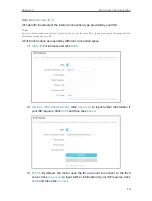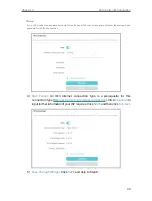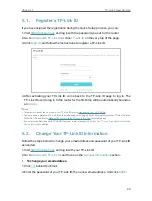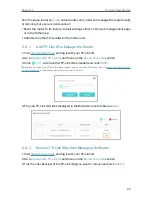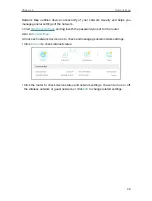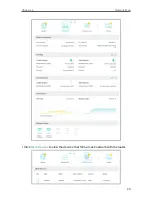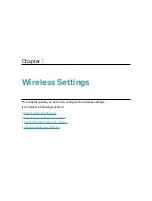25
Chapter 5
TP-Link Cloud Service
from the same router as
User
s. All accounts can monitor and manage the router locally
or remotely, but user accounts cannot:
• Reset the router to its factory default settings either on the web management page
or in the Tether app.
• Add/remove other TP-Link IDs to/from the router.
5 3 1 Add TP-Link ID to Manage the Router
1. Visit
, and log in with your TP-Link ID.
2. Go to
Advanced
>
TP-Link ID
, and focus on the
Bound Accounts
section.
3. Click
, enter another TP-Link ID as needed and click
SAVE
.
Note:
If you need another TP-Link ID, please register a new one via the Tether app. Refer to
to install the app and register a new TP-Link ID.
4. The new TP-Link ID will be displayed in the Bound Accounts table as a
User
.
5 3 2 Remove TP-Link ID(s) from Managing the Router
1. Visit
, and log in with your TP-Link ID.
2. Go to
Advanced
>
TP-Link ID
, and focus on the
Bound Accounts
section.
3. Tick the checkbox(es) of the TP-Link ID(s) you want to remove and click
Unbind
.
Содержание Archer AX73
Страница 1: ...2022 TP Link 1910013167 REV1 2 0 User Guide AX5400 Wi Fi 6 Router Archer AX73...
Страница 15: ...Chapter 3 Log In to Your Router...
Страница 31: ...Chapter 6 Network Map...
Страница 33: ...29 Chapter 6 Network Map Click Mesh Devices to view the devices that form a mesh network with the router...
Страница 49: ...45 Chapter 8 Guest Network 4 Click SAVE Now you can ensure network security and privacy...
Страница 99: ...95 Chapter 14 VPN Server Client Done Now the devices you specified can access the VPN server you enabled...