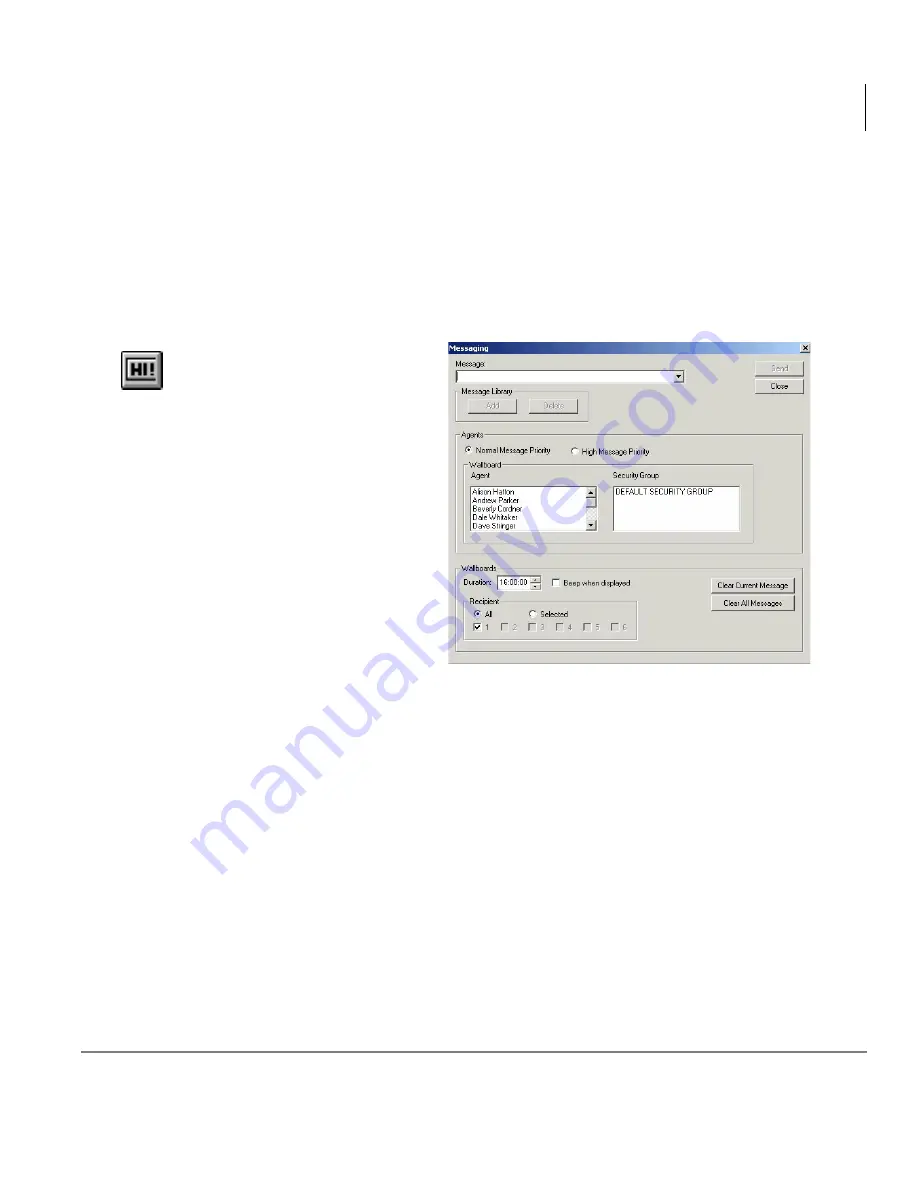
Wallboards
Create Wallboard Message
Insight CTX Supervisor Guide 04/03
71
Create Wallboard Message
An agent can send a message of up to 256 characters to any other Agent(s) or all the
Agents in any other Security Group(s) depending on his or her Message Access Level.
Note
The same message can also be sent to any of the wallboards at the same time.
Wallboard messages can be scheduled to appear for specific durations.
1. Select Messaging > Send
Messages
...or select the Send
Messages icon.
2. Type your message in the Message field.
3. Click Add under Message Library if you want to add it to the message
database library. The message is added as a selection to the drop-down menu
in the Message field and can be quickly recalled whenever required.
At a later time, the message can be deleted from the library by clicking on
Delete.
4. Select the priority for the message — normal or high.
5. Highlight the Agents you want to send the message to or highlight a security
group to send it to all the Agents in that group.
6. Under Wallboards, in the Duration field, select the display time.
64
54
Содержание Strata CTX Insight CTX
Страница 4: ......
Страница 8: ...Contents Chapter 5 Alarms iv Insight CTX Supervisor Guide 04 03 ...
Страница 12: ...Introduction Related Documents and Media viii Insight CTX Supervisor Guide 04 03 ...
Страница 74: ...Reports Using MIS Reports to Improve Performance 62 Insight CTX Supervisor Guide 04 03 ...
Страница 92: ...Alarms View Alarms 80 Insight CTX Supervisor Guide 04 03 ...
Страница 104: ...Glossary Report Terminology 92 Insight CTX Supervisor Guide 04 03 ...






























