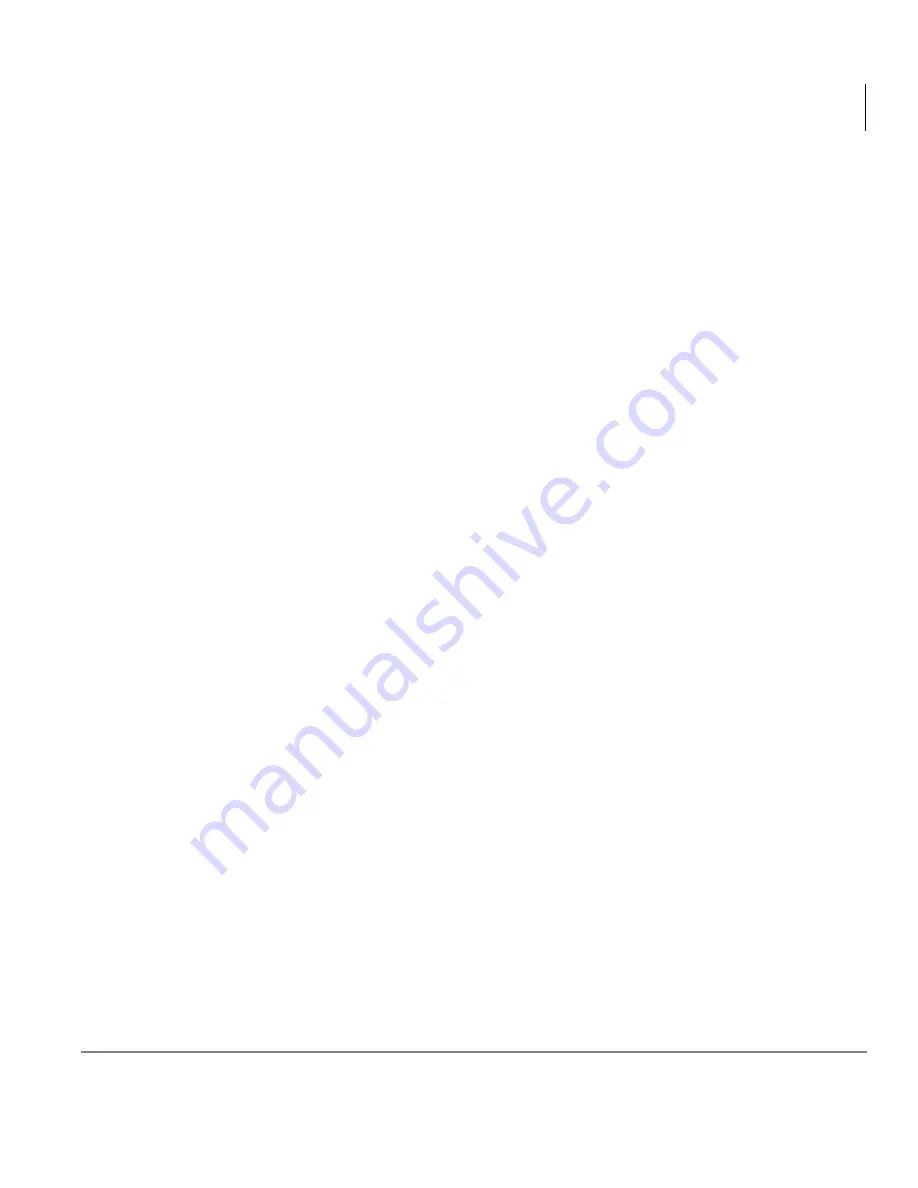
Real Time Displays
Agent Status Window
Insight CTX Supervisor Guide 04/03
9
2.
From Properties for the Agent Status window, enter/select:
•
Agent Group
•
Agent information to be shown
•
Extension information
•
Connected to information
•
Devices to display
•
(Optional) Check Show Extensions in Preference to Agent.
This option always displays the name/number of the extension an agent
is connected to, even if the agent is logged on at another extension. If
unchecked, the agent number/name displays.
•
(Optional) Check Show Line in Preference to DID.
When checked, this displays the number/name of the line that the agent
is connected to, even if there is a DID number associated with the line. If
unchecked, the DID number/name displays.
•
(Optional) Check Dialed Digits.
Check this box to display dialed digits for outgoing calls or Automatic
Number Identification (ANI) or Caller ID (CLID) digits for incoming
calls.
•
(Optional) Check the Bevel option if you want to have a border
surrounding each row.
•
(Optional) Check the Show Active Agents Only option if you want to
only see logged on agents.
•
Select Rows if you wish to see the agents displayed row by row with a
vertical scroll bar provided to bring non-visible agents into view.
•
Select Columns if you wish to see the agents displayed row-by-row in
multiple columns if necessary. In this case, a horizontal scroll bar is used
to bring non-visible columns into view.
3.
Click OK when done.
Содержание Strata CTX Insight CTX
Страница 4: ......
Страница 8: ...Contents Chapter 5 Alarms iv Insight CTX Supervisor Guide 04 03 ...
Страница 12: ...Introduction Related Documents and Media viii Insight CTX Supervisor Guide 04 03 ...
Страница 74: ...Reports Using MIS Reports to Improve Performance 62 Insight CTX Supervisor Guide 04 03 ...
Страница 92: ...Alarms View Alarms 80 Insight CTX Supervisor Guide 04 03 ...
Страница 104: ...Glossary Report Terminology 92 Insight CTX Supervisor Guide 04 03 ...






























