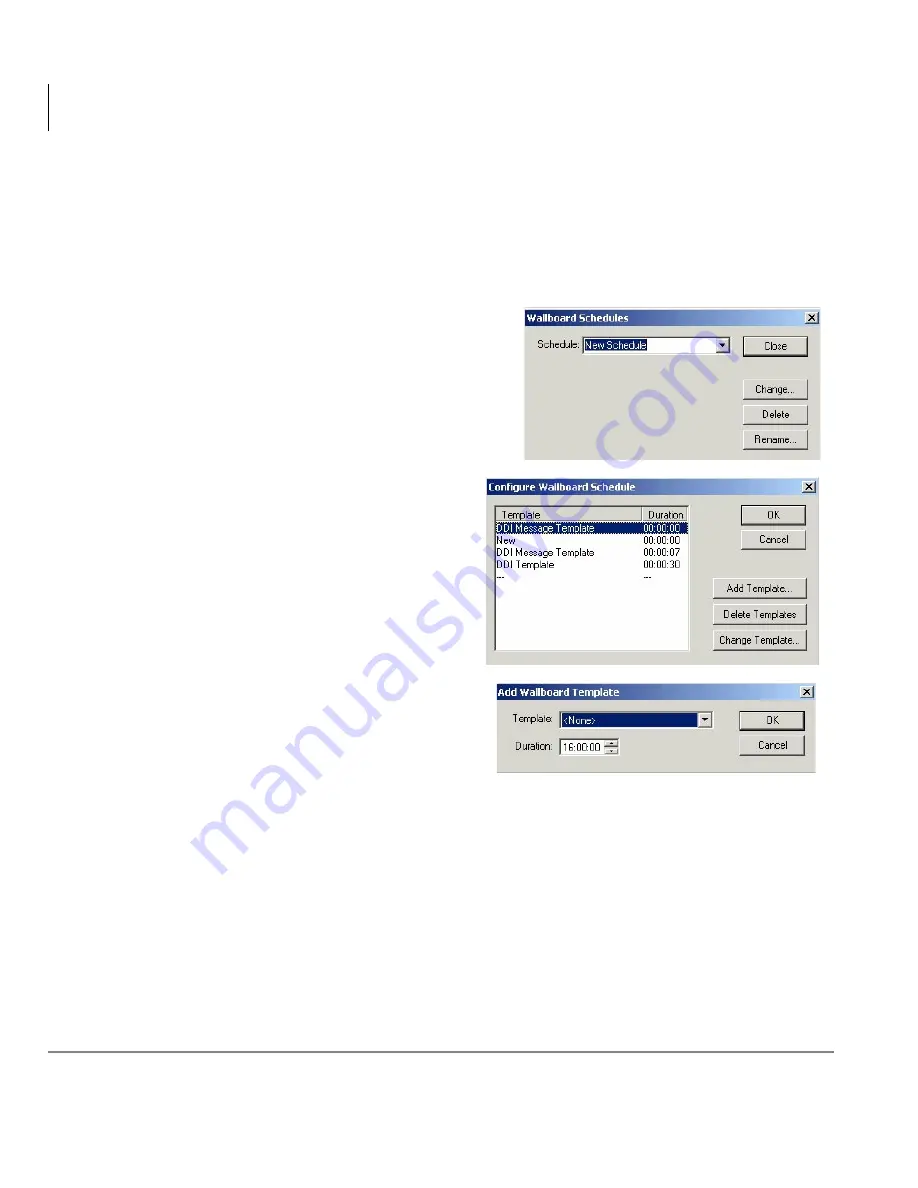
Wallboards
Create Wallboards
66
Insight CTX Supervisor Guide 04/03
Step 3: Create Wallboard Schedule
The next step is to create a schedule for displaying the templates. A wallboard
schedule essentially defines the sequence in which the templates should display. At
the end of the sequence, the scheduled sequence starts over. You can create as many
schedules as you want to manage the wallboards.
1. From the Wallboard Configuration
screen, click Schedules.
2. Type a new schedule name.
Note
The Change button turns into the
Add button when you type a new
template name.
3. Click Add. The Configure
Wallboard Schedule screen
displays (shown right).
4. Click Add Template to view the
templates. The Add Wallboard
Template screen displays (shown
right). Select one of the
Templates from the drop-down
menu.
Note
See
“Step 4: Configure Wallboard Template” on page 67
to Delete or
Change Template(s).
5. Enter the wallboard template duration.
6. When scheduling is complete, click OK twice, then click Close.
64
49
64
50
64
51
Содержание Strata CTX Insight CTX
Страница 4: ......
Страница 8: ...Contents Chapter 5 Alarms iv Insight CTX Supervisor Guide 04 03 ...
Страница 12: ...Introduction Related Documents and Media viii Insight CTX Supervisor Guide 04 03 ...
Страница 74: ...Reports Using MIS Reports to Improve Performance 62 Insight CTX Supervisor Guide 04 03 ...
Страница 92: ...Alarms View Alarms 80 Insight CTX Supervisor Guide 04 03 ...
Страница 104: ...Glossary Report Terminology 92 Insight CTX Supervisor Guide 04 03 ...






























