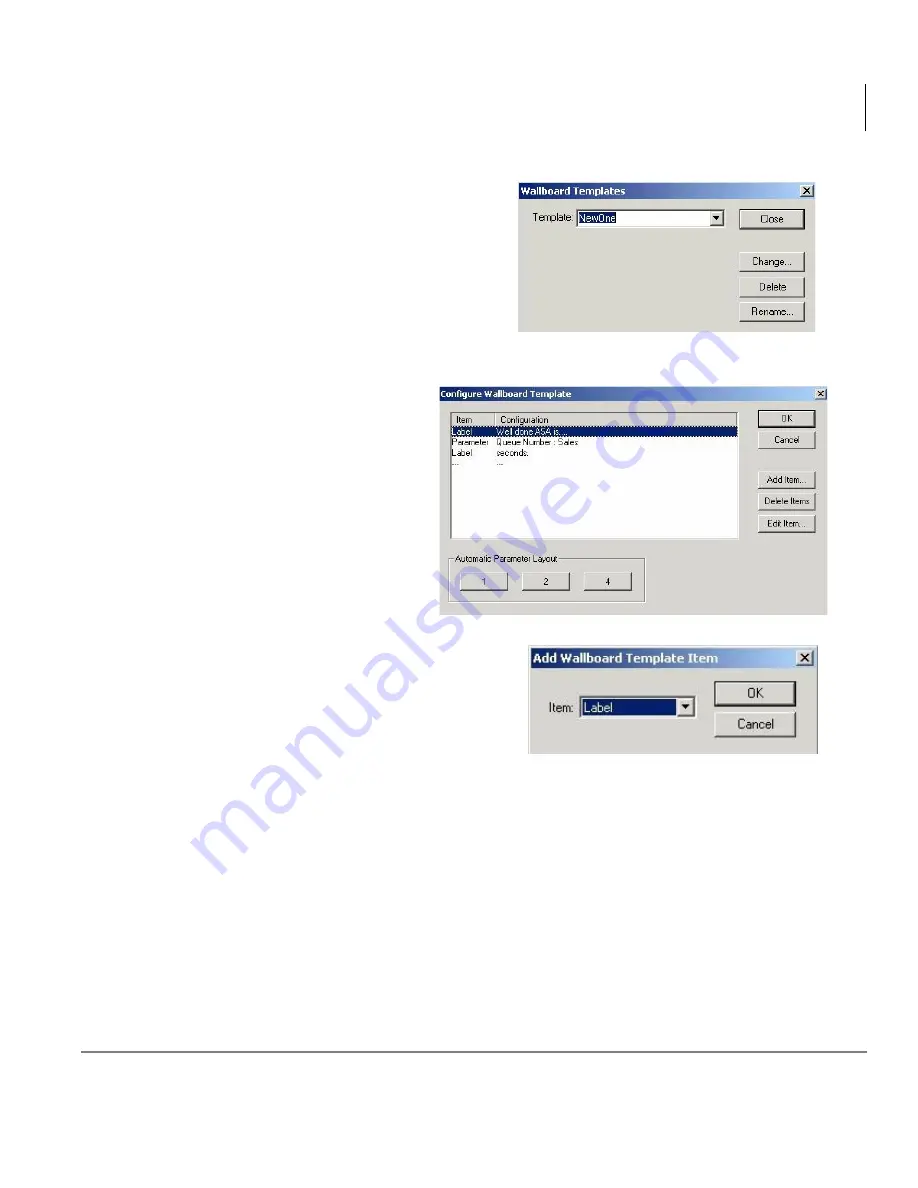
Wallboards
Create Wallboards
Insight CTX Supervisor Guide 04/03
65
2. Click Templates. The Wallboard
Templates screen displays (shown
right).
3. Type a new template name over the
existing name.
Note
The Change button turns into the
Add button when you type a new
template name.
4. Click Add. The
Configure Wallboard
Template displays
(shown right).
5. Click Add Item. The Add Wallboard
Template Item screen displays
(shown right).
6. From the Item field, select Label, Message or Parameter and click OK. The
item is added to the Configure Wallboard Template screen.
7. Under Automatic Parameter Layout, click 1, 2, or 4 to automatically define
the position and width of the labels and parameters in the template. See
“Automatic Parameter Layout” on page 69
for details on using this option.
...or manually configure the position, size and/or justification of each
parameter. See
“Edit Wallboard Items” on page 68
for details.
8. Click OK > Close. The Wallboard Configuration screen displays.
64
48
6388
63
85
Содержание Strata CTX Insight CTX
Страница 4: ......
Страница 8: ...Contents Chapter 5 Alarms iv Insight CTX Supervisor Guide 04 03 ...
Страница 12: ...Introduction Related Documents and Media viii Insight CTX Supervisor Guide 04 03 ...
Страница 74: ...Reports Using MIS Reports to Improve Performance 62 Insight CTX Supervisor Guide 04 03 ...
Страница 92: ...Alarms View Alarms 80 Insight CTX Supervisor Guide 04 03 ...
Страница 104: ...Glossary Report Terminology 92 Insight CTX Supervisor Guide 04 03 ...






























