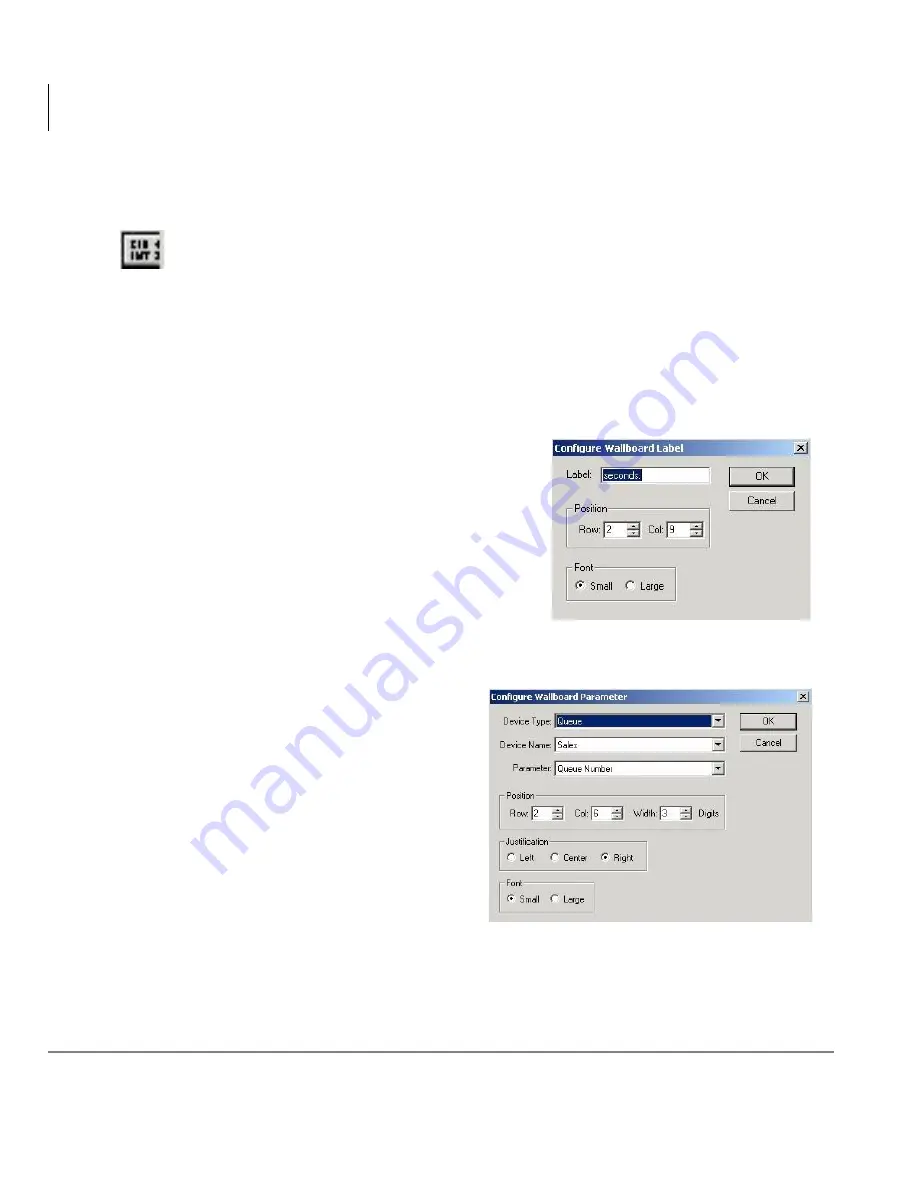
Wallboards
Edit Wallboard Items
68
Insight CTX Supervisor Guide 04/03
Edit Wallboard Items
1. From the Main Menu, select Wallboard > Configure
...or click the Configure Wallboards icon. The Wallboard Configuration
screen displays.
2. Click Templates. The Wallboard Templates screen displays.
3. Select the Wallboard from the drop-down menu.
4. Click Change. The Configure Wallboard Template displays.
5. Highlight an item in the list and click Edit Item.
6. If you selected a label to edit, the
Configure Wallboard Label screen
displays (shown right). Type the name of
the label in the Label field, select its
position (row, col.) and its font size
(small, large). Click OK.
Note
All items on a wallboard must have
the same size font.
The revised label displays in the
Configure Wallboard Template list.
...or if you selected a parameter
to edit, the Configure Wallboard
Parameter screen displays
(shown right). From the drop-
down menus, select the Device
Type, Device Name and
Parameter. Select a position
(row, col., width in digits),
justification (left, center, right)
and font size (small, large).
Click OK.
Note
All items on a wallboard
must have the same size font.
The revised parameter displays in the Configure Wallboard Template list.
63
89
63
87
Содержание Strata CTX Insight CTX
Страница 4: ......
Страница 8: ...Contents Chapter 5 Alarms iv Insight CTX Supervisor Guide 04 03 ...
Страница 12: ...Introduction Related Documents and Media viii Insight CTX Supervisor Guide 04 03 ...
Страница 74: ...Reports Using MIS Reports to Improve Performance 62 Insight CTX Supervisor Guide 04 03 ...
Страница 92: ...Alarms View Alarms 80 Insight CTX Supervisor Guide 04 03 ...
Страница 104: ...Glossary Report Terminology 92 Insight CTX Supervisor Guide 04 03 ...






























