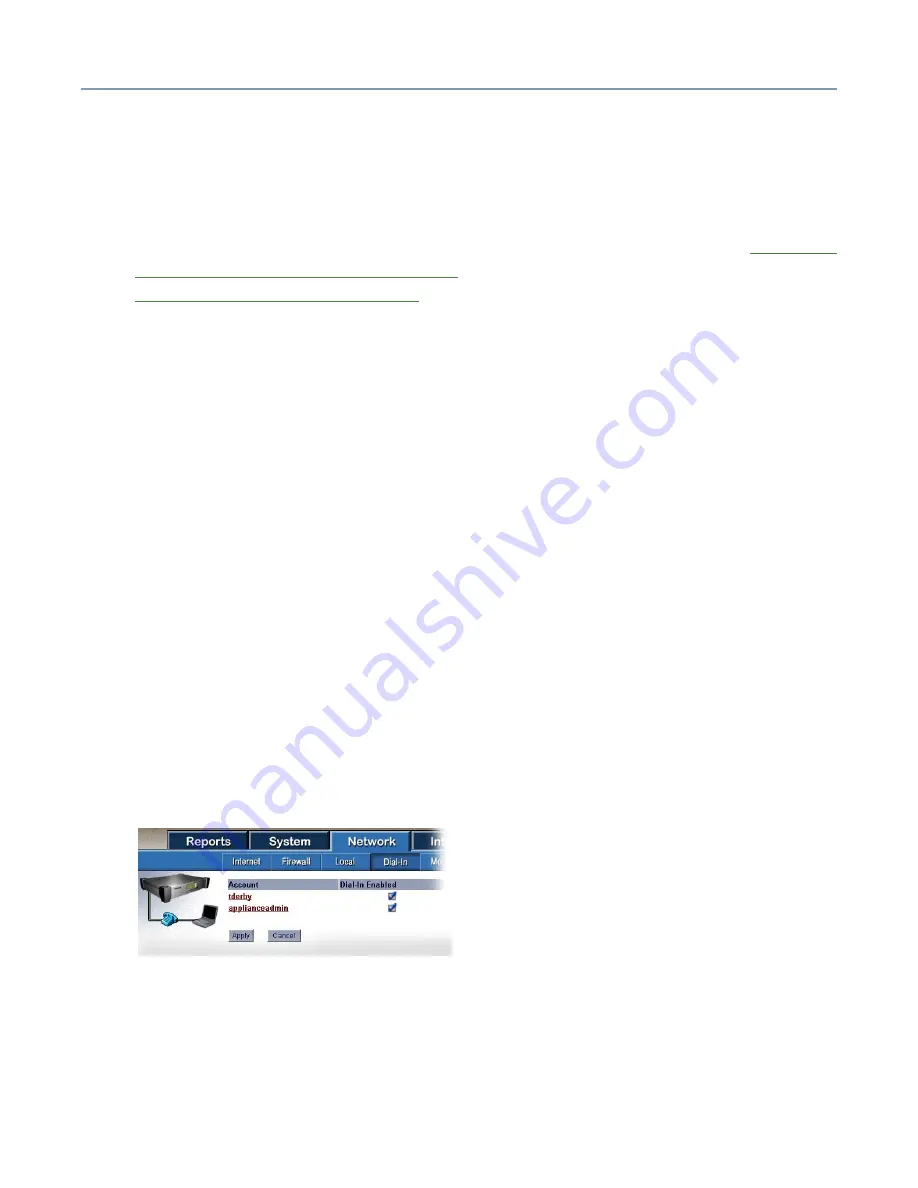
Setting Up Your Local Area Network
More about connecting client computers
68
The Client Setup CD will modify your client computer’s network configuration to match
that of the Magnia SG20. If your client computer is already configured for use with
another network (such as a corporate LAN), you may wish to manually configure your
client for Magnia SG20 access.
If you need to set up client computers without using the Client Setup CD, see
Configuring Clients for the Magnia SG20
on page 285. To configure a Macintosh, see
Configuring a Macintosh as a Client
Dial-in access
The Magnia SG20 has a built-in modem that allows users to log in to the network from
remote locations (such as their homes) over a phone line. If you would like to allow users
to connect via modem, you must first connect the Magnia SG20 to a working phone line.
1
Connect a telephone cable from the modem port to the telephone jack.
2
At the remote location, connect the computer to the telephone line.
Configuring the Magnia SG20
To perform this procedure, you must be logged in with a user name that has level 3
access. To enable Dial-In access:
1
Click the
Admin
icon on the client computer’s desktop to access the Administration
Web site.
2
Click the
Network
tab.
3
In the Network section of the tab, select
I want to: Enable Dial-In
.
4
Click
Enable/Disable Users
.
The dial-in screen appears.
Sample Dial-in screen
5
Select the
Dial-In Enabled
check box next to a user account to enable dial-in
access for that user. To disable access, clear the check box.
6
Click
Apply
to save your changes. Otherwise, click
Cancel
.






























