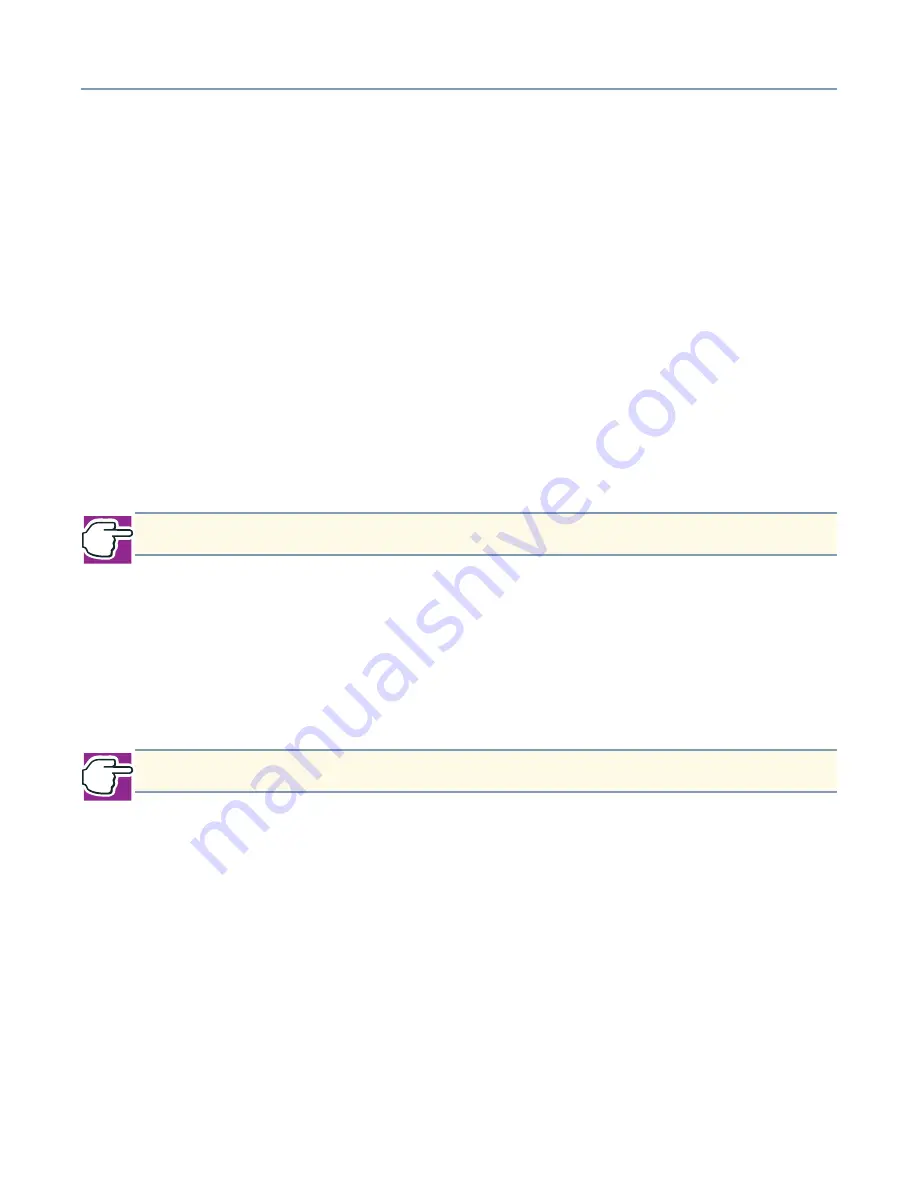
Manually configuring clients using the Windows 95, 98 and Windows Me operating system
292
3
For “Automatic Configuration,” check the item
Automatic discovery of proxy
server (recommended)
and click
Next
.
4
For the question “Do you want to set up an Internet mail account now?” check the
answer
No
, then click
Next
.
5
On the page titled Completing the Internet Connection Wizard, click
Finish
.
Setting Internet Explorer options
1
From the
Tools
menu, select
Internet Options…
.
2
When the Internet Options dialog box appears, select the
Connections
tab.
3
If the Dial-up Settings are not disabled (gray), select the option
Never dial a
connection
.
4
To set your home page for Internet Explorer to the Magnia SG20 intranet, select the
General
tab and type
http://myserver.loc
in the box labeled Home Page.
5
Click
OK
on the Internet Options dialog box to save your settings.
User accounts
As the server for your local area network, the Magnia SG20 requires accounts with user
names and passwords for each of your users. To log in to the Magnia SG20, you must
first be logged in to your client computer as that same user.
Creating a new user name and password
Use this procedure if you don’t already use a user name and password when you log in
to the operating system.
1
Click
Start
then
Shut Down
.
2
When the Shut Down Windows dialog box appears, select the option to restart the
computer and click
Yes
.
When the operating system restarts it should prompt you for a user name and
password.
NOTE: The address http://192.168.1.1 may also be used to access the intranet.
NOTE: The user name and password must match on both computers.






























