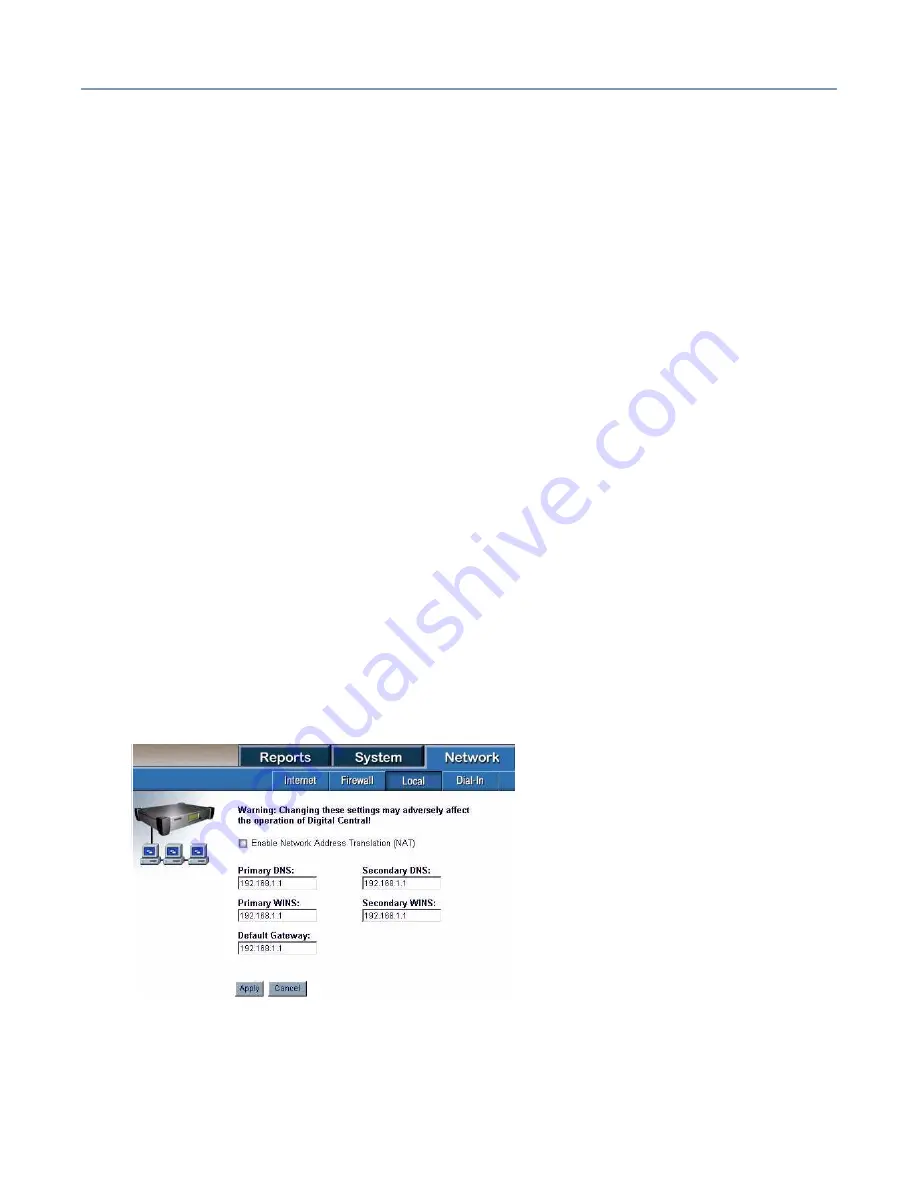
Advanced Networking Features
187
network to communicate using the single public IP address assigned to the server. This
means the Magnia SG20 requires only a single address for communication with the ISP.
When NAT is on, the local clients are not separately visible to the Internet – systems on
the Internet (or a corporate LAN) can only see the Magnia SG20. In some
circumstances, such as a corporate network, it may be desirable to have the Magnia
SG20 manage its own subnet of IP addresses, which can then be visible to the external
(public) network. This is accomplished by turning NAT off.
When NAT is turned off, the Magnia SG20 becomes a router that manages networking
traffic between its public and private interfaces. In this case, it is important that the IP
addresses assigned to the local clients be part of an assigned subnet compatible with
the network connected on the public port. It does not matter whether the private IPs are
static or dynamic (DHCP) as long as they are part of a unique, routable address range.
NAT can be turned off when a specific subnet has been assigned for the SG20 as a
router, such as:
❖
The public port is connected to a business broadband account using cable or DSL
and has an assigned set of IP addresses that constitute a subnet.
❖
The public port is connected to a corporate network that has allocated a set of IP
addresses specifically for the Magnia SG20 private network.
To turn off NAT, go to the administrative web site, click on the
Network
tab, and select the
Local
menu item. Click on the
Advanced
button on the local network screen. When the
advanced networking summary page is displayed, click on the
Customize
hyperlink next
to the Network Address Translation section.
If NAT is on, the Network Address Translation screen displays only the single check box
(it will be checked) to enable or disable the feature. To turn NAT off, uncheck the box.
When the box is unchecked, fields to set a variety of IP addresses will appear, including:
❖
Primary DNS






























