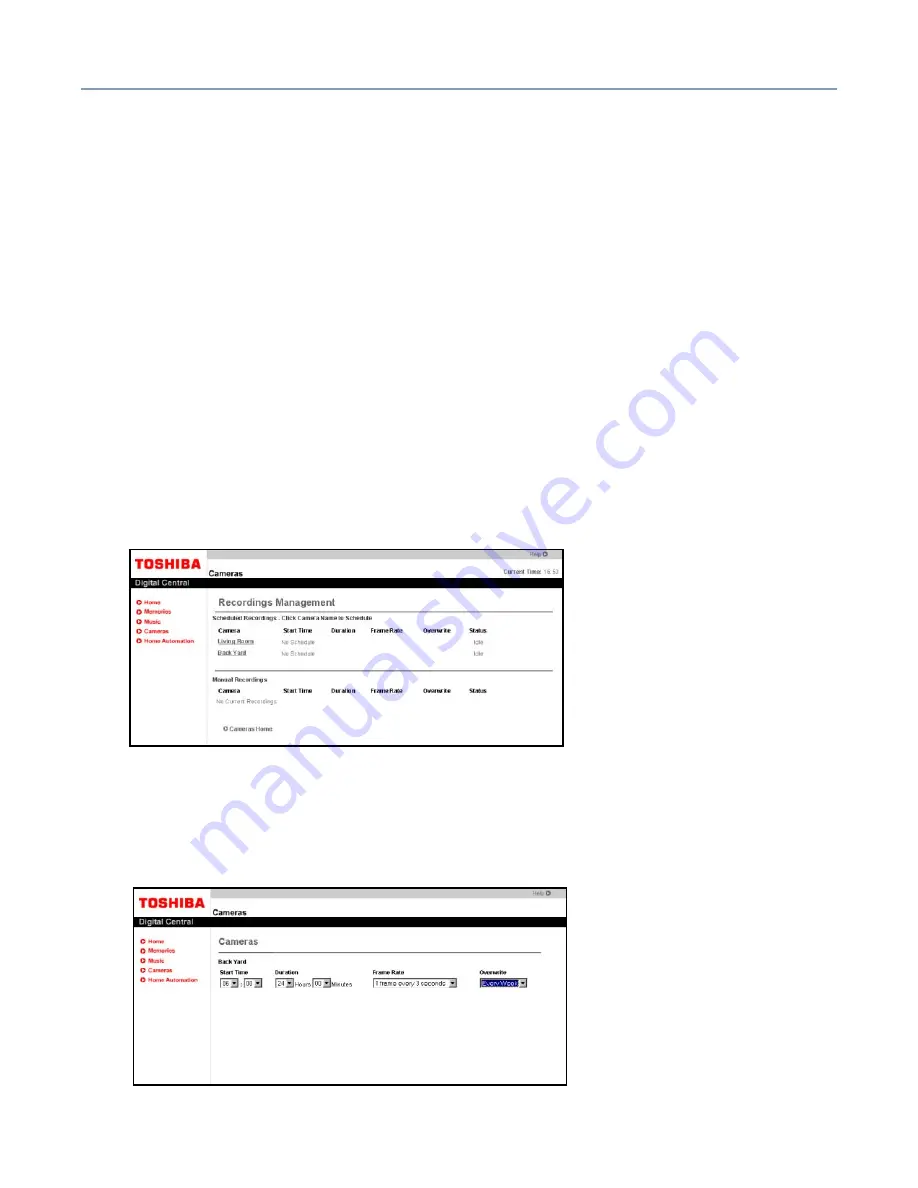
Using your Digital Central Intranet site
Using the Monitoring System
247
Another method of verifying a recording is active is to go to the Manage Recording page.
From here you can manage both manual and scheduled recordings. See the next section
for more detail.
Scheduling and managing recordings
You may schedule a recording for any or all of your installed cameras and manage all
recording activity (scheduled and manual) from the Digital Central recording manager. To
schedule a camera for recording:
1
Click the
Cameras
navigation button in Digital Central.
2
Select
Manage
, which is on the left side of the page under the label Recordings.
A list of the installed cameras with current schedule information will appear. Any
manual recording activity will also be listed.
3
Select the camera you wish to schedule a recording from by clicking the name of the
camera.
Sample Recording management system
4
The start date is the current date and cannot be changed. Select the start time by
clicking the hour and minute drop down boxes. A 24-hour clock is used here (for
example, 20:00 hours is equivalent to 8:00 p.m.).
Sample of scheduling a recording






























