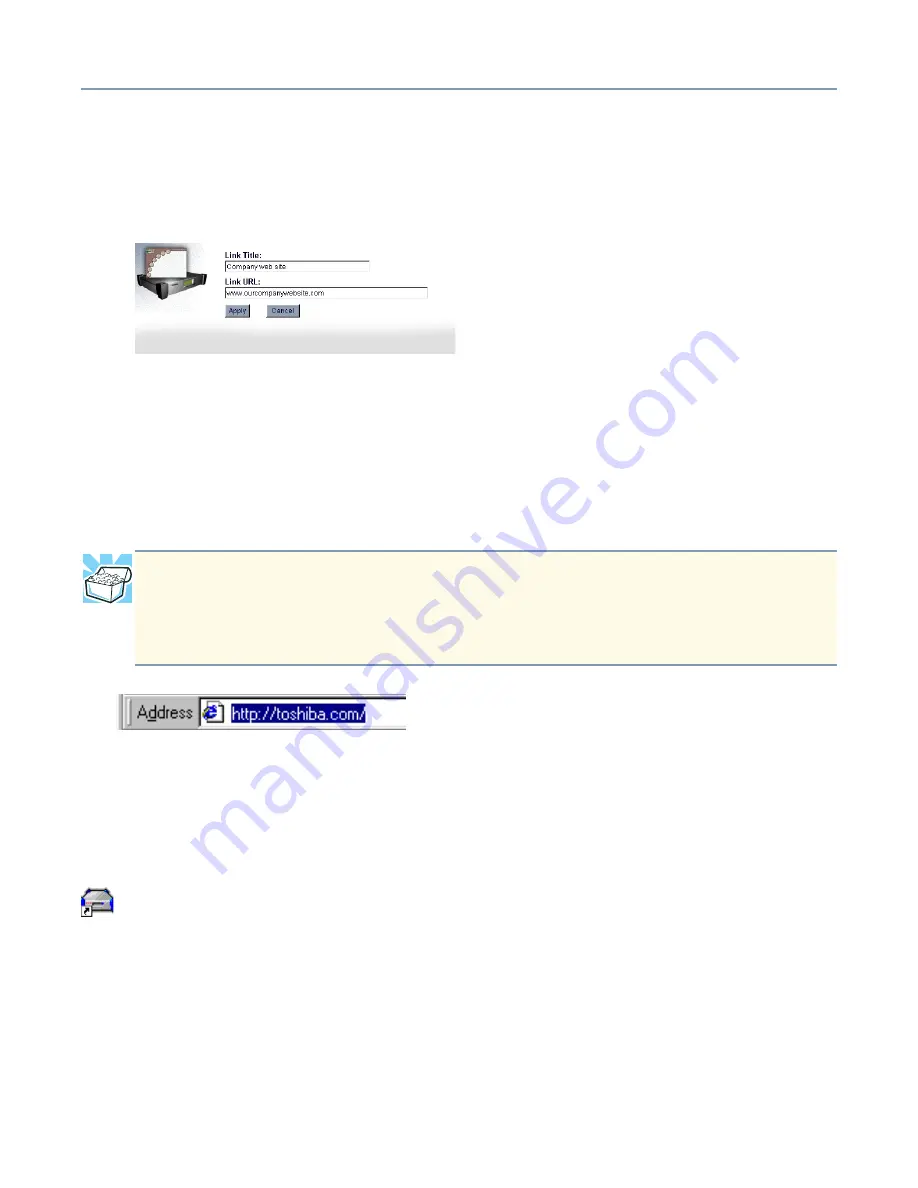
Using Your Preinstalled Intranet Site
Managing the intranet site
208
Adding a link
1
Click
New
.
A page appears that allows you to create your own link for your intranet.
Creating a link
2
Type the description of your link in the box under
Link Title
.
3
Type or paste the Internet address of the link into the box under
Link URL
.
A Link URL (Uniform Resource Locator) is the standard way of specifying the
location of a Web page. You can enter any URL that your browser can interpret (for
example,
http://www.toshiba.com
or simply
toshiba.com
)
An example of a browser’s address box
4
Click
Apply
.
A message box will appear stating that the “Operation completed successfully.”
5
Click
OK
.
You now have a link that will appear on your intranet’s Company Links page. To view it,
click the
Intranet
desktop icon from a client computer that was setup using the Magnia
SG20 Setup CD.
Modifying a link
1
To modify an Intranet link, click the title of the link you want to modify.
An edit URL screen appears.
2
Change the title or URL as necessary.
HINT: The easiest way to get the Internet address is to open a new browser window
and browse to the Web page to which you want to create a link. Once you reach
that page, highlight and copy the address from your browser’s address box and
paste it into the box under the Link URL prompt.






























