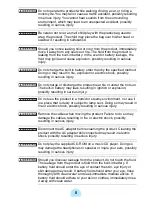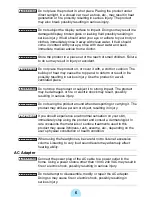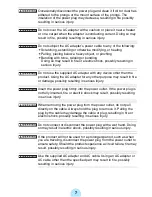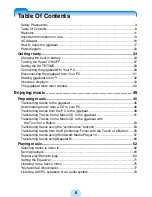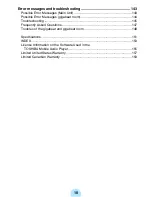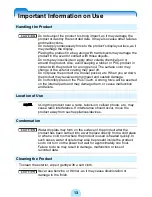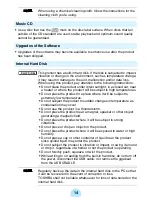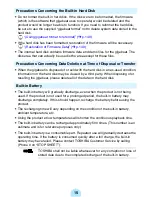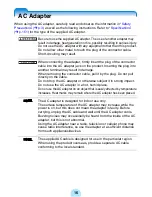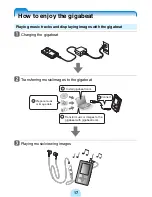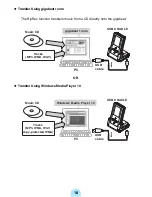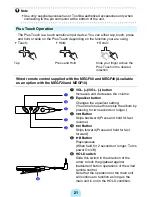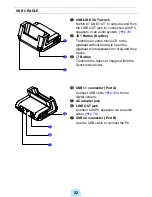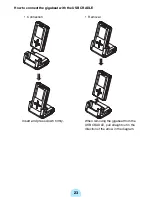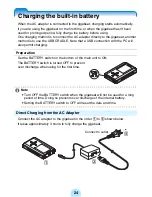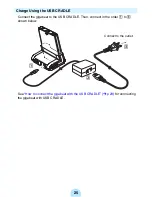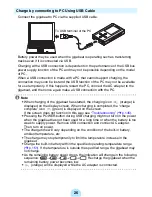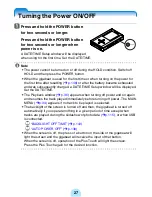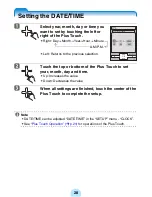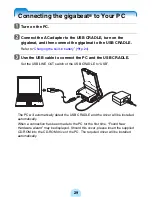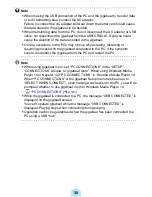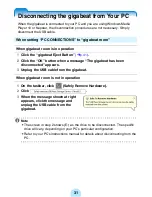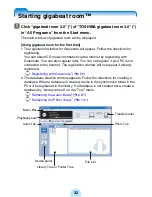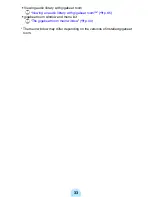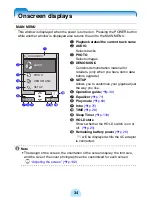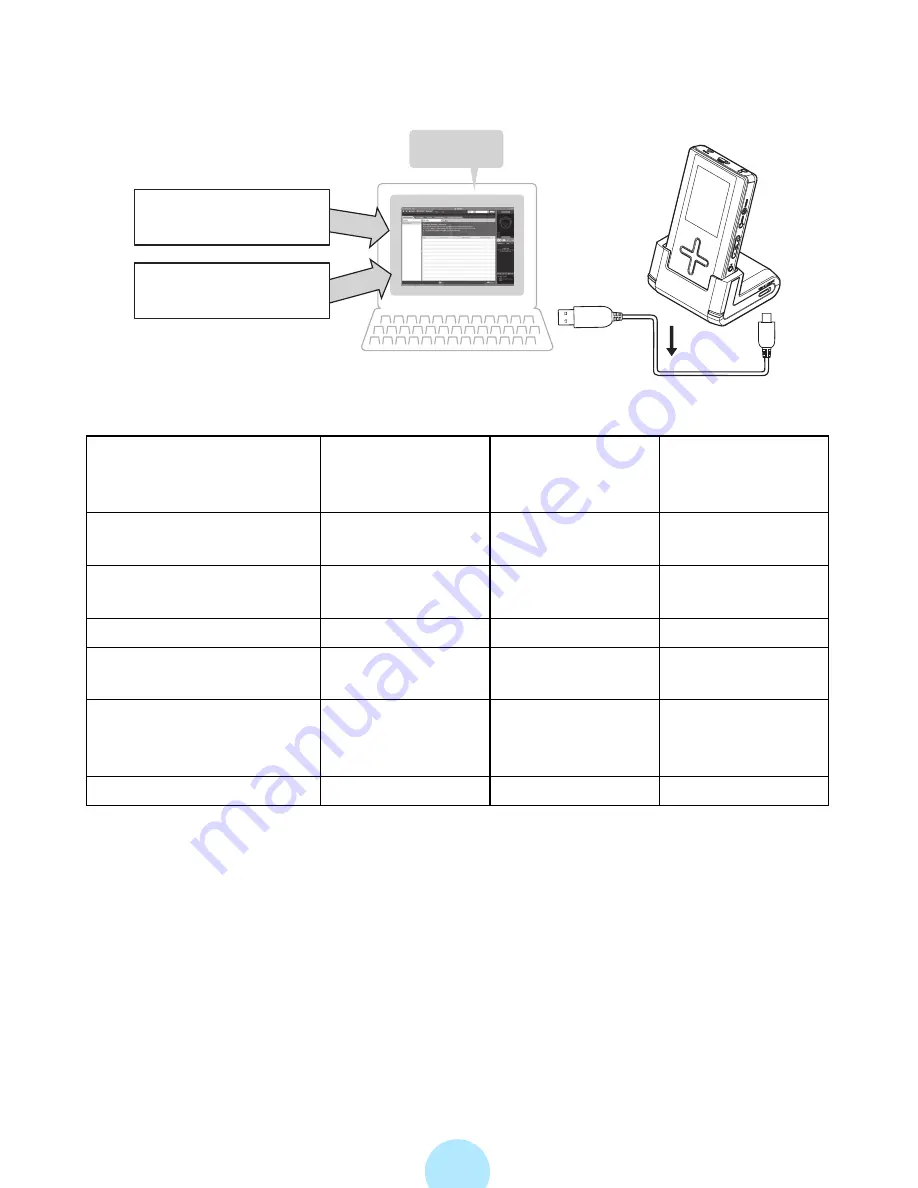
19
◆
Transfer Using Napster
Yes: Available
No: Not available
* A check will need to be placed at “Transfer protected contents also” of the “General” tab of
the “Set up options” window
(
>
p.103)
that is displayed when “Options” of the “Tool”
menu is clicked.
Note that for WMA files that used the Windows Media digital copyright management
(DRM) after DRM10, protected contents cannot be transferred.
When using
gigabeat room
When using
Windows Media
Player 10
When using
Napster
Transfer of protected
WMA files
Yes*
Yes
Yes
Transfer of nonprotected
WMA files
Yes
Yes
Yes
Transfer of image files
Yes
No
No
Album cover photograph
settings
Yes
No
No
Functions of RipRec
button and Sync button
on the USB CRADLE
Yes
No
No
USB connection
USB 2.0
USB 1.1
USB 1.1
PC
Napster
USB
cable
USB CRADLE
Tracks
(MP3, WMA)
Tracks downloaded
from Napster
Содержание gigabeat MEG-F10
Страница 98: ...98 The image size to be transferred is the same as transfers in the photo mode p 107 ...
Страница 162: ...F_00_US_UE ...