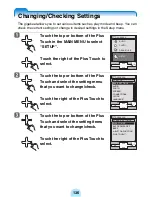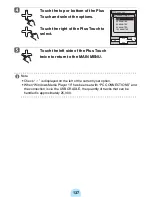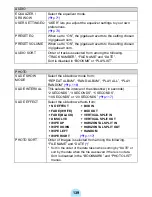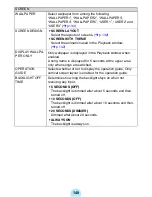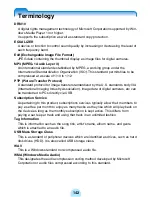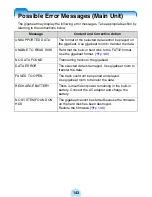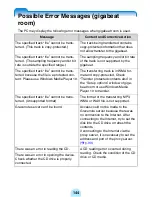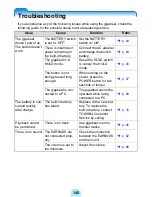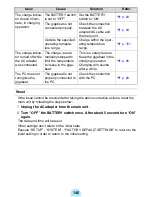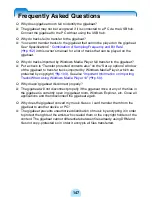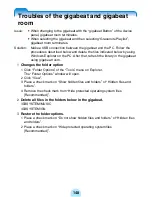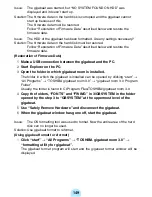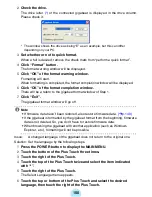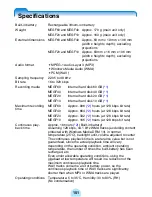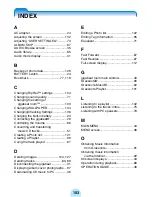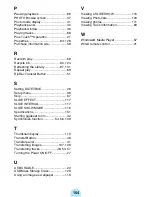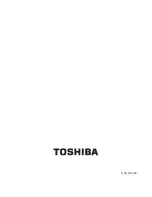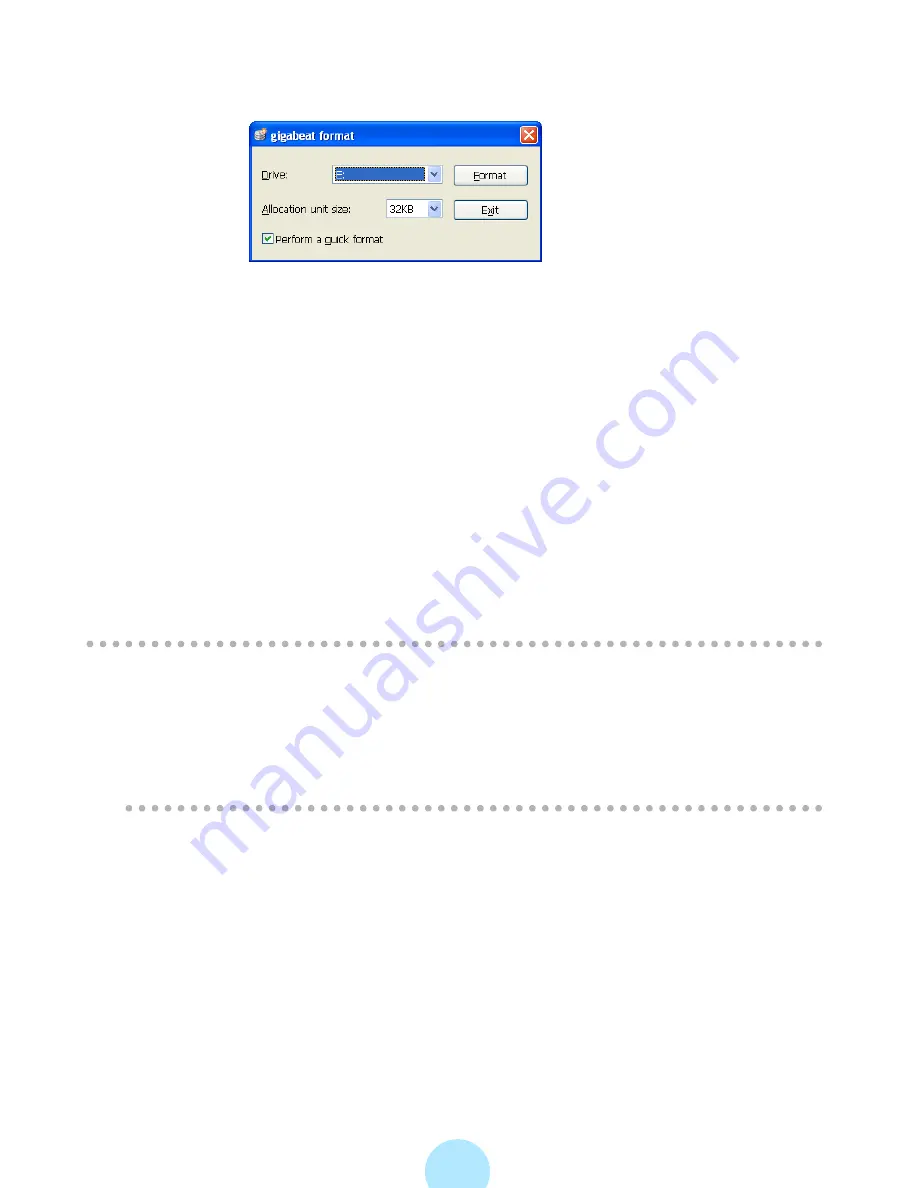
150
2
Check the drive.
The drive letter
(*)
of the connected gigabeat is displayed in the drive column.
Please check it.
* The window shows the drive as being “E” as an example, but this can differ
depending on your PC.
3
Set whether or not to quick format.
When a full is desired, remove the check mark from “perform a quick format”.
4
Click “Format” button.
The format warning window will be displayed.
5
Click “OK” of the format warning window.
Formatting will start.
When formatting is completed, the format completion window will be displayed.
6
Click “OK” of the format completion window.
There will be a return to the gigabeat format window of Step 1.
7
Click “Exit”.
The gigabeat format window will go off.
/
Note
-
If firmware data hasn’t been restored, also restore firmware data.
(
>
p.149)
-
If the gigabeat is formatted by the gigabeat format from the beginning, firmware
data is not deleted. So, you don’t have to restore firmware data.
-
When browsing the gigabeat with another application (such as Windows
Explorer, etc.), formatting will not be possible.
Issue:
A changed language of the gigabeat does not return to the original one.
Solution: Set the language by the following steps.
1
Press the POWER button to display the MAIN MENU.
2
Touch the bottom of the Plus Touch three times.
3
Touch the right of the Plus Touch.
4
Touch the top of the Plus Touch twice and select the item indicated
with “*”.
5
Touch the right of the Plus Touch.
The Select Language menu appears.
6
Touch the top or bottom of the Plus Touch and select the desired
language, then touch the right of the Plus Touch.
Содержание gigabeat MEG-F10
Страница 98: ...98 The image size to be transferred is the same as transfers in the photo mode p 107 ...
Страница 162: ...F_00_US_UE ...