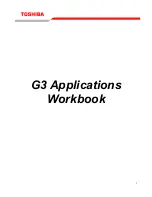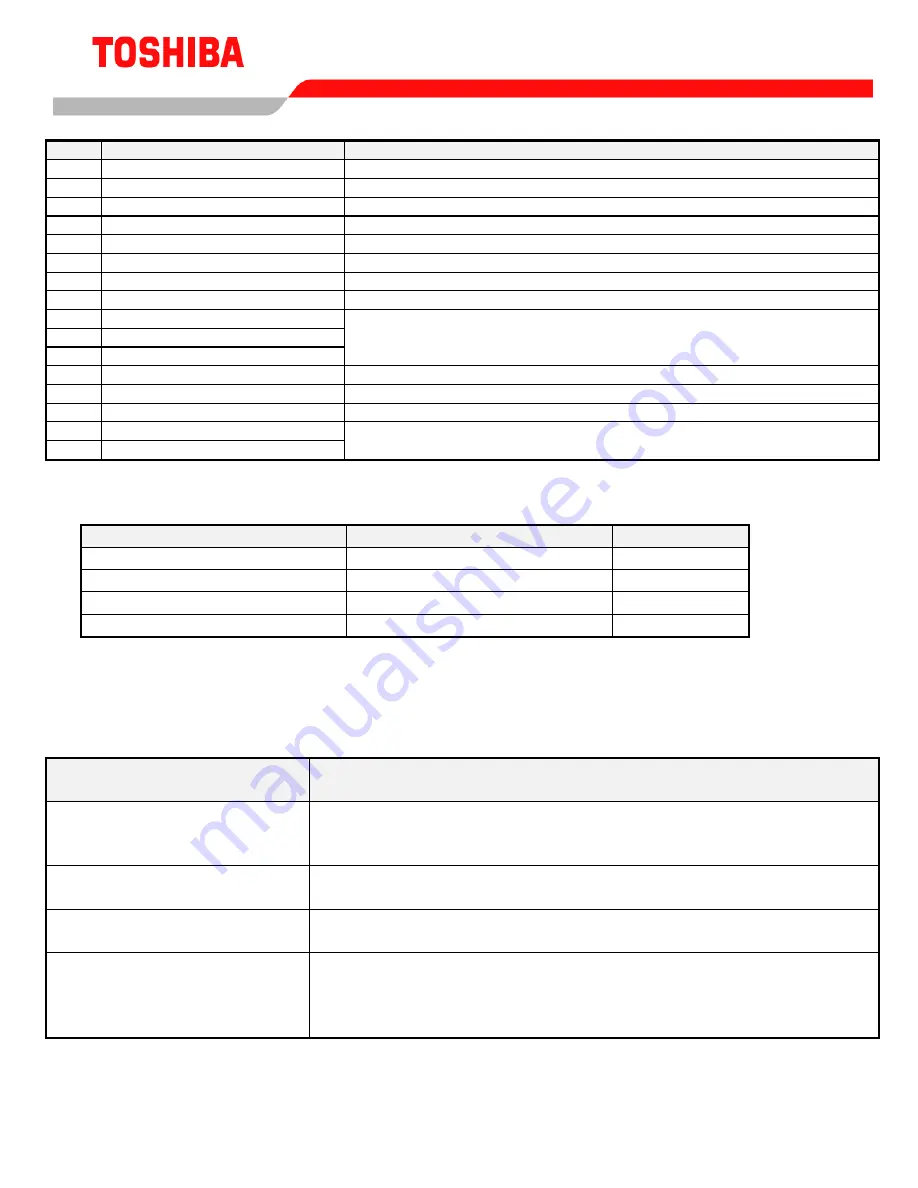
*
For additional assistance, please contact Toshiba Adjustable Speed Drive Marketing Dept. at (800) 872-
2192
5
The following are the possible functions that can be assigned to the four programmable monitors
Value
Description
Comments
1
Drive compensated output frequency
This will be greater than the commanded frequency.
2
Frequency reference
This is not necessarily output frequency - drive may be stopped or accel/deceling
3
Output current
(output current)
2
= (torque current)
2
+ (excitation current)
2
4
Input voltage
Drive gets from input VAC times 1.73 (will increase during regen).
5 Output
voltage
6
Torque current
(output current)
2
= (torque current)
2
+ (excitation current)
2
7
Excitation current
(output current)
2
= (torque current)
2
+ (excitation current)
2
8
PID feedback value
Displays the frequency the feedback signal represents
9
Motor OL ratio
Example: G3 is rated 150% for 2 min. If you run at 150% for 1 minute, monitor will
10
Inverter OL ratio
read “50%”. These monitors represent remaining overload capability. If any monitor
11
DBR OL ratio
hits 100%, the drive trips. Drive OL warning starts when drive OL ratio hits 50%
12
Input power
In KW
13
Output power
In KW
14
RR terminal value
Dependent on setting of “RR Input Special Function Select”
(1)
15
Peak output current
Reset by cycling power, pressing RUN, or resetting drive. Drive keeps track of both
16
Peak input voltage
of these values even when not programmed to display as one of the four monitors.
Programming
The following example will make the monitors one through four frequency reference, torque
current, peak input voltage, and peak output current respectively.
Group
Parameter
New Value
UTILITY PARAMETERS
Status Monitor #1 Display Select
2
UTILITY PARAMETERS
Status Monitor #1 Display Select
6
UTILITY PARAMETERS
Status Monitor #1 Display Select
16
UTILITY PARAMETERS
Status Monitor #1 Display Select
15
If you want the current values to be displayed as amps, change Current Units Selection in the
UTILITY PARAMETERS group to “1”. If you want the voltage values to be displayed in percent,
change Voltage Units Selection in the UTILITY PARAMETERS group to a “0”.
(1)
Setting of RR Input Special
Function Select
Comments
1
With 10 volts on ‘RR’ terminal, this monitor shows FH. Effective FH is
displayed as ‘RR’ input is changed. Zero volts on ‘RR’ makes effective
FH 30 Hz.
2
Displays acc/dec
multiplier
. Zero volts on ‘RR’ results in a display of
“1.0”. Ten volts on ‘RR’ results in a display of “10.0”.
3
Displays effective voltage boost. Zero volts on the ‘RR’ terminal results
in a “0.0” display. At ten volts, Voltage Boost is displayed
4
Displays effective Stall Protection Current Level. Minimum is 10%. A
bug: If Current Units Selection in UTILITY PARAMETERS is set to
show current in amps, no units will be displayed with the value in this
monitor.
Содержание G3
Страница 1: ...1 G3 Applications Workbook ...