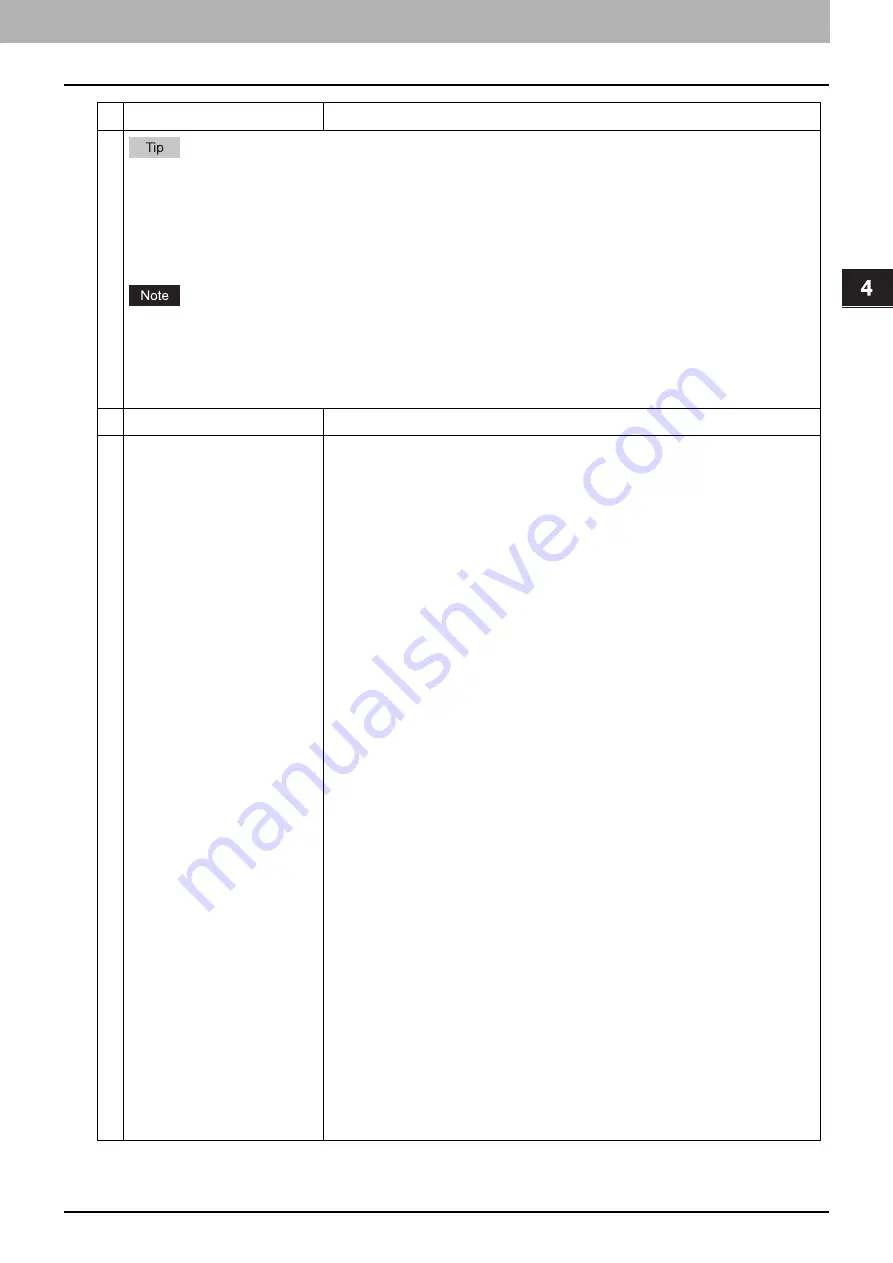
4.Using the IP Fax Function
Using the IP Fax Function from TopAccess 89
Usi
n
g th
e IP Fa
x
F
u
nc
ti
on
If the Forced Encryption setting is enabled, you cannot clear the [Encryption] check box. For the Forced
Encryption function, refer to the
MFP Management Guide
.
The user password and the master password are not set at the factory shipment.
Passwords must be from 1 to 32 one-byte alphanumerical characters.
The user password must differ from the master password.
These passwords can be re-entered only by an authorized user. Users cannot change the settings of the
[Encryption Level] box and the [Authority] box if they are not authorized to change the master password. The
setting of the encryption will become available when either the user password or the master password is
entered. For the details of the encryption setting, refer to the
MFP Management Guide
. Ask the administrator
for resetting these passwords.
3
Destination — Use local folder Select this to save a received document to the “FILE_SHARE” folder.
4
Destination — Remote 1
Select this check box to save a received document to Remote 1. How you can
set this item depends on how you have set Remote 1 up in the [Save as file]
submenu under the [Setup] menu.
If you have selected [Allow the following network folder to be used as a
destination], you can only select [Use Administrator Setting]. The protocol
and the network path are displayed below this item.
If you have selected [Allow user to select network folder to be used as a
destination], select [Use User Setting] and enter the following items to
configure the destination to save files.
Protocol
Select the protocol to be used for uploading a received document to the
network folder.
SMB
— Select this to send a received document to the network folder using
the SMB protocol.
FTP
— Select this to send a received document to the FTP server.
FTPS
— Select this to send a scanned file to the FTP server using FTP over
SSL/TLS.
NetWare IPX/SPX
— Select this to send a scanned file to the NetWare file
server using the IPX/SPX protocol.
NetWare TCP/IP
— Select this to send a scanned file to the NetWare file
server using the TCP/IP protocol.
Server Name
When you select [FTP] as the protocol, enter the FTP server name or IP
address to which a received document will be sent. For example, to send a
received document to the “ftp://192.168.1.1/user/scanned” FTP folder in the
FTP server, enter “192.168.1.1” in this box.
When you select [NetWare IPX/SPX] as the protocol, enter the NetWare file
server name or Tree/Context name (when NDS is available).
When you select [NetWare TCP/IP] as the protocol, enter the IP address of the
NetWare file server.
Port Number(Command)
Enter the port number to be used for controls if you select [FTP] as the
protocol. Generally “-” is entered for the control port. When “-” is entered, the
default port number, that is set for FTP Client by an administrator, will be
used. If you do not know the default port number for FTP Client, ask your
administrator and change this option if you want to use another port number.
Item name
Description
Содержание e-STUDIO A Series
Страница 6: ...6 CONTENTS ...
Страница 7: ...1 IP Fax Function Overviews About IP Fax 8 ...
Страница 10: ...1 IP Fax Function Overviews 10 About IP Fax ...
Страница 11: ...2 Installing the license Checking the license 12 Installing the license 13 ...
Страница 14: ...2 Installing the license 14 Installing the license ...
Страница 97: ...5 Troubleshooting Transmission Reception Trouble 98 Error Codes for IP Faxing 99 ...
Страница 100: ...5 Troubleshooting 100 Error Codes for IP Faxing ...
Страница 106: ...106 INDEX ...
















































