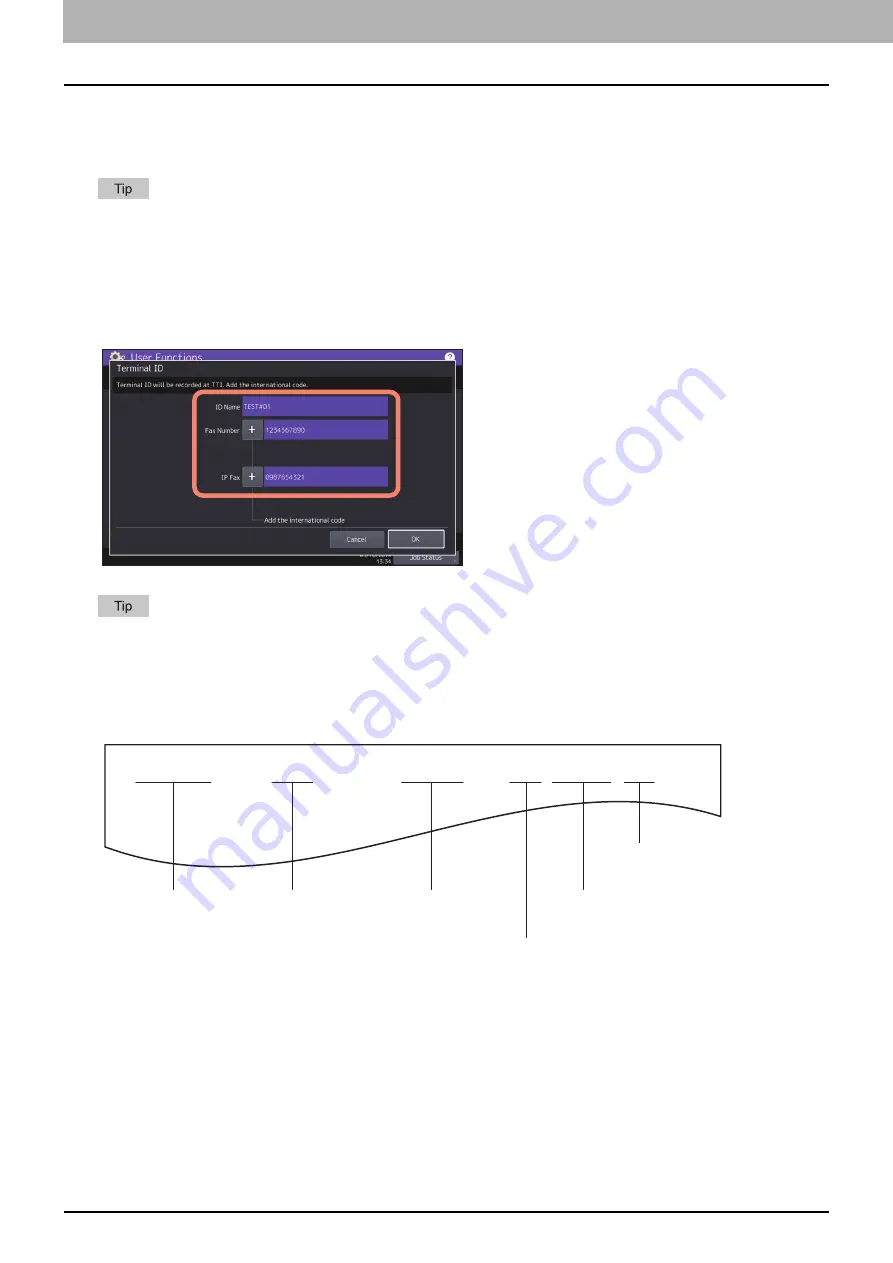
4.Using the IP Fax Function
54 Using the IP Fax Function from the Touch Panel
FAX(Admin)
You can register the terminal ID of IP Fax and set the password for printing secure received IP Fax jobs.
For details on functions other than for IP Faxing, refer to the
MFP Management Guide
.
For details how to display the [Fax] screen, refer to the
MFP Management Guide
“Chapter 2: Accessing the Admin
Menu”.
Registering the terminal ID
This section describes how to register the terminal ID of this equipment. If the terminal ID is registered in advance,
sender information can be printed on the leading edge on the transmitted original, and receiver information on the
trailing edge on the received fax.
You can enter up to 20 characters in the ID Name, but whether they can all be displayed or not depends on their
size.
When you add an international code, press [+]. To enter a pause “ - ”, press [Pause].
Example of how sender information is printed on paper
Sender information is printed about 5 mm (0.2 inch) from the top edge of the transmitted copy of the original.
05-10-’19 1 5 : 0 8 F R O M- A a a b b b
1 2 3 4 5 6 7 8 9 0
T-06 9 P 0 0 0 1 / 0 0 0 1 F-04 9
Date sent
(automatically attached)
Sender’s ID name
Number of pages
Pages sent/Total pages
Communication number
File number
Sender’s ID (IP Fax) number
Содержание e-STUDIO A Series
Страница 6: ...6 CONTENTS ...
Страница 7: ...1 IP Fax Function Overviews About IP Fax 8 ...
Страница 10: ...1 IP Fax Function Overviews 10 About IP Fax ...
Страница 11: ...2 Installing the license Checking the license 12 Installing the license 13 ...
Страница 14: ...2 Installing the license 14 Installing the license ...
Страница 97: ...5 Troubleshooting Transmission Reception Trouble 98 Error Codes for IP Faxing 99 ...
Страница 100: ...5 Troubleshooting 100 Error Codes for IP Faxing ...
Страница 106: ...106 INDEX ...
















































