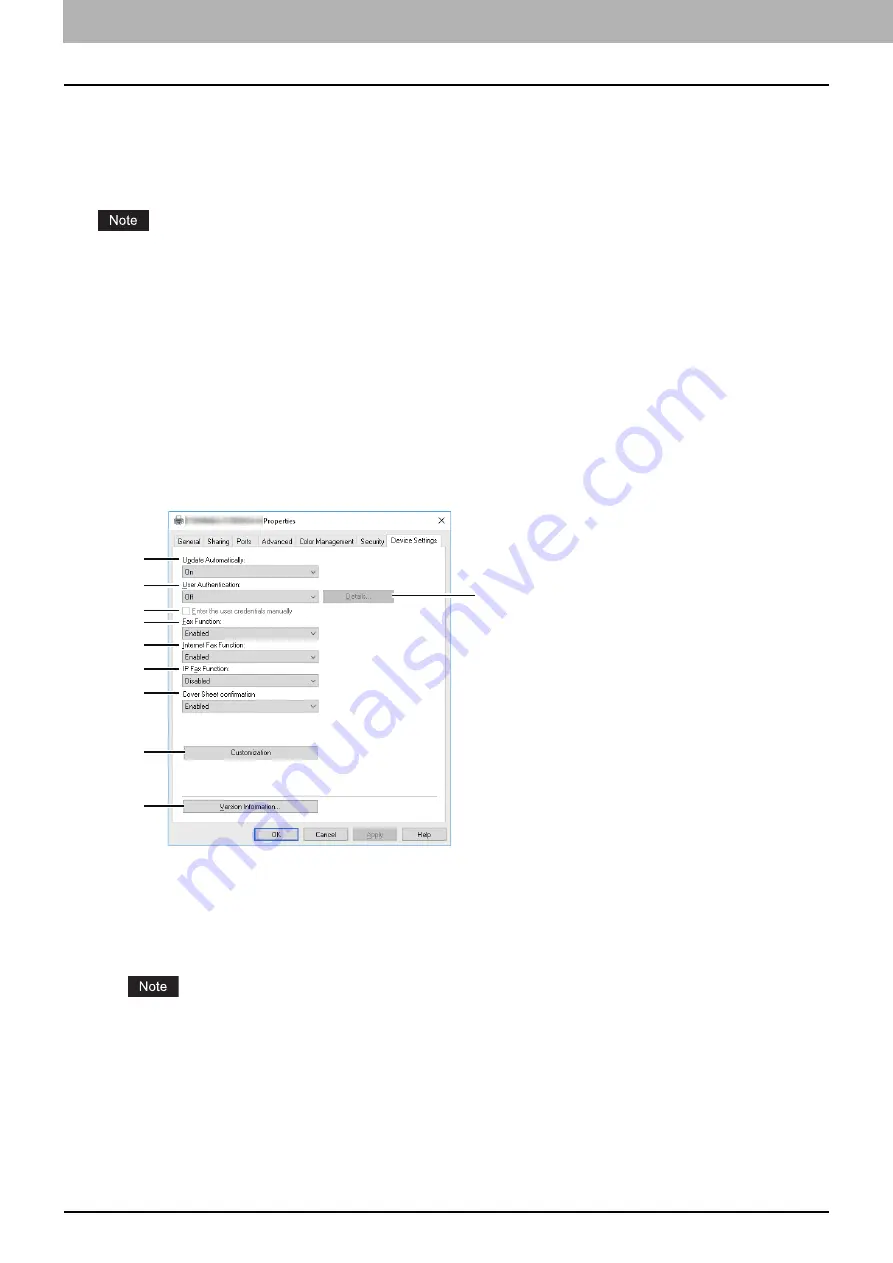
4.Using the IP Fax Function
72 Using the IP Fax Function from the N/W-Fax Driver
Setting up the [Device Settings] tab
On the [Device Settings] tab, you can change a setting for N/W-Fax driver update or display the software version of the
driver.
Setting the N/W-Fax options by displaying the N/W-Fax driver properties from the Printers folder on the Windows
[Start] menu will establish the initial settings of the options.
Ask the administrator for details on the settings configured for your MFP.
1
Right-click [Start], then click [Control Panel] > [View devices and printers].
When using Windows 7, click [Start] and select [Devices and Printers].
When using Windows Server 2008, click [Start] and select [Control Panel] > [Hardware and Sound] > [Printers].
When using Windows 8.1 or Windows Server 2012, right-click in the lower left of the screen, and select [Control
Panel] > [Devices and Printers].
2
Right-click [TOSHIBA e-STUDIO Fax], and then select [Printing preferences] or [Printer
properties] from a shortcut menu.
When using Windows Server 2008, select [TOSHIBA e-STUDIO Fax], click the [File] menu and then select
[Printing Preferences] or [Properties].
If the [File] menu is not displayed, press [Alt].
1. Update Automatically
Select whether or not the setting information of each item on the [Device Settings] tab of the N/WFax driver is
to be obtained by automatically communicating with your MFP every time this tab is opened.
-
On
— Select this to obtain the setting information automatically.
-
Off
— Select this not to obtain the setting information automatically. Set each item manually.
This function is not available when your computer and MFP are connected with a USB cable.
2. User Authentication
Selects the authentication method which is to be used. Set it to correspond to that of your MFP.
-
Off
— Select this not to perform user authentication.
-
MFP Local Authentication
— Select this to perform MFP Local Authentication.
-
Windows Domain Authentication
— Select this to perform Windows Domain Authentication.
-
LDAP Authentication
— Select this to perform LDAP Authentication.
1
2
3
4
5
6
7
8
9
10
Содержание e-STUDIO A Series
Страница 6: ...6 CONTENTS ...
Страница 7: ...1 IP Fax Function Overviews About IP Fax 8 ...
Страница 10: ...1 IP Fax Function Overviews 10 About IP Fax ...
Страница 11: ...2 Installing the license Checking the license 12 Installing the license 13 ...
Страница 14: ...2 Installing the license 14 Installing the license ...
Страница 97: ...5 Troubleshooting Transmission Reception Trouble 98 Error Codes for IP Faxing 99 ...
Страница 100: ...5 Troubleshooting 100 Error Codes for IP Faxing ...
Страница 106: ...106 INDEX ...
















































