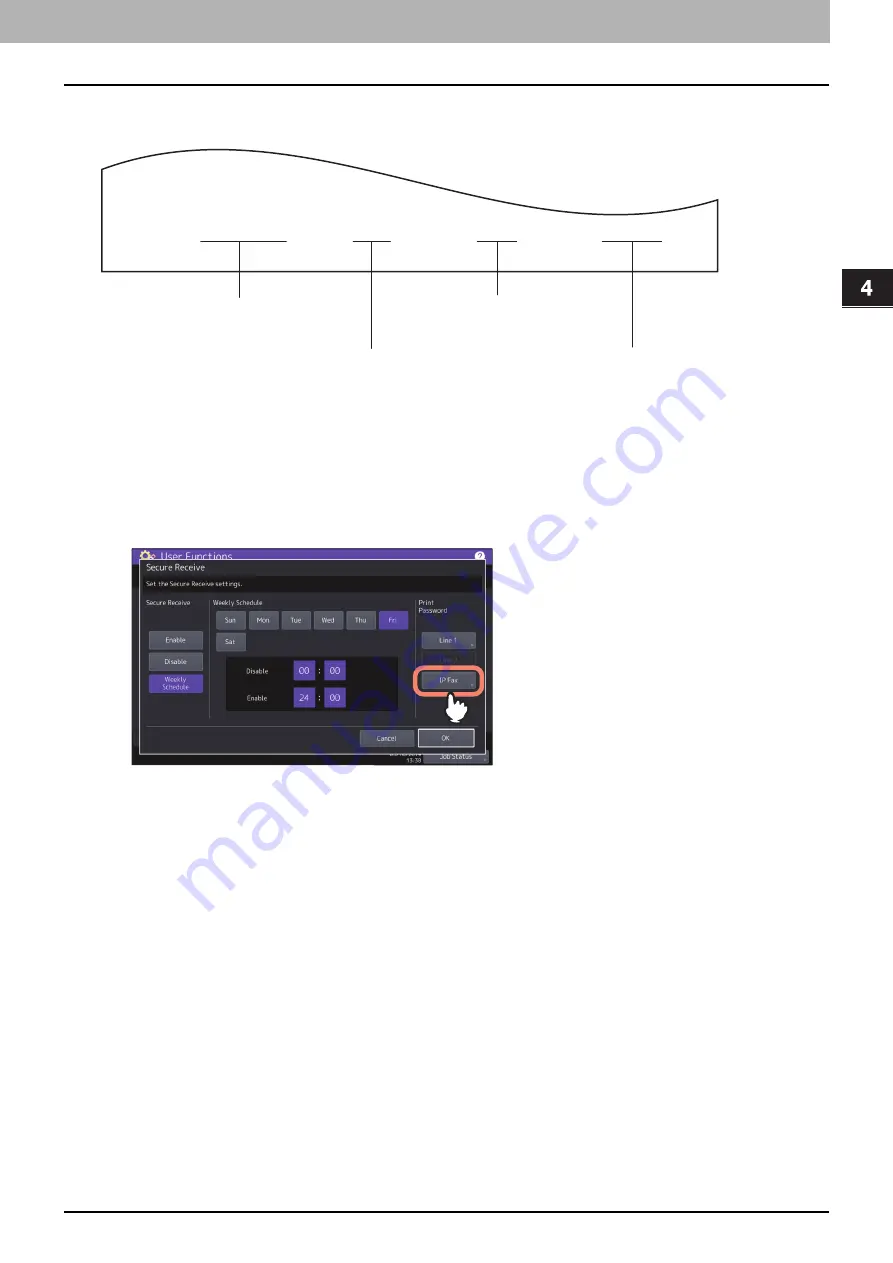
4.Using the IP Fax Function
Using the IP Fax Function from the Touch Panel 55
Usi
n
g th
e IP Fa
x
F
u
nc
ti
on
Example of how receiver information is printed on originals you receive
Receiver information is printed about 5 mm (0.2 inch) from the bottom edge of the received copy of the original.
Setting the password for printing the secure receive function
The Secure Receive function allows you to store received IP Fax jobs in the equipment without printing them.
For details about the Secure Receive function, refer to the
MFP Management Guide
.
You can set a password for printing a received Secure Receive IP Fax jobs.
1
Select [IP Fax].
2
Enter the password in [New Password] and [Retype New Password], and then press [OK].
Up to 20 alphanumeric characters (including the following symbols) can be entered for the password.
You can use alphanumerics and the following symbols.
# $ ( ) * + , - . / : ; = ? @ \ ^ _ ` { | } ~
3
Press [OK].
R E C E I V E D 0 5 -10 -’1 9 1 5 : 0 8 F R O M - Cc c d d d T O - Aa a b b b P 0 0 0 1 / 0 0 0 1
Date received
(automatically attached)
Remote IP Fax ID information
Receiver’s
ID name
Number of pages
Pages sent
Содержание e-STUDIO A Series
Страница 6: ...6 CONTENTS ...
Страница 7: ...1 IP Fax Function Overviews About IP Fax 8 ...
Страница 10: ...1 IP Fax Function Overviews 10 About IP Fax ...
Страница 11: ...2 Installing the license Checking the license 12 Installing the license 13 ...
Страница 14: ...2 Installing the license 14 Installing the license ...
Страница 97: ...5 Troubleshooting Transmission Reception Trouble 98 Error Codes for IP Faxing 99 ...
Страница 100: ...5 Troubleshooting 100 Error Codes for IP Faxing ...
Страница 106: ...106 INDEX ...






























