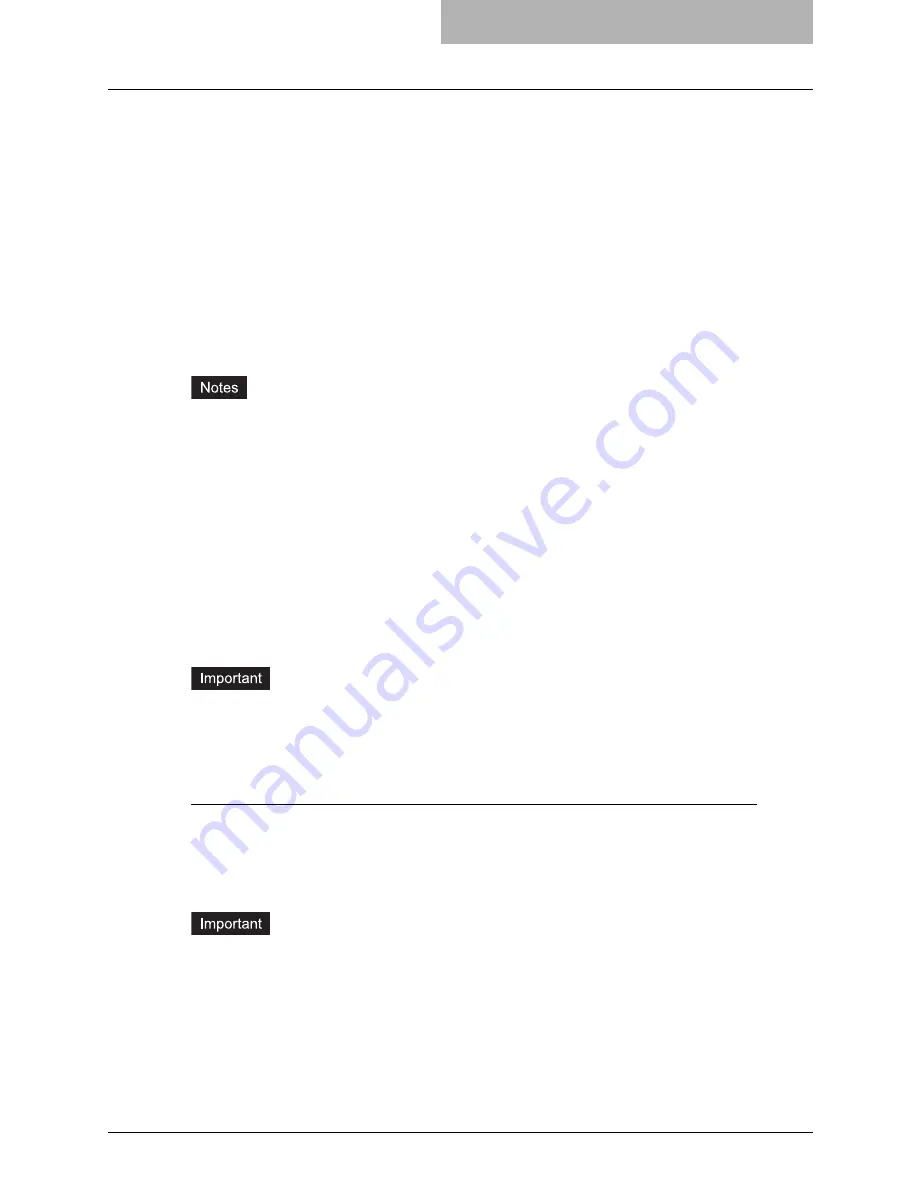
Installing Client Software for Raw TCP/LPR Printing 65
Installing Client Software for Raw TCP/LPR Printing
This section describes how to set up the printer drivers for Raw TCP/LPR printing which is avail-
able for the local area network over TCP/IP.
There are Two ways to set up the printer drivers for Raw TCP/LPR printing:
y
Using the installer in the Client Utilities CD-ROM
You can set up the printer drivers for Raw TCP/LPR printing by installing the printer drivers
using the installer in the Client Utilities CD-ROM. Then you install and configure the Raw
TCP or LPR port to configure the connection.
P.65 “Installation for Raw TCP/LPR Printing Using the Installer”
y
Using Add Printer Wizard
When you want to install the printer drivers without using the installer, or when you want to
install the same printer driver for another equipment, install the printer drivers using the Add
Printer Wizard.
P.74 “Installation for Raw TCP/LPR Printing by Add Printer Wizard”
y
Before operating the following setup, check with your system administrator to make sure of
the following:
- This equipment is connected to the network and turned on.
- The TCP/IP setting is correct on this equipment and your computer.
y
Raw TCP Printing is only available for Windows 2000, Windows XP, Windows Vista, and
Windows Server 2003.
y
LPR Printing is only available for Windows NT 4.0, Windows 2000, Windows XP, Windows
Vista, and Windows Server 2003.
Installation for Raw TCP/LPR Printing Using the Installer
Install the client software using the installer in the Client Utilities CD-ROM first, then configure
the Raw TCP or LPR port in each printer driver.
You must log into Windows as a user who has the “Administrators” or “Power Users” privilege.
You must log into Windows as a user who has the “Administrators” privilege when using Win-
dows XP/Vista/Server 2003.
Configuring the Raw TCP/LPR port for Windows 2000/XP/Vista/Server 2003
After you install the client software using the installer in the Client Utilities CD-ROM, create the
Raw TCP or LPR port.
The following describes an installation on Windows XP. The procedure is the same when Win-
dows 2000, Windows Vista, or Windows Server 2003 is used.
You must log into Windows as a user who has the “Administrators” or “Power Users” privilege.
You must log into Windows as a user who has the “Administrators” privilege when using Win-
dows XP/Vista/Server 2003.
1
Install the client software using the installer in the Client Utilities
CD-ROM.
y
Please install the client software following the instruction of the installation for parallel
printing.
P.27 “Installation for Parallel Printing Using the Installer”
Содержание E-studio 281c
Страница 1: ...MULTIFUNCTIONAL DIGITAL COLOR SYSTEMS Printing Guide ...
Страница 2: ......
Страница 10: ......
Страница 20: ......
Страница 155: ...Uninstalling Client Utilities Software 153 6 Click Yes y The printer drivers are completely deleted ...
Страница 156: ......
Страница 190: ......
Страница 292: ......
Страница 340: ......
Страница 359: ...8 Other Printing Methods This equipment also supports following printing methods FTP Printing 358 Email Printing 360 ...
Страница 380: ......
Страница 381: ...FC 281C 351C 451C OME050050E0 ...






























