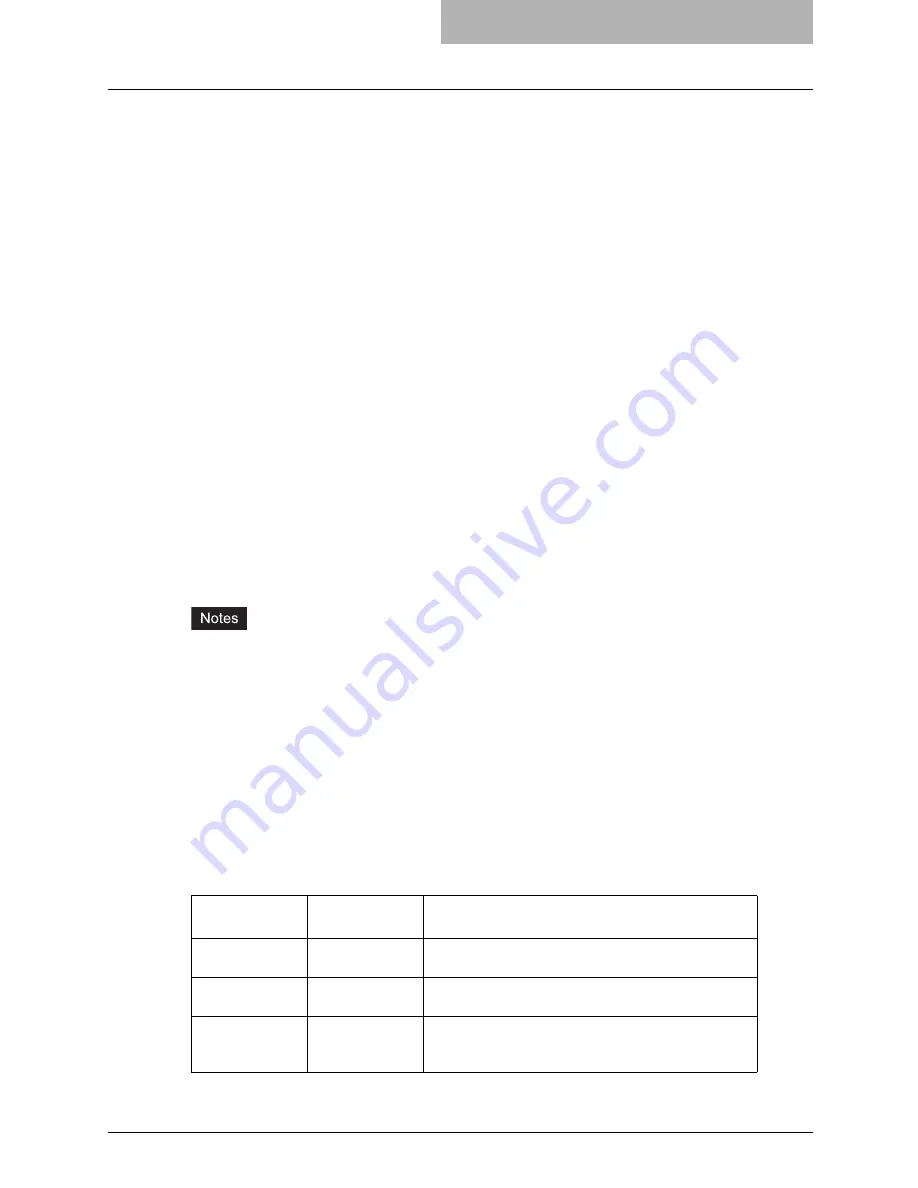
Printing from an Application 355
Banner Page
A banner page is automatically generated for each file in each job. The banner page contains
the following items. The banner page is always sent as a PCL5e job.
y
The name of the user that submitted the print job.
y
The job ID number and from which workstation it was submitted.
y
The title of the job. This title can be specified using the “-t” option. The same title is used for
every file within a job. The default title is controlled by the “lp” command.
y
The name of the printer or its IP address.
y
The date and time when the job was printed according to the print server.
Only one copy of the banner page is printed for each file, even if a number of copies of the job
are requested. The banner page is sent to the equipment as a separate sub-job so that it is
never stapled to the document.
The banner page is printed with the following settings.
y
Copies = 1.
y
Stapling off.
y
Orientation = portrait.
y
Duplex off.
y
Paper size as requested by the “-o” parameter or the printer’s default value.
y
The paper source and the media type for the banner page can be set to different values than
the job’s paper source and media type.
y
Auto paper source selection or the requested banner page source or media type.
y
Output bin as requested by the “-o” parameter or the printer default value.
y
6 lines per inch
y
Auto-wrap on.
y
Automatic carriage-return when a line-feed is sent.
y
The banner page is designed to fit the paper .
y
The default is that the banner page is printed before the job so that it is in the correct stack-
ing order.
y
When the language is set to “raw” the banner is always disabled.
y
The paper source and the media type for the banner page can be set to different values than
the job’s paper source and media type. If a banner paper source is not specified then the
auto source command is sent. If a banner media type is not specified then no banner media
type command is sent, so the printer’s default value will be used.
y
If the file being printed specifies the paper destination or the paper size internally the banner
page may print to the wrong output or on an incorrect paper size.
— Banner Options
The banner page can be printed using the following options.
The default value for this option is that the banner page prints first.
Option Value
Alternate
Value
Description
banner=last
Print the banner page after the job so that it will be
physically on top of the job in the output tray.
banner=first
banner
Print the banner page before the job so that it will be
physically under the job in the output tray.
nobanner
nb
Do not print a banner. The ability to specify the “noban-
ner” option can be disabled by the system administrator
to force all jobs to print with a banner.
Содержание E-studio 281c
Страница 1: ...MULTIFUNCTIONAL DIGITAL COLOR SYSTEMS Printing Guide ...
Страница 2: ......
Страница 10: ......
Страница 20: ......
Страница 155: ...Uninstalling Client Utilities Software 153 6 Click Yes y The printer drivers are completely deleted ...
Страница 156: ......
Страница 190: ......
Страница 292: ......
Страница 340: ......
Страница 359: ...8 Other Printing Methods This equipment also supports following printing methods FTP Printing 358 Email Printing 360 ...
Страница 380: ......
Страница 381: ...FC 281C 351C 451C OME050050E0 ...
















































