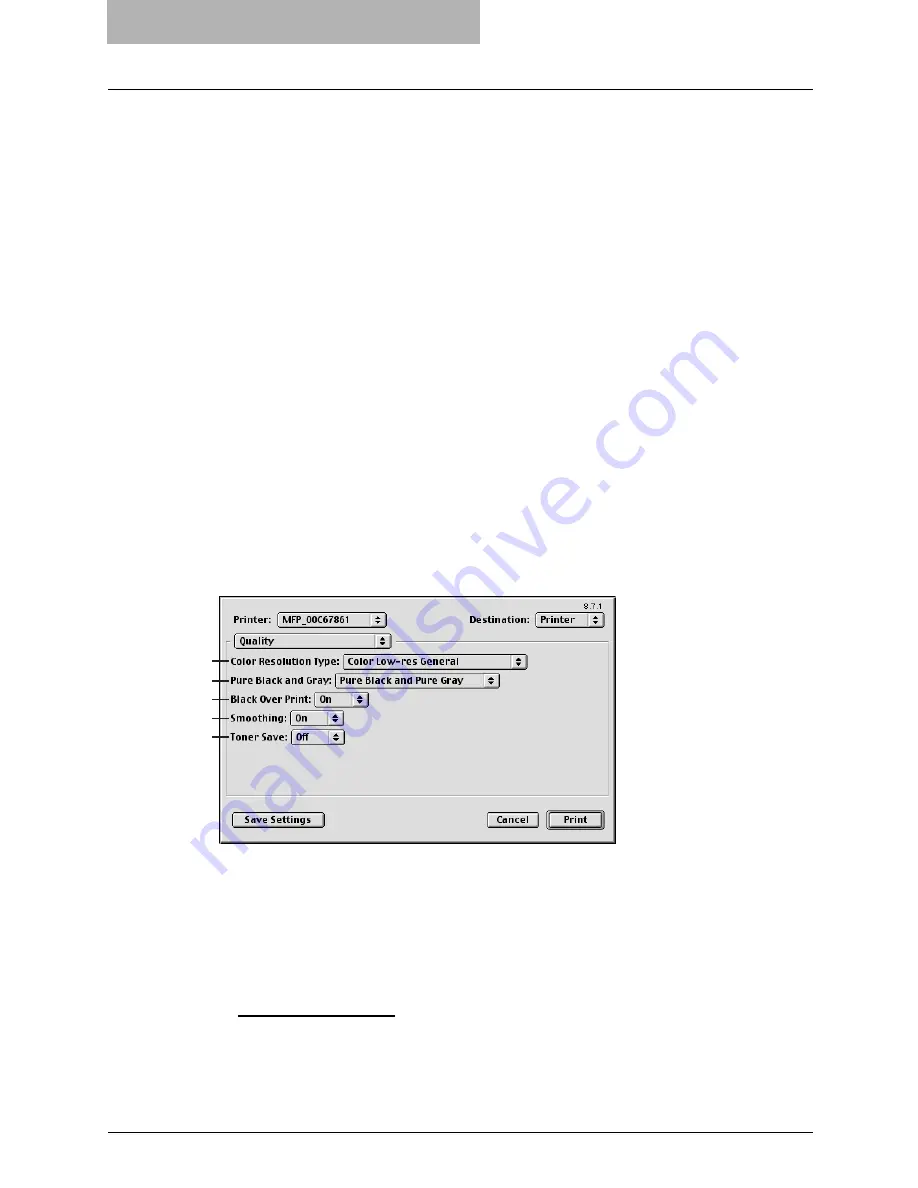
6 Printing from Macintosh
336 Printing from Application on Mac OS 8.6 to 9.x
2) Watermark Text
Select the watermark text to be printed. If there is not a preferred watermark in the list, enter
the watermark text in the field displayed.
3) Watermark Text Size
Select the font size of watermark text. If there is not a preferred font size in the list, enter the
font size by points. You can enter from 4 points to 400 points in units of 1 point.
4) Watermark Text Angle
Select the degree of angle for rotating the watermark text. If there is not a preferred angle in
the list, enter the degrees from -90 to 90 degrees in units of 1 degree.
5) Watermark Gray Level
Select the gray level of the watermark text color. If there is not preferred gray level in the list,
enter the percentage from 1% to 100% in units of 1%.
6) Watermark Font
Select the font family for the watermark text.
7) Watermark Position
Select the position of the watermark text. If there is not preferred position in the list, enter the
X position and Y position manually.
8) Watermark Outline
Select the outline points or “Filled” to print a watermark as a solid text. If there is not a pre-
ferred point listed, enter from 0.1 points to 20 points in units of 0.1 points.
Quality
In the Quality menu, you can specify various image quality features.
1) Color Resolution Type
Select the combinations of color, resolution, and type.
-
Mono Low-res Auto
— Select this to print in black and white with low resolution and
automatic image quality type.
-
Mono Low-res Detail
— Select this to print in black and white with low resolution and
detailed image quality type.
-
Mono Low-res Smooth
— Select this to print in black and white with low resolution and
smoothing image quality type.
-
Color Low-res General
— Select this to print in color with low resolution and general
image quality type.
-
Color Low-res Photo
— Select this to print in color with low resolution and photo image
quality type.
-
Color Low-res Presentation
— Select this to print in color with low resolution and pre-
sentation image quality type.
1
2
3
4
5
Содержание E-studio 281c
Страница 1: ...MULTIFUNCTIONAL DIGITAL COLOR SYSTEMS Printing Guide ...
Страница 2: ......
Страница 10: ......
Страница 20: ......
Страница 155: ...Uninstalling Client Utilities Software 153 6 Click Yes y The printer drivers are completely deleted ...
Страница 156: ......
Страница 190: ......
Страница 292: ......
Страница 340: ......
Страница 359: ...8 Other Printing Methods This equipment also supports following printing methods FTP Printing 358 Email Printing 360 ...
Страница 380: ......
Страница 381: ...FC 281C 351C 451C OME050050E0 ...






























