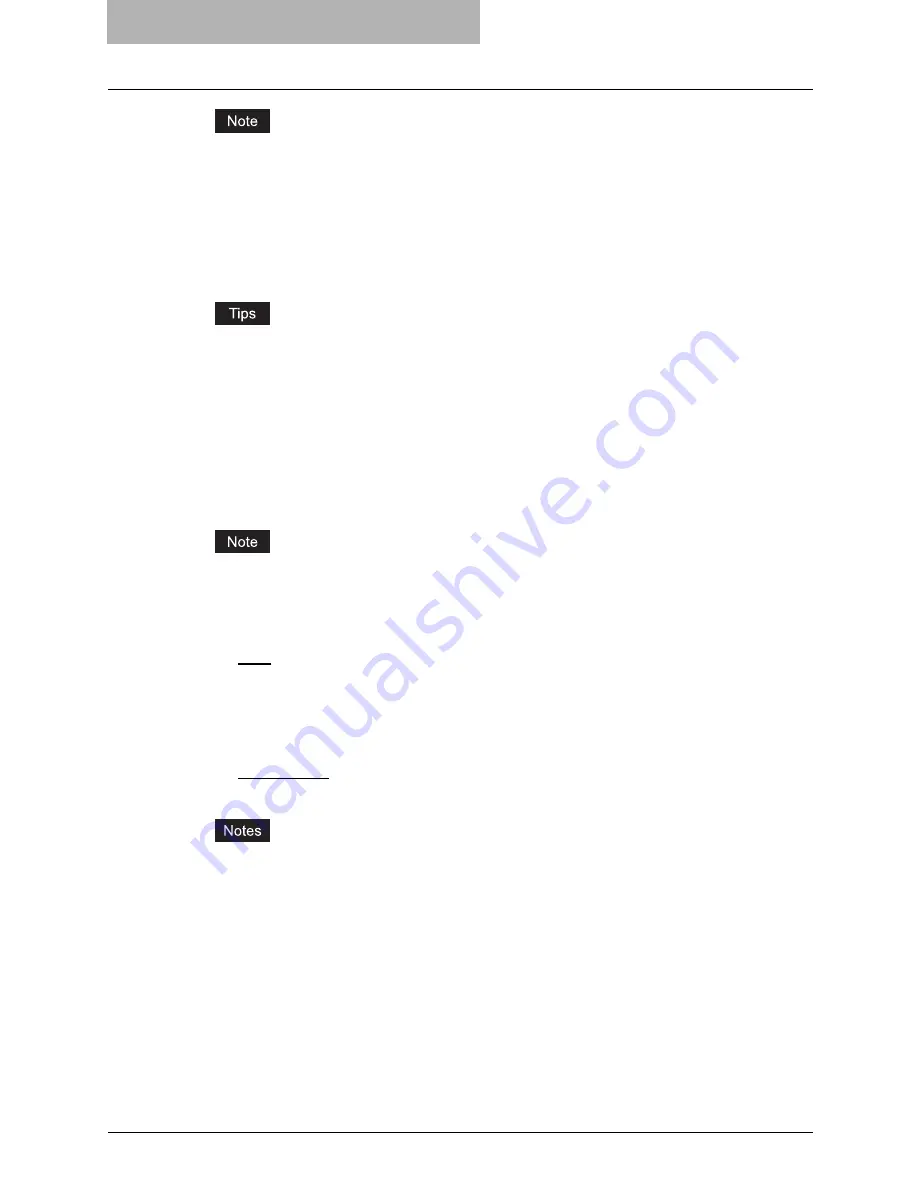
5 Printing from Windows
254 Setting Up Print Options
This option can be set when you log into Windows as a user who has the “Administrators” or
“Power Users” privilege when using Windows NT 4.0, Windows 2000, Windows XP, or Win-
dows Server 2003 and access the printer driver properties from the Printers and Faxes folder
(When using Windows Vista, Printers folder).
Name
Enter the Image Quality type name to be created. This must be entered when “Save Current
Settings As” is checked.
y
When you are editing an existing custom Image Quality type and if you do not rename
the Image Quality type name, the selected Image Quality type will be overwritten.
y
When you are editing an existing custom Image Quality type and if you rename the
Image Quality type name, a new custom Quality Type will be created.
y
Even if you enter the name either “General”, “PhotoGraph”, “Presentation”, or “Line Art”,
the default Image Quality type cannot be overwritten. In that case, a new custom Quality
Type will be created.
Original Image Quality Type
Select the image quality type to be applied as the based image quality.
The “Custom Color Settings” group is not displayed when “Black and White” or “Twin Color”
is selected in the “Color” drop down menu on the Basic Tab.
2) Halftone
This sets how halftones are printed.
-
Auto
— Select this to print using proper halftone depending on the contents in the docu-
ment automatically.
-
Smooth
— Select this to print halftone smoothly.
-
Detail
— Select this to print halftone in detail.
3) Resolution
This sets the resolution for printing.
-
600 x 600 dpi
— Select this to print in 600 x 600 dpi.
-
1200 x 600 dpi
— Select this to print in 1200 x 600 dpi.
y
“1200 x 600 dpi” is available only when the optional expansion memory is installed and
configured on the Configuration tab.
y
“1200 x 600 dpi” cannot be selected when “Save to e-Filing” is selected on the Print Job
tab.
y
The Resolution option is not available when “Mono” is selected at the “Color” drop down
menu on the Setup tab.
4) Use Black for All Texts
Check this to print all texts in 100% black except white texts.
5) Pure Gray
Check this to print the gray scale contents using the black toner. When you check this,
please select how this function applies in the “Apply to” drop down menu.
6) Distinguish Thin Lines
Check this to print thin lines clearly.
Содержание E-studio 281c
Страница 1: ...MULTIFUNCTIONAL DIGITAL COLOR SYSTEMS Printing Guide ...
Страница 2: ......
Страница 10: ......
Страница 20: ......
Страница 155: ...Uninstalling Client Utilities Software 153 6 Click Yes y The printer drivers are completely deleted ...
Страница 156: ......
Страница 190: ......
Страница 292: ......
Страница 340: ......
Страница 359: ...8 Other Printing Methods This equipment also supports following printing methods FTP Printing 358 Email Printing 360 ...
Страница 380: ......
Страница 381: ...FC 281C 351C 451C OME050050E0 ...






























