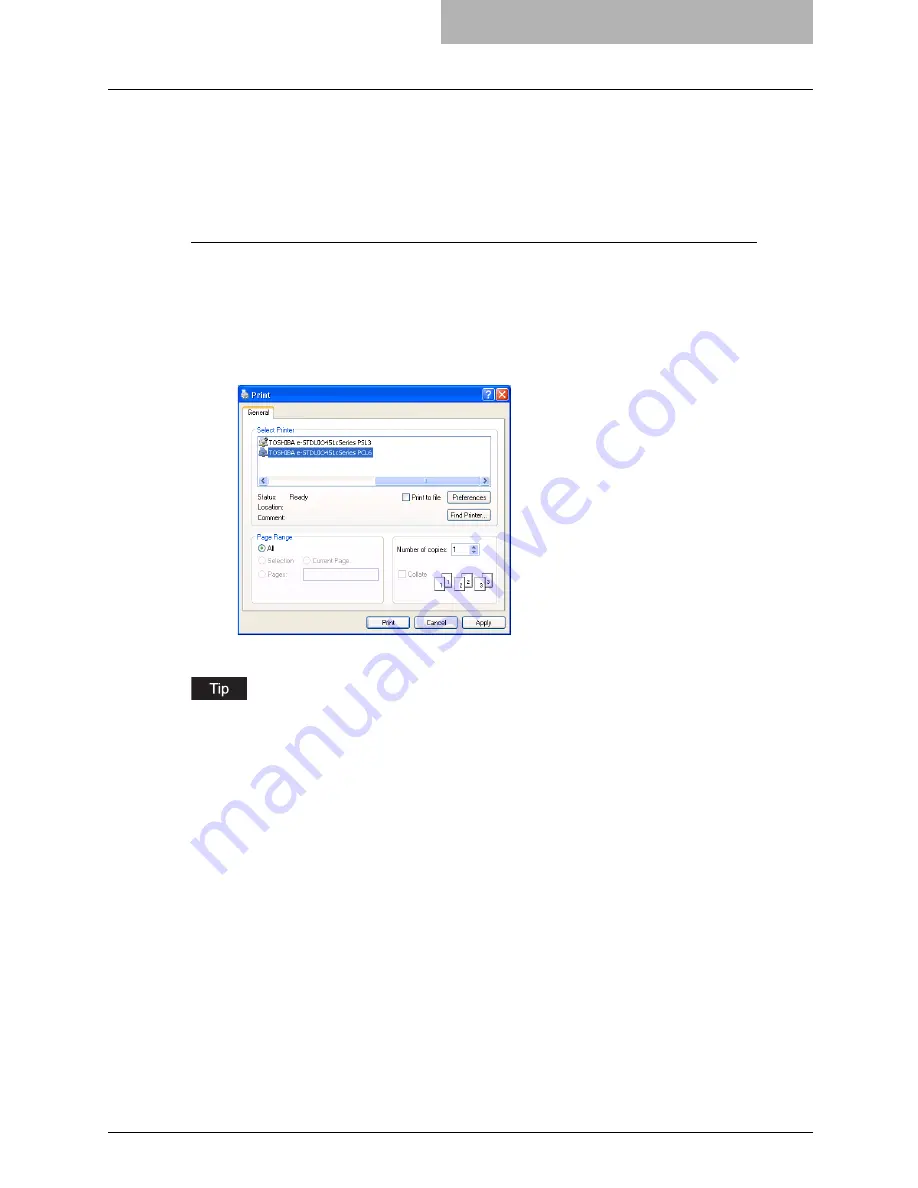
Printing from Application 227
How to Print
Once you have installed the printer driver and configured it properly, you can print directly from
most Windows applications. Simply choose the Print command from within your application.
You can print using the various functions by setting print options on the printer driver.
Printing from Windows applications
The following describes an example for printing from NotePad on Windows XP.
1
Open a file and select [Print] from the [File] menu of the application.
y
The Print dialog box appears.
2
Select the printer driver of the equipment to be used and Click
[Preferences].
y
The Printing Preferences dialog box appears.
The procedures for displaying the properties dialog for the printer driver may be different
depending on an application that you are using. See your application’s manual about displaying
the printer properties dialog box.
Содержание E-studio 281c
Страница 1: ...MULTIFUNCTIONAL DIGITAL COLOR SYSTEMS Printing Guide ...
Страница 2: ......
Страница 10: ......
Страница 20: ......
Страница 155: ...Uninstalling Client Utilities Software 153 6 Click Yes y The printer drivers are completely deleted ...
Страница 156: ......
Страница 190: ......
Страница 292: ......
Страница 340: ......
Страница 359: ...8 Other Printing Methods This equipment also supports following printing methods FTP Printing 358 Email Printing 360 ...
Страница 380: ......
Страница 381: ...FC 281C 351C 451C OME050050E0 ...






























