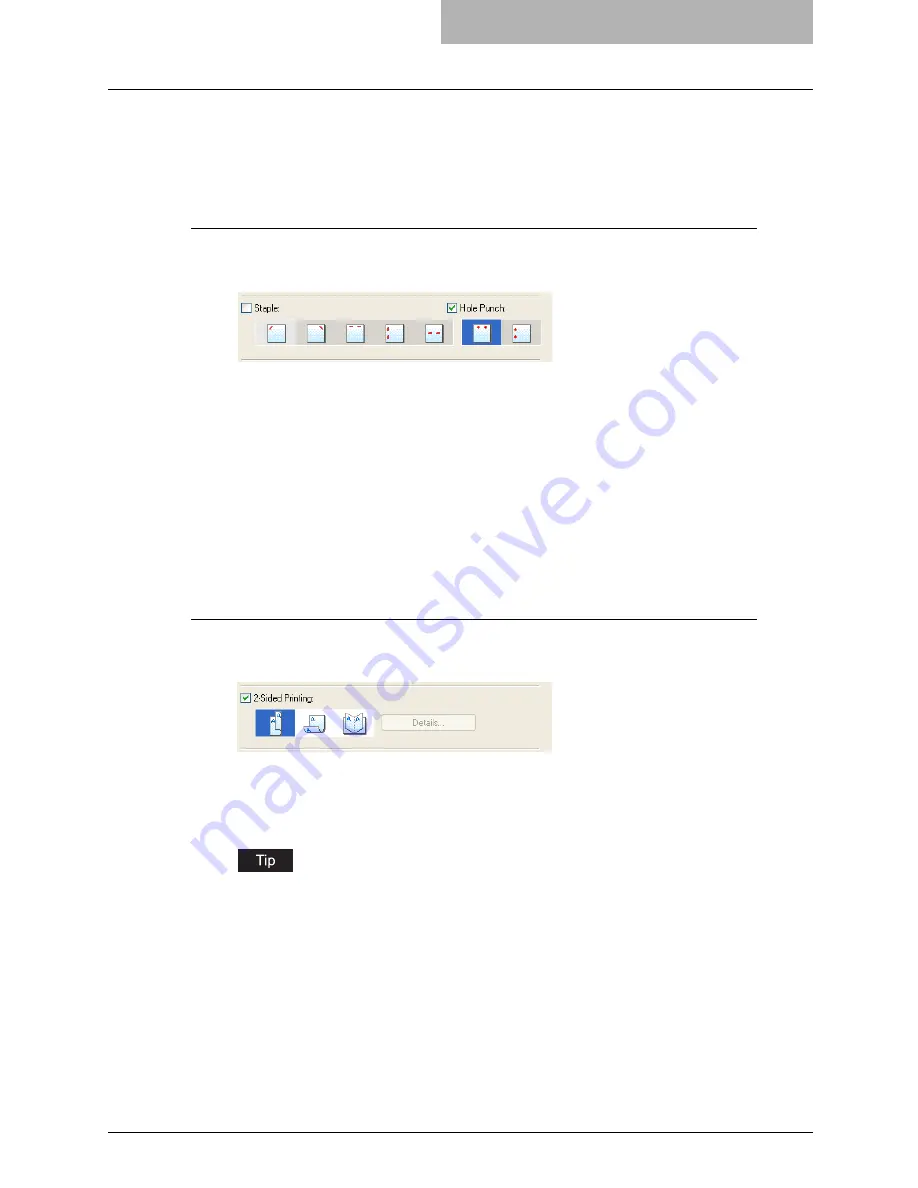
Printing with Extended Print Functionality 277
2
Set any other print options you require and click [OK].
3
Click [OK] or [Print] to send the print job.
y
The output is stapled for each copy.
Punching holes
1
Display the Finishing tab and check the “Hole Punch” check box.
Then select how to hole punching.
Center Top
— Select this to create holes along the top edge.
Middle Left
— Select this to create holes along the left side.
2
Set any other print options you require and click [OK].
3
Click [OK] or [Print] to send the print job.
y
The output is hole punched.
Printing on Both Sides of a Sheet
You can print on both sides of the paper.
Printing both sides of paper
1
Display the Finishing tab, check the “2-Sided Printing” check box
and select the direction to be printed.
Book
— Select this to print on both sides of the paper in a vertical direction, so the pages
can be bound and turned over right and left.
Tablet
— Select this to print on both sides of the paper in a vertical reversal motion, so
the pages can be bound and turned over up and down.
You can also set booklet printing at the “2-Sided Printing” option by selecting the “Book-
let” icon. For the instructions on how to perform booklet printing, see the following sec-
tion.
P.280 “Printing Booklets”
2
Set any other print options you require and click [OK].
3
Click [OK] or [Print] to send the print job.
y
The print job is printed on both sides of paper in the specified direction.
Содержание E-studio 281c
Страница 1: ...MULTIFUNCTIONAL DIGITAL COLOR SYSTEMS Printing Guide ...
Страница 2: ......
Страница 10: ......
Страница 20: ......
Страница 155: ...Uninstalling Client Utilities Software 153 6 Click Yes y The printer drivers are completely deleted ...
Страница 156: ......
Страница 190: ......
Страница 292: ......
Страница 340: ......
Страница 359: ...8 Other Printing Methods This equipment also supports following printing methods FTP Printing 358 Email Printing 360 ...
Страница 380: ......
Страница 381: ...FC 281C 351C 451C OME050050E0 ...






























