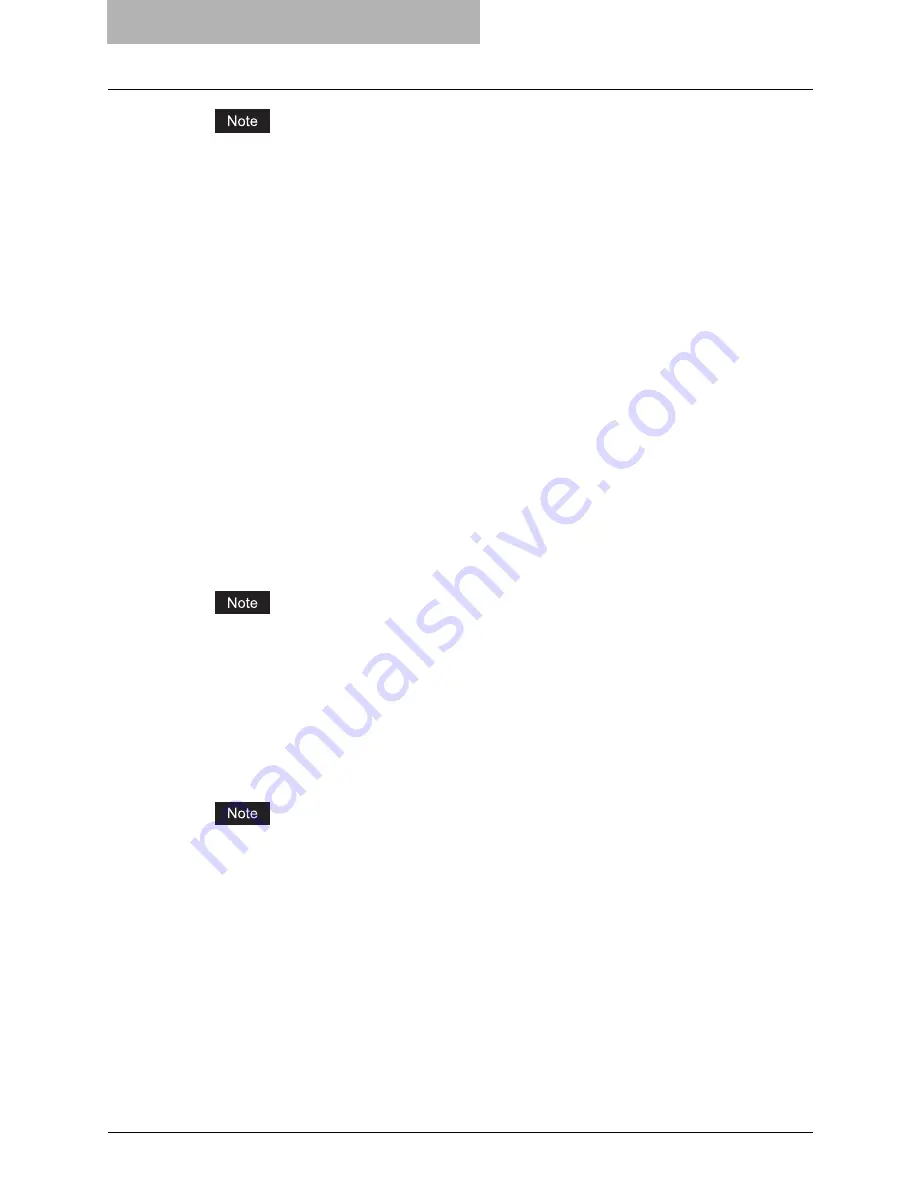
5 Printing from Windows
264 Setting Up Print Options
LCF is not available for some countries or regions.
3) Finisher
This sets whether or not the optional finisher is installed.
-
None
— Select this when finisher is not installed.
-
Hanging Finisher
— Select this when the Hanging Finisher is installed.
-
Finisher A
— Select this when the Finisher A is installed.
-
Finisher B
— Select this when the Finisher B is installed.
-
Saddle Stitch Finisher
— Select this when the Saddle Stitch Finisher is installed.
4) Hole Punch Unit
This sets whether or not the optional hole punch unit is installed.
-
None
— Select this when a hole punch unit is not installed.
-
2 Holes
— Select this when a 2 hole punch unit is installed.
-
2/3 Holes
— Select this when a 2/3 hole punch unit is installed.
-
4 Holes (F)
— Select this when a 4 hole (F) punch unit is installed.
-
4 Holes (S)
— Select this when a 4 hole (S) punch unit is installed.
5) Optional Memory
Select whether or not the optional memory is installed.
6) Enable SNMP Communication
Check this to enable obtaining the configuration information from this equipment.
-
Update Automatically/Manual
— Select whether or not to update the configuration
information every time the printer driver is opened. This is available only when "Enable
SNMP Communication" is checked.
If the connection to the equipment has not been configured correctly, the message “The
address of your printer could not be located. Would you like to find it?” will be displayed
when the Configuration tab is displayed. If it is displayed, click [Yes] and search for the
equipment using the TopAccessDocMon Local Discovery dialog box. After searching the
equipment, SNMP communication will be enabled.
[Update Now]
Click this to obtain the configuration information from this equipment immediately. This is
available only when “Enable SNMP Communication” is checked.
If the connection to the equipment has not been configured correctly, the message “The
address of your printer could not be located. Would you like to find it?” will be displayed
when you click [Update Now]. If it is displayed, click [Yes] and search for the equipment
using the TopAccessDocMon Local Discovery dialog box. After searching the equipment,
SNMP communication will be enabled.
7) [Drawer Settings]
Click this to set the paper size and paper type of each drawer. The Drawer Settings dialog
box appears by clicking this.
Содержание E-studio 281c
Страница 1: ...MULTIFUNCTIONAL DIGITAL COLOR SYSTEMS Printing Guide ...
Страница 2: ......
Страница 10: ......
Страница 20: ......
Страница 155: ...Uninstalling Client Utilities Software 153 6 Click Yes y The printer drivers are completely deleted ...
Страница 156: ......
Страница 190: ......
Страница 292: ......
Страница 340: ......
Страница 359: ...8 Other Printing Methods This equipment also supports following printing methods FTP Printing 358 Email Printing 360 ...
Страница 380: ......
Страница 381: ...FC 281C 351C 451C OME050050E0 ...






























