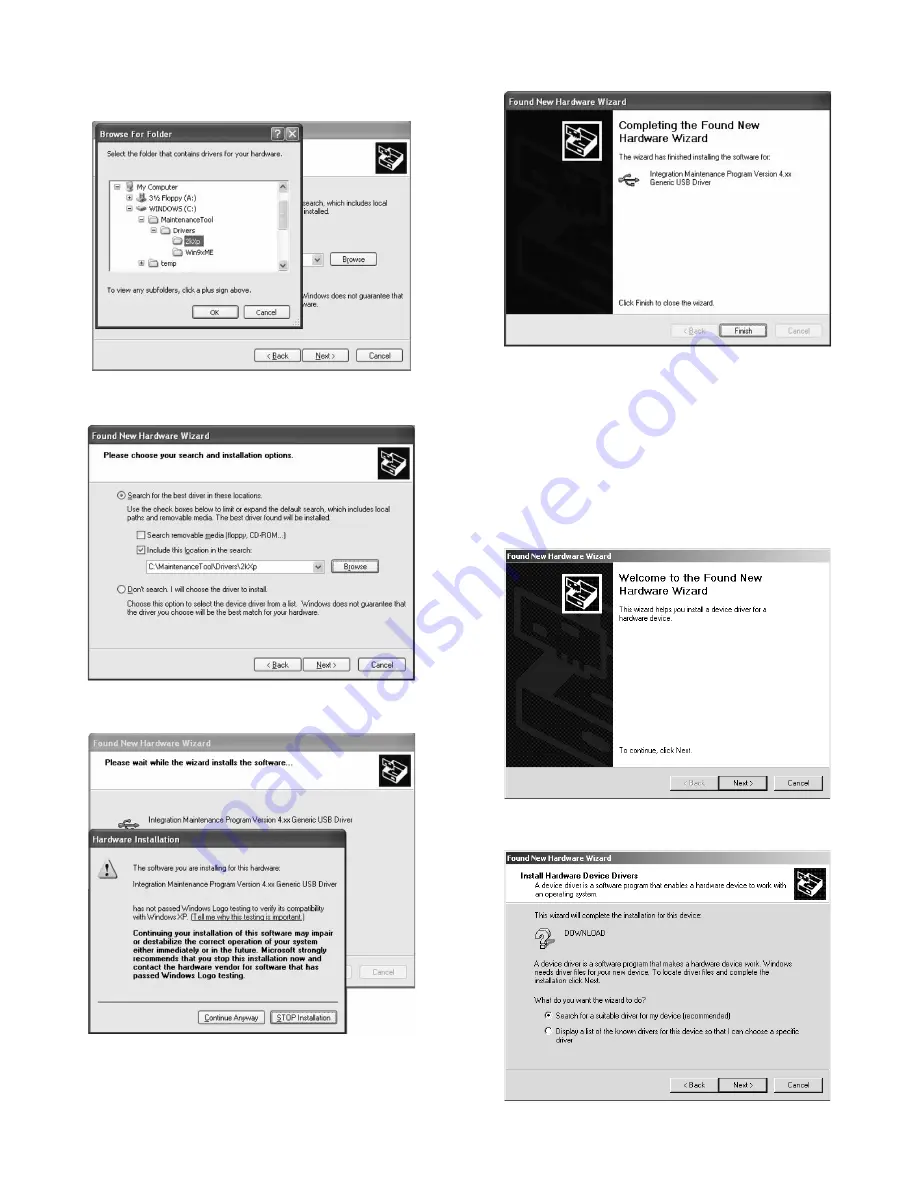
e-STUDIO162/162D/151/151D FIRMWARE DOWNLOAD PROCEDURES 15 - 6
5) Select the folder which includes the maintenance tool driver
(Mainte.inf) and press <OK> button.
(Suppose that the driver is included in C:\MaintenanceTool\Drivers\
2kXp folder.)
6) Check the path to the folder which includes the maintenance tool
driver (Mainte.inf), and press <Next> button.
7) When the following display is shown, press [Continue Anyway] but-
ton.
8) When the following display is shown, installation is completed.
Press <Finish> button.
With the above procedures, installation (on Windows XP) of the inte-
gration maintenance program is completed.
<Installation on Windows 2000>
1) Main unit side: Execute Test command No. 49-01 (Flash ROM pro-
gram write mode).
Check that "DOWNLOAD MODE" is displayed on the LCD of the
operation panel. (Press and hold [CA] key and [DOWN] key (left
key) together, and turn on the power simultaneously.)
2) Connect the machine and the PC with a USB cable.
3) Check that the Found New Hardware Wizard is displayed, and
press <Next> button.
4) Select [Search for a suitable driver for my device] and press <Next>
button.
e-STUDIO162_151.book 6
ページ
2004年12月2日 木曜日 午後9時48分
Содержание e-studio 151
Страница 156: ...e STUDIO162 162D 151 151D CIRCUIT DIAGRAM 14 30 6 7 8 9 10 11 12 6 7 8 9 10 11 12 A B C D E F G H 1 1 ...
Страница 157: ...e STUDIO162 162D 151 151D CIRCUIT DIAGRAM 14 31 A 1 2 3 4 5 6 B C D E F G H 1 2 3 4 5 6 POWER SUPPLY 220V 240V ...
Страница 158: ...e STUDIO162 162D 151 151D CIRCUIT DIAGRAM 14 32 6 7 8 9 10 11 12 6 7 8 9 10 11 12 A B C D E F G H 1 1 ...
Страница 170: ...Memo ...
Страница 171: ...Memo ...
Страница 172: ...Memo ...
Страница 176: ...2 17 2 HIGASHIGOTANDA SHINAGAWA KU TOKYO 141 8664 JAPAN ...
























