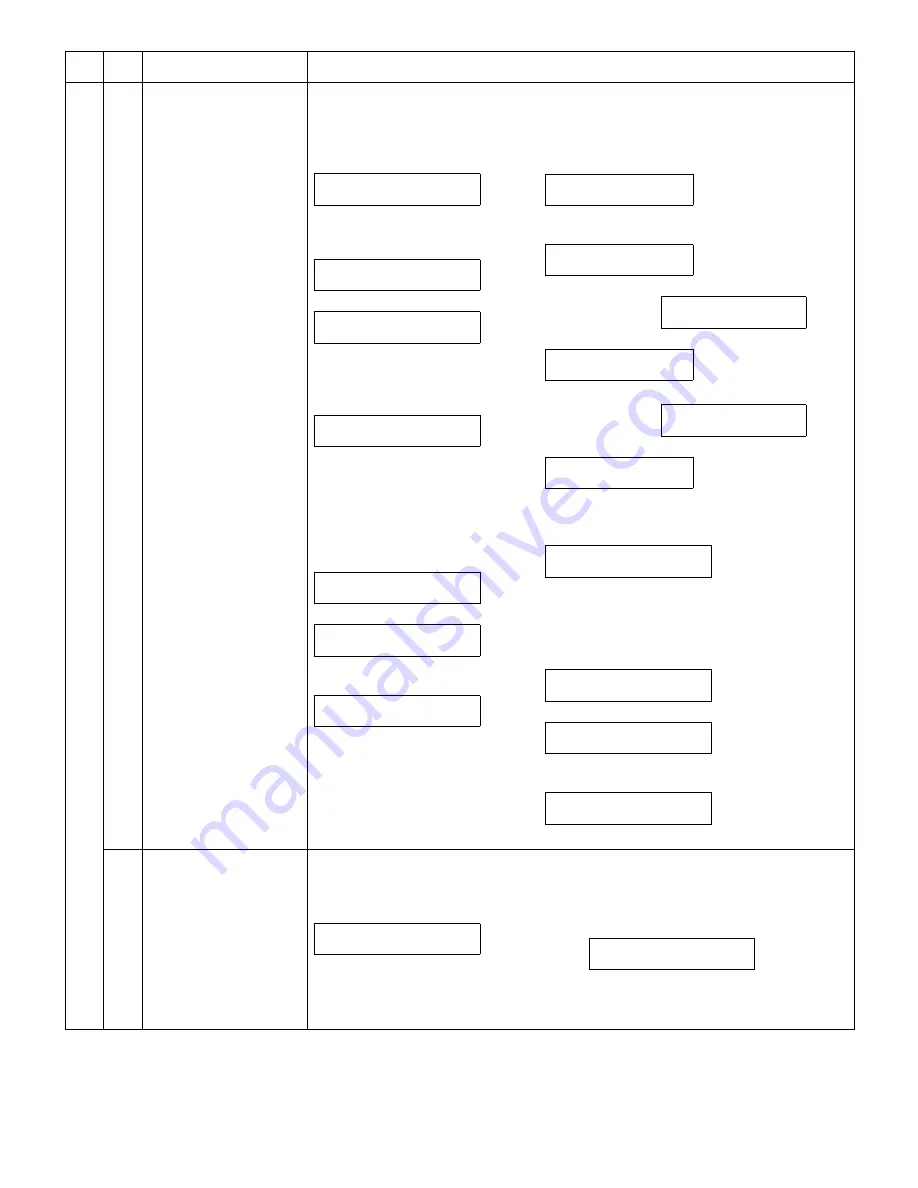
e-STUDIO162/162D/151/151D TEST COMMAND, TROUBLE CODES 10 - 35
66
13
Dial test (Executable only
when the FAX is installed.)
[Function]
Use to the dial test.
[Operation]
17
DTMF signal send (Max.
value) (Executable only
when the FAX is installed.)
[Function]
Use to set the DTMF signal send (Max. value).
[Operation]
Main
code
Sub
code
Contents
Details of function/operation
■
Dial test (PULSE)
1) Initial display
∗
[CLEAR] key: FAX control is termi-
nated.
2) Select 1
3) Enter the make time in 2 digits.
XXXX: Default
∗
After deleting with [CLEAR] key,
input can be made.
4) [OK (ENTER)] key
"yy" is the selected pulse 10 or 20.
"xx" is the input value.
∗
Select 2: Returns to “2)” display.
5) Select 1
Switched to 10/20PPS set with
pulse selection inside.
6) After setting
7) After completion of sending
∗
Select 2: Returns to “4)” display.
8) Select 1
After 2sec, returns to "1) Initial display".
SELECT SIGNAL
1:PULSE 2:DTMF
INPUT MAKE TIME
(0-15) __
INPUT DIAL #
XXXX
SEND yyPPS xxms
1:YES 2:NO
SENDING yyPPS xxms
TERMINATE ?
1:YES 2:NO
TERMINATED
■
Dial test (DTMF)
1) Initial display
∗
[CLEAR] key: FAX control is terminated.
2)
Select 2
↓
Select 2
3)
Select 1
↓
↓
Select 2
4) Select 1
↓
XXXX: Default
∗
After deleting with [CLEAR] key, input can be made.
4) [OK (ENTER)] key
"xx" indicates HI, and "yy" indicates Low Soft SW.
∗
Select 2: Returns to “4)” display.
5) Select 1
HI/LO is selected with the signal level inside.
6) After setting the signal send level
7) After completion of sending
∗
Select 2: Returns to “4)” display.
8) Select 1
After 2sec, returns to "1) Initial display".
SELECT SIGNAL
1:PULSE 2:DTMF
SELECT HIGH LEVEL
1:DEFAULT 2:SOFT SW.
↓
INPUT VALUE
(0-15) __
SELECT LOW LEVEL
1:DEFAULT 2:SOFT SW.
↓
INPUT VALUE
(0-15) __
INPUT DIAL #
XXXX
H:xx L:yy
1:YES 2:NO
SENDING DTMF
TERMINATE ?
1:YES 2:NO
TERMINATED
1) Initial display
∗
[CLEAR] key: FAX control is terminated.
2) [10KEY] input
The content selected with signal send level
selection is set inside.
3) Communication is started after setting the
signal send level.
∗
[CLEAR] key: Returns to "1) Initial display".
INPUT DIAL #
SENDING SIGNAL MAX
PRESS CLEAR TO STOP
e-STUDIO162_151.book 35
ページ
2004年12月2日 木曜日 午後9時37分
Содержание e-studio 151
Страница 156: ...e STUDIO162 162D 151 151D CIRCUIT DIAGRAM 14 30 6 7 8 9 10 11 12 6 7 8 9 10 11 12 A B C D E F G H 1 1 ...
Страница 157: ...e STUDIO162 162D 151 151D CIRCUIT DIAGRAM 14 31 A 1 2 3 4 5 6 B C D E F G H 1 2 3 4 5 6 POWER SUPPLY 220V 240V ...
Страница 158: ...e STUDIO162 162D 151 151D CIRCUIT DIAGRAM 14 32 6 7 8 9 10 11 12 6 7 8 9 10 11 12 A B C D E F G H 1 1 ...
Страница 170: ...Memo ...
Страница 171: ...Memo ...
Страница 172: ...Memo ...
Страница 176: ...2 17 2 HIGASHIGOTANDA SHINAGAWA KU TOKYO 141 8664 JAPAN ...
















































