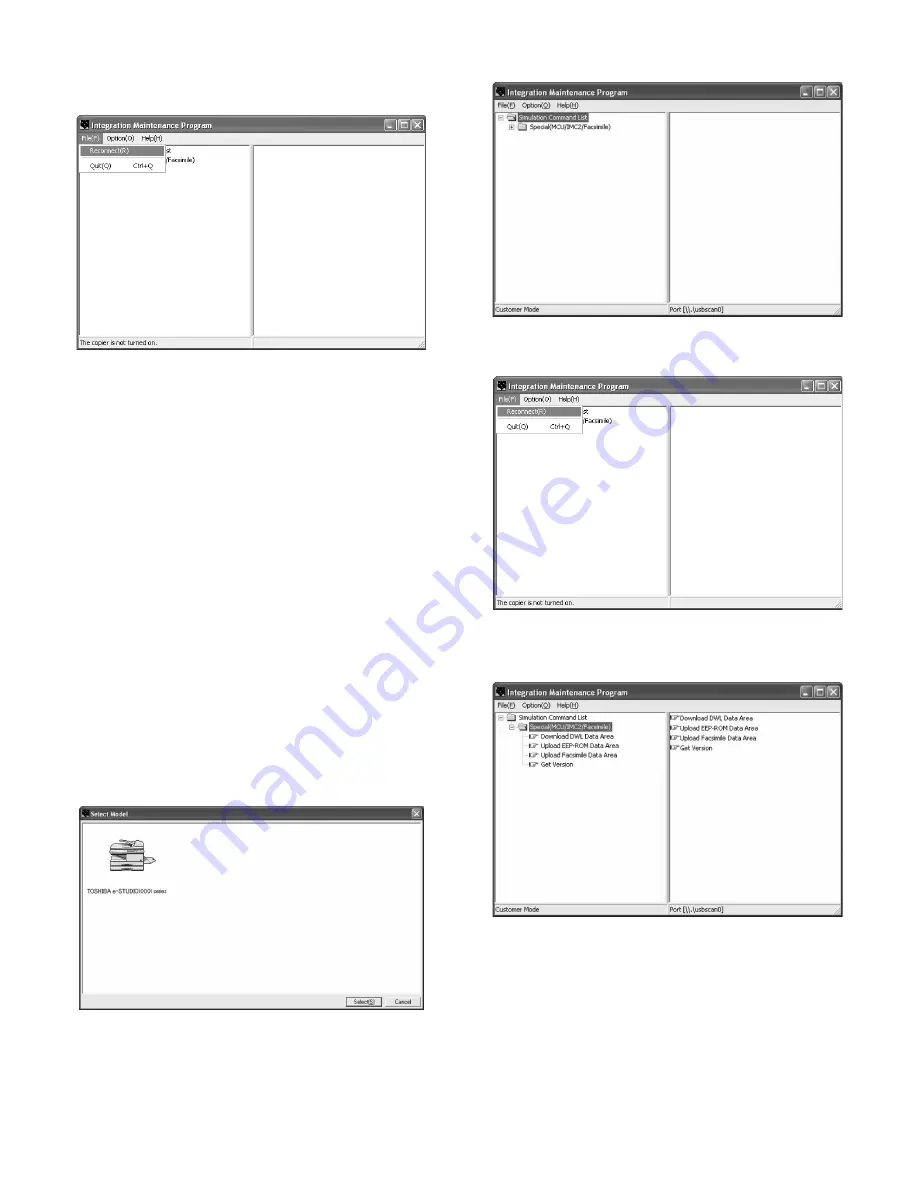
e-STUDIO162/162D/151/151D FIRMWARE DOWNLOAD PROCEDURES 15 - 3
Note: When another machine is connected, connect the USB cable
again and select "File"
→
"Reconnect" on the menu bar of the
integration maintenance program. Repeat the above procedures
from 5).
∗∗∗∗
Inhibition during download (Important)
If download is failed, the next download may not be executed. Use
great care not to execute the following items during download.
• Never turn off the machine.
• Never disconnect the download cable (USB cable).
* If the above inhibition item occurs during downloading,
turn OFF/ON the power.
1) When "DOWNLOAD MODE" is displayed on the operation panel,
execute the download procedure again.
2) If "DOWNLOAD MODE" is not displayed on the operation panel,
turn OFF the power and press and hold [CA] key and [DOWN] key
(left key) and turn ON the power. Check that "DOWNLOAD MODE"
is displayed on the operation panel, and execute the download pro-
cedure again.
If "DOWNLOAD MODE" is not still displayed, replace the MCU with
a new one.
3. Version acquisition procedures
1) Main unit side: Execute Test command No. 49-01 (Flash ROM pro-
gram write mode).
Check that "DOWNLOAD MODE" is displayed on the operation
panel of the main unit. (Press and hold [CA] key and [DOWN] key
(left key) together, and turn on the power simultaneously.)
2) Connect the machine and the PC with a USB cable.
3) PC side: Boost "Maintenance.exe" and select "e-STUDIO162/151
series" in the "Select Model" menu.
4) PC side: Check that the "Simulation Command List" tree on the
integration maintenance program.
5) PC side: Boot the integration maintenance program. If "The copier
is not turned on." is displayed, select "File"
→
"Reconnect" on the
menu bar.
6) PC side: Check that trees are displayed on "Special (MCU/IMC2/
Facsimile" in the integration maintenance program. (If trees are not
displayed, check that the USB cable is connected and select
"Reconnect" again in procedure 5).
e-STUDIO162_151.book 3
ページ
2004年12月2日 木曜日 午後9時48分
Содержание e-studio 151
Страница 156: ...e STUDIO162 162D 151 151D CIRCUIT DIAGRAM 14 30 6 7 8 9 10 11 12 6 7 8 9 10 11 12 A B C D E F G H 1 1 ...
Страница 157: ...e STUDIO162 162D 151 151D CIRCUIT DIAGRAM 14 31 A 1 2 3 4 5 6 B C D E F G H 1 2 3 4 5 6 POWER SUPPLY 220V 240V ...
Страница 158: ...e STUDIO162 162D 151 151D CIRCUIT DIAGRAM 14 32 6 7 8 9 10 11 12 6 7 8 9 10 11 12 A B C D E F G H 1 1 ...
Страница 170: ...Memo ...
Страница 171: ...Memo ...
Страница 172: ...Memo ...
Страница 176: ...2 17 2 HIGASHIGOTANDA SHINAGAWA KU TOKYO 141 8664 JAPAN ...



























