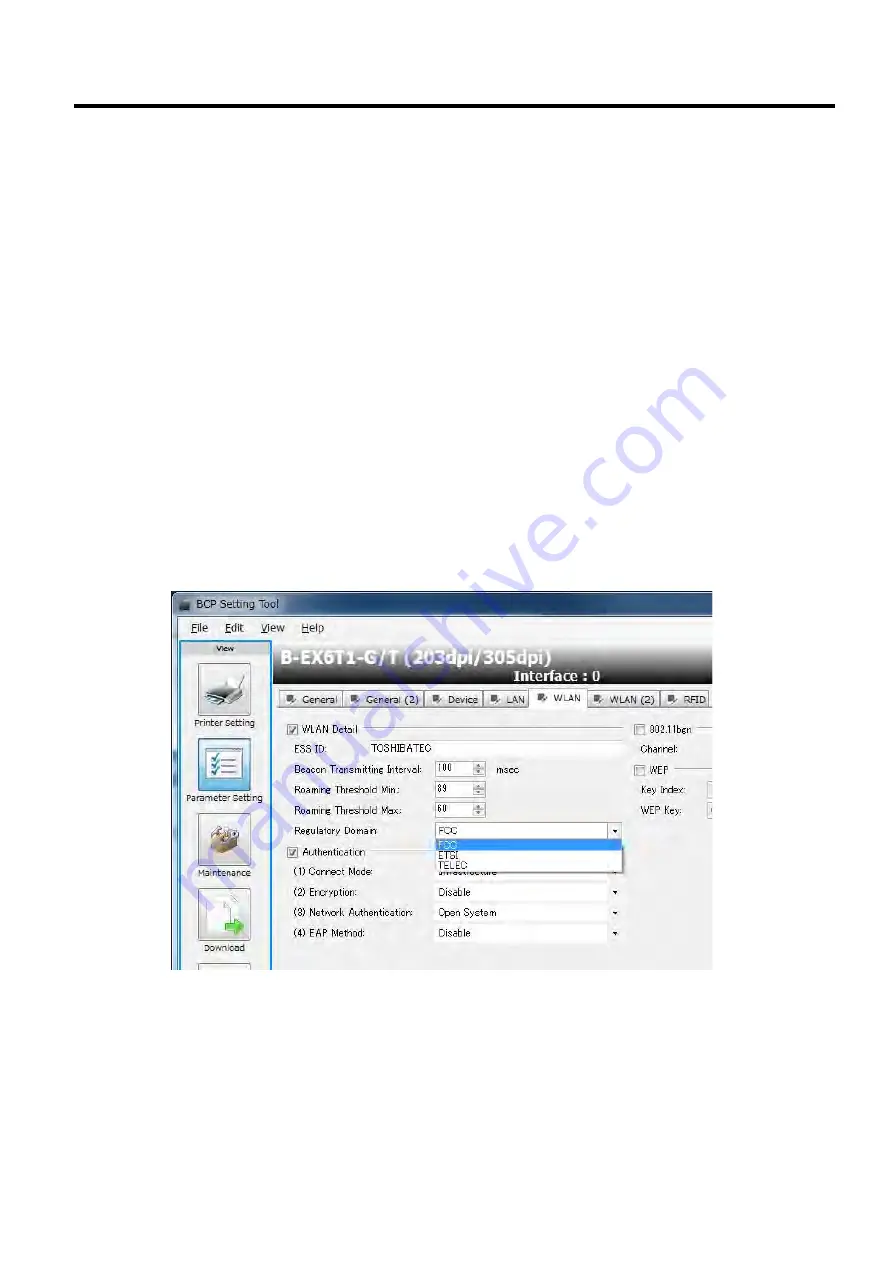
4. INSTALLATION PROCEDURE FOR OPTIONAL EQUIPMENT
EO18-33031
(Revision Date: Mar. 1, 2017)
4.5 Wireless LAN BOARD (B-EX700-WLAN2-QM-R)
4-30
8. Re-install the Side Panel (L).
9. Attach the FCC ID Sticker to any available space of the printer back.
10. Refer to Section 5.9.1 LAN/WLAN in 5.9 INTERFACE for the interface parameter settings.
<<Caution when installing Wireless LAN Interface option>>
Please pay attention to the following two items when installing the wireless LAN interface option B-EX700-
WLAN2-QM-R to the B-EX6T1 series or B-EX6T3 series.
(1) The B-EX700-WLAN2-QM-R will automatically start updating the firmware of the wireless LAN
automatically at the first startup.
Therefore, the printer display will be blank for a while. The time spent on upgrading is about 30
seconds. After upgrading, it starts normally.
This firmware version upgrade operation is only the first time when installing the WLAN 2 board. It will
not be updated at the next printer startup.
(2) When the B-EX700-WLAN2-QM-R is started for the first time, the set value of the destination
(Regulatory Domain) is registered as "FCC".
When using a printer outside the "FCC" area, please perform the following key operation and activate
the "Regulatory Domain" field.
Key Operation:
[ CTRL ] + [ ALT ] + [ SHIFT ] + [ P ]






























